U.2 NVMe Cache Drive Replacement#
U.2 NVMe Cache Drive Replacement Overview#
This is a high-level overview of the procedure to replace a cache Non-Volatile Memory Express (NVMe) drive.
Identify the failed SSD.
Request a replacement SSD from NVIDIA Enterprise Support.
Power off the system.
Remove the failed SSD identified earlier.
Insert the new SSD.
Power on the system.
Rebuild the RAID volume and mount the filesystem.
Return the failed unit to NVIDIA Enterprise Support using the packaging provided.
Identifying the Failed U.2 NVMe SSD#
Identifying the Failed NVMe from the Front
If physical access to the system is available, you can identify a failed drive by the illuminated amber LED.

Identifying the Failed NVMe from the Console
To identify the failed data drive, you can use the
nvsmcommand:sudo nvsm show health
View the command output and look for drive alerts to identify the failed drive.
Alternatively, you can use the BMC Web User Interface to access the Sensor screen, the IPMI event log, and the System log to identify issues with the U.2 drives.
Identifying the NVMe Manufacturer and Model#
Use the
nvsmcommand to display the drive information:sudo nvsm show /systems/localhost/storage/drives/nvmeXn1
Replace X in the preceding command with the number that corresponds to the Linux device name of the failed drive.
Example Output
/systems/localhost/storage/drives/nvme5n1 Properties: PhysicalLocation_Info = SlotU.2_Slot3 BlockSizeBytes = 512 SerialNumber = 22L0A01WT2N8 Model = KCM6DRUL3T84 Revision = 0107 Manufacturer = KIOXIA Corporation Status_State = Enabled Status_Health = OK Name = nvme5n1 MediaType = SSD EncryptionStatus = Unlocked CapacityBytes = 3840755982336 Id = nvme5n1 Targets: Verbs: cd set show
Refer to the
ManufacturerandModelfields in the output. Request a replacement NVMe from NVIDIA Enterprise Support, specifying this information.
Replacing the U.2 NVMe Drive#
Ensure that you requested and obtained the replacement drive from NVIDIA Enterprise Support.
Back up any critical data to a network shared volume or other backup means.
Power off the system using the power button.
Remove the bezel. Refer to Removing and Attaching the Bezel for more information.
After the system powers off, use the following figure to identify the drive to replace in the chassis.
The figures in the following procedures show replacing drive number
7at PCI addressae.
Remove the NVMe drive.
Press the tab on the right side of the drive to release the lever:

Pull the drive out by using the lever:
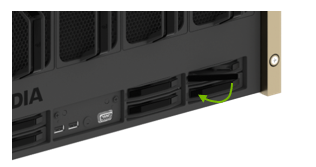
Remove the drive:

Insert the U.2 NVMe Drive#
Open the new drive’s ejector handle by pressing the release tab, and insert the drive all the way until the connector on the drive engages with the midplane:

Use the handle on the drive to secure it in place:

Confirm that the drive is flush with the system:

Install the bezel after the drive replacement is complete.