Remove the M.2 Boot Drive Carrier#
Before attempting to remove the M.2 boot drive carrier, perform the following prerequisites:
Label all network, monitor, and USB cables connected to the motherboard tray for easy identification when reconnecting.
Unplug all power cords, network, monitor, and USB cables.
For more information, refer to Motherboard Tray - Opening and Closing the I/O Door.
After the I/O section of the motherboard is open, loosen the black captive thumbscrew on the right side of the motherboard for the PCI card locking mechanism:

Rotate the locking mechanism for the PCI carrier out of the way:
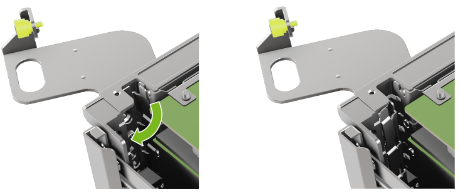
Loosen the captive screw on the support bracket of the M.2 riser card:

Pull the M.2 riser card from the slot:

Lift the M.2 riser card to remove it from the system:

Install the M.2 Boot Drive Carrier and Close the System#
Lower the M.2 riser card into the slot:
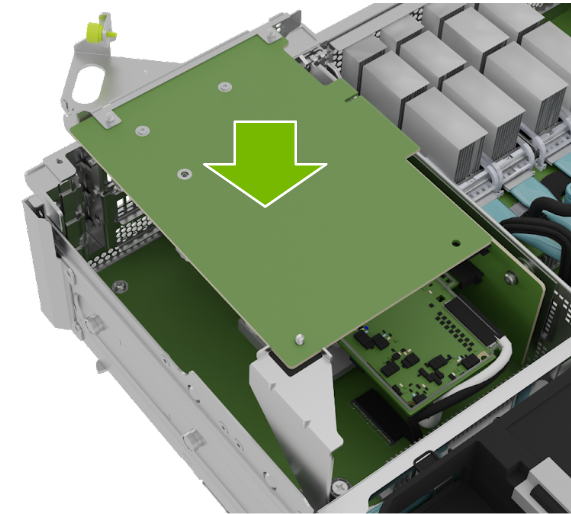
Install the M.2 carrier card into the PCI riser by aligning it with the slot and then pressing it against the PCI slot riser:

Tighten the captive screw on the support bracket of the M.2 PCI riser card:

Close the latch to secure the M.2 carrier card and secure it in place:
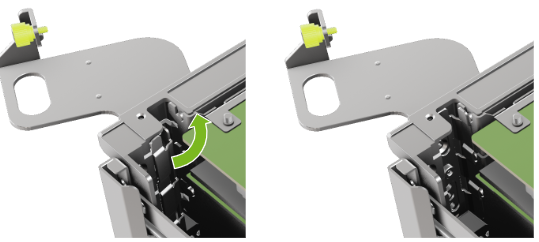
Tighten the thumbscrew to ensure the locking mechanism stays in place:
