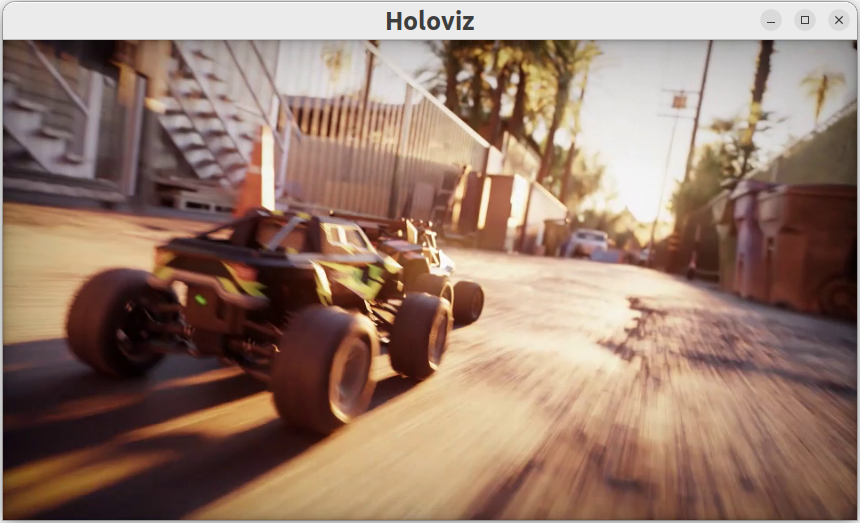Video Replayer
So far we have been working with simple operators to demonstrate Holoscan SDK concepts. In this example, we look at two built-in Holoscan operators that have many practical applications.
In this example we’ll cover:
how to load a video file from disk using VideoStreamReplayerOp operator
how to display video using HolovizOp operator
how to configure your operator’s parameters using a YAML configuration file
The example source code and run instructions can be found in the examples directory on GitHub, or under /opt/nvidia/holoscan/examples in the NGC container and the debian package, alongside their executables.
Here is the diagram of the operators and workflow used in this example.
Fig. 8 Workflow to load and display video from a file
We connect the “output” port of the replayer operator to the “receivers” port of the Holoviz operator.
The built-in video stream replayer operator can be used to replay a video stream that has been encoded as gxf entities. You can use the convert_video_to_gxf_entities.py script to encode a video file as gxf entities for use by this operator.
This operator processes the encoded file sequentially and supports realtime, faster than realtime, or slower than realtime playback of prerecorded data. The input data can optionally be repeated to loop forever or only for a specified count. For more details, see operators-video-stream-replayer.
We will use the replayer to read gxf entities from disk and send the frames downstream to the Holoviz operator.
The built-in Holoviz operator provides the functionality to composite real time streams of frames with multiple different other layers like segmentation mask layers, geometry layers and GUI layers.
We will use Holoviz to display frames that have been sent by the replayer operator to it’s “receivers” port which can receive any number of inputs. In more intricate workflows, this port can receive multiple streams of input data where, for example, one stream is the original video data while other streams detect objects in the video to create bounding boxes and/or text overlays.
The SDK supports reading an optional YAML configuration file and can be used to customize the application’s workflow and operators. For more complex workflows, it may be helpful to use the application configuration file to help separate operator parameter settings from your code. See Configuring an Application for additional details.
For C++ applications, the configuration file can be a nice way to set the behavior of the application at runtime without having to recompile the code.
This example uses the following configuration file to configure the parameters for the replayer and Holoviz operators. The full list of parameters can be found at operators-video-stream-replayer and operators-holoviz.
%YAML 1.2
replayer:
directory: "../data/racerx" # Path to gxf entity video data
basename: "racerx" # Look for <basename>.gxf_{entities|index}
frame_rate: 0 # Frame rate to replay. (default: 0 follow frame rate in timestamps)
repeat: true # Loop video? (default: false)
realtime: true # Play in realtime, based on frame_rate/timestamps (default: true)
count: 0 # Number of frames to read (default: 0 for no frame count restriction)
holoviz:
width: 854 # width of window size
height: 480 # height of window size
tensors:
- name: "" # name of tensor containing input data to display
type: color # input type e.g., color, triangles, text, depth_map
opacity: 1.0 # layer opacity
priority: 0 # determines render order, higher priority layers are rendered on top
The code below shows our video_replayer example. Operator parameters are configured from a configuration file
using from_config() (C++) and self.**kwargs() (Python).
#include <holoscan/holoscan.hpp>
#include <holoscan/operators/video_stream_replayer/video_stream_replayer.hpp>
#include <holoscan/operators/holoviz/holoviz.hpp>
class VideoReplayerApp : public holoscan::Application {
public:
void compose() override {
using namespace holoscan;
// Define the replayer and holoviz operators and configure using yaml configuration
auto replayer = make_operator<ops::VideoStreamReplayerOp>("replayer", from_config("replayer"));
auto visualizer = make_operator<ops::HolovizOp>("holoviz", from_config("holoviz"));
// Define the workflow: replayer -> holoviz
add_flow(replayer, visualizer, {{"output", "receivers"}});
}
};
int main(int argc, char** argv) {
// Get the yaml configuration file
auto config_path = std::filesystem::canonical(argv[0]).parent_path();
config_path /= std::filesystem::path("video_replayer.yaml");
if ( argc >= 2 ) {
config_path = argv[1];
}
auto app = holoscan::make_application<VideoReplayerApp>();
app->config(config_path);
app->run();
return 0;
}
The built-in VideoStreamReplayerOp and HolovizOp operators are included from lines 1 and 2 respectively.
We create an instance of VideoStreamReplayerOp named “replayer” with parameters initialized from the YAML configuration file using the call to
from_config()(line 11).We create an instance of HolovizOp named “holoviz” with parameters initialized from the YAML configuration file using the call to
from_config()(line 12).The “output” port of “replayer” operator is connected to the “receivers” port of the “holoviz” operator and defines the application workflow (line 34).
The application’s YAML configuration file contains the parameters for our operators, and is loaded on line 28. If no argument is passed to the executable, the application looks for a file with the name “video_replayer.yaml” in the same directory as the executable (lines 21-22), otherwise it treats the argument as the path to the app’s YAML configuration file (lines 23-25).
import os
import sys
from holoscan.core import Application
from holoscan.operators import HolovizOp, VideoStreamReplayerOp
sample_data_path = os.environ.get("HOLOSCAN_INPUT_PATH", "../data")
class VideoReplayerApp(Application):
"""Example of an application that uses the operators defined above.
This application has the following operators:
- VideoStreamReplayerOp
- HolovizOp
The VideoStreamReplayerOp reads a video file and sends the frames to the HolovizOp.
The HolovizOp displays the frames.
"""
def compose(self):
video_dir = os.path.join(sample_data_path, "racerx")
if not os.path.exists(video_dir):
raise ValueError(f"Could not find video data:{video_dir=}")
# Define the replayer and holoviz operators
replayer = VideoStreamReplayerOp(
self, name="replayer", directory=video_dir, **self.kwargs("replayer")
)
visualizer = HolovizOp(self, name="holoviz", **self.kwargs("holoviz"))
# Define the workflow
self.add_flow(replayer, visualizer, {("output", "receivers")})
def main(config_file):
app = VideoReplayerApp()
# if the --config command line argument was provided, it will override this config_file
app.config(config_file)
app.run()
if __name__ == "__main__":
config_file = os.path.join(os.path.dirname(__file__), "video_replayer.yaml")
main(config_file=config_file)
The built-in VideoStreamReplayerOp and HolovizOp operators are imported on line 5.
We create an instance of VideoStreamReplayerOp named “replayer” with parameters initialized from the YAML configuration file using
**self.kwargs()(lines 28-30).For the python script, the path to the gxf entity video data is not set in the application configuration file but determined by the code on lines 7 and 23 and is passed directly as the “directory” argument (line 29). This allows more flexibility for the user to run the script from any directory by setting the
HOLOSCAN_INPUT_PATHdirectory (line 7).We create an instance of HolovizOp named “holoviz” with parameters initialized from the YAML configuration file using
**self.kwargs()(line 31).The “output” port of “replayer” operator is connected to the “receivers” port of the “holoviz” operator and defines the application workflow (line 34).
The application’s YAML configuration file contains the parameters for our operators, and is loaded on line 45. If no argument is passed to the python script, the application looks for a file with the name “video_replayer.yaml” in the same directory as the script (line 39), otherwise it treats the argument as the path to the app’s YAML configuration file (lines 41-42).
Running the application should bring up video playback of the video referenced in the YAML file.