Step #1: Setting Up a MONAI Label Environment
First, we need to set up the viewer and server environment. To run the server, we need to start our environment by opening the System Console and starting our docker container:
docker run --gpus all --rm -ti --ipc=host --net=host -v /home/nvidia/datasets:/opt/monai/datasets projectmonai/monailabel:latest bash
Skip this step if you’ve already started the container for other app. There’s no need to start a new container if you already started one for another app. Stop the previous server by pressing Ctrl+C and go to the next step.
The System Console can be found on the top left on this page:
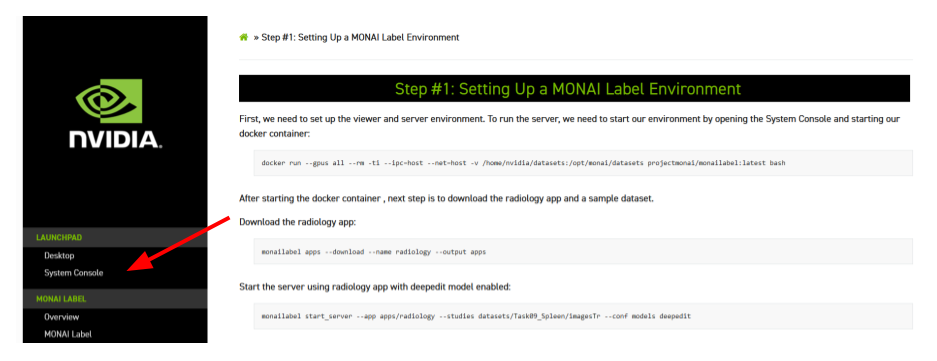
After starting the docker container, the next step is to download the radiology app and start the server using a sample dataset (Task09_Spleen).
Download the radiology app:
monailabel apps --download --name radiology --output apps
Start the server using radiology app with the segmentation_spleen model enabled:
monailabel start_server --app apps/radiology --studies datasets/Task09_Spleen/unlabeled_imgs --conf models segmentation_spleen
In this case, we assume the dataset is completely unlabeled and that we want to use the spleen pretrained model to segment the volumes.