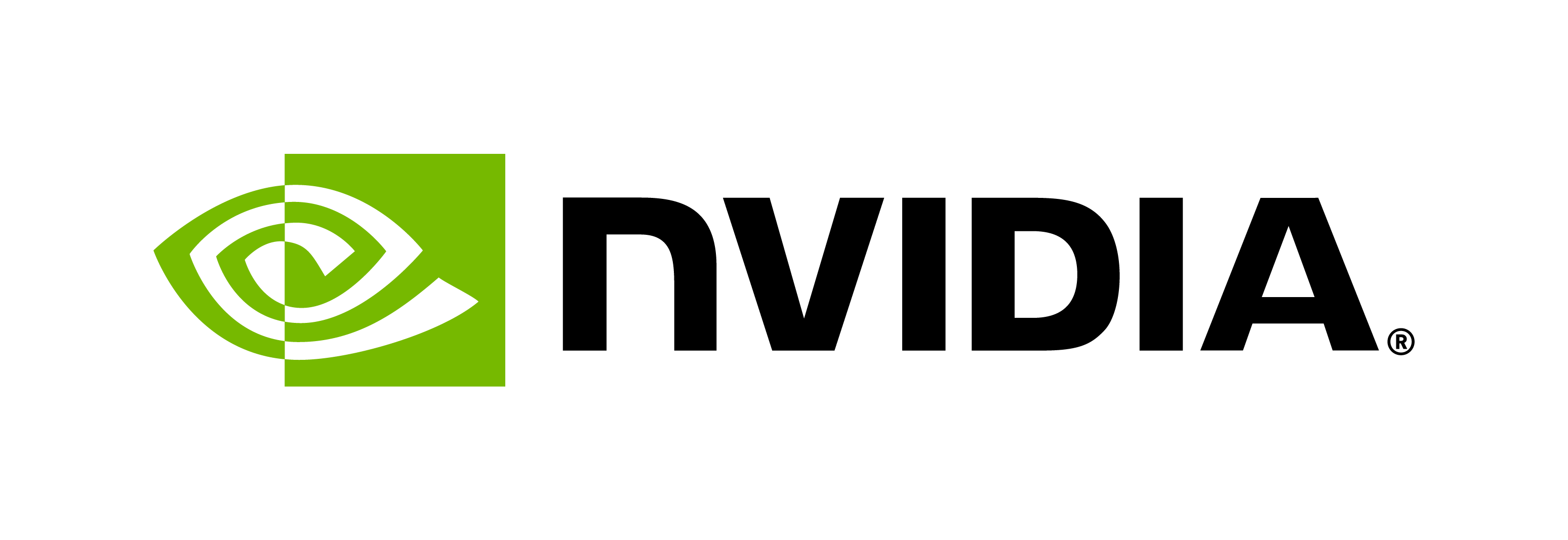NVIDIA Fleet Command
Contents
NVIDIA Fleet Command#
This section is not supported for embedded platforms.
NVIDIA Fleet Command is a hybrid-cloud platform for securely and remotely deploying, managing, and scaling AI across dozens or up to thousands of servers or edge devices. It is currently released in early access EA (refer to the link to apply). Riva can be deployed into a Fleet Command™ environment using the Riva Helm chart located in NGC.
Application Setup#
Set up the application within Fleet Command by selecting APPLICATIONS from the Fleet Command UI.
Select Add Application from the top-left menu.
Fill out the modal popup:
Display Name:
Riva SpeechDescription:
Riva Fleet Command deploymentHelm Name:
riva-apiHelm version: 2.19.0
Helm URL: https://catalog.ngc.nvidia.com/orgs/nvidia/teams/riva/helm-charts/riva-api
Select Add.
Deployment Setup#
Create the deployment within Fleet Command by selecting Deployments > Create Deployment from the UI.
Fill out the Name, Display Name, and select the location to deploy.
Select from the application drop-down box the name from Display Name from Application Setup. For example, Riva Speech.
Create secrets. At any bash shell, create the model deployment key. Fleet Command should already be configured with
modelpullsecretandimagepullsecret.For the model key, run:
echo -n tlt_encode | base64 -w0 dGx0X2VuY29kZQ==
Copy and paste the following into the Application Configuration dialog box (execute the shell snippet next to the password to create your encoded password). This deploys Riva with the default models. The
nodeportvalue needs to be a value between 30000-32767 and is the port on which all the services are exposed.modelRepoGenerator: modelDeployKey: dGx0X2VuY29kZQ== modelDeployVolume: hostPath: path: /opt/data/riva artifactDeployVolume: hostPath: path: /opt/data/riva service: type: NodePort nodeport: 32222
Check the box I understand…
Click the Deploy button in the top right of the page. Based on the models and services to be deployed, the installation can take more than 60 minutes.
If the deployment does not show as green, consult the Fleet Command documentation for how to pull logs and perform troubleshooting of Helm deploys.