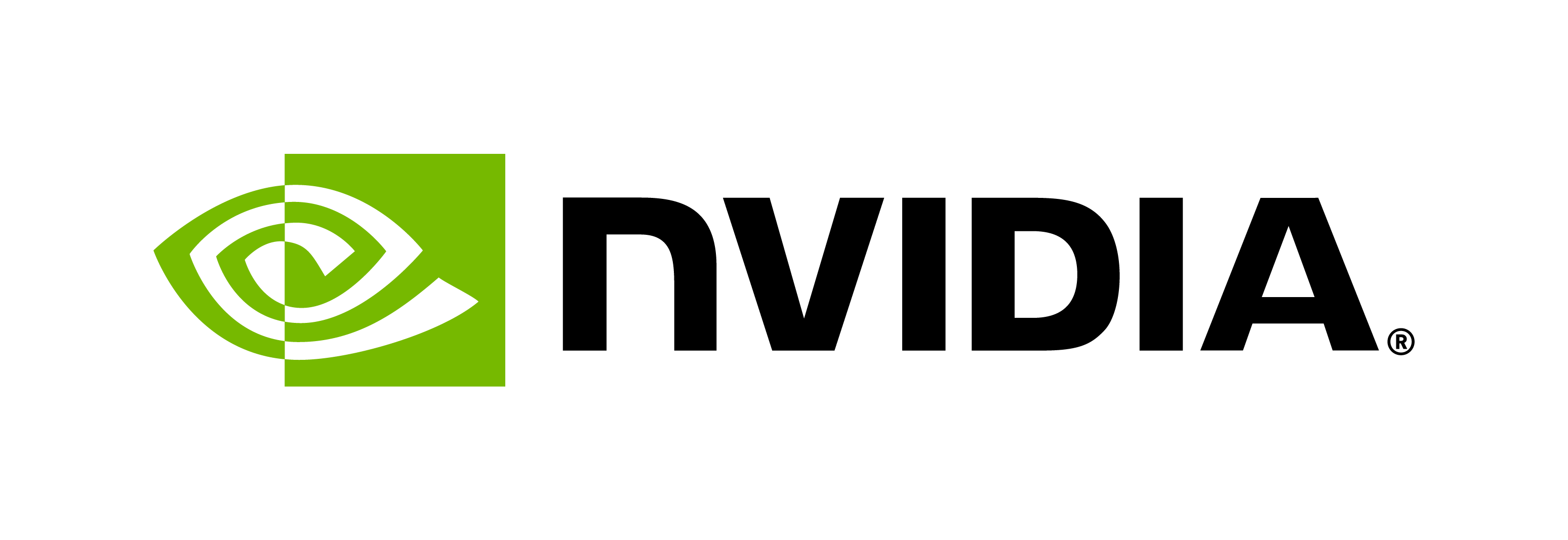Speech Synthesis
Contents
Speech Synthesis#
Important
The Riva SDK release only supports embedded (L4T) platforms. For x86 data center deployments, refer to the Riva TTS NIM documentation.
Local Deployment using Quick Start Scripts#
Riva includes Quick Start scripts to help you get started with Riva Speech AI Skills. These scripts are meant for deploying the services locally, for testing, and running the example applications.
Download the scripts. Go to the Riva Quick Start for Embedded. Select the File Browser tab to download the scripts or use the NGC CLI tool to download from the command line.
ngc registry resource download-version nvidia/riva/riva_quickstart_arm64:2.24.0
Configure RIVA deployment: Modify the
config.shfile within thequickstartdirectory with your preferred configuration.Description
Parameter in config.sh
Services to enable
service_enabled_asr,
service_enabled_tts,
service_enabled_nmtModels to retrieve from NGC
asr_acoustic_model,
asr_language_code,
tts_language_codeModel storage location
riva_model_loc(default value:riva-model-repodocker volume. Can be set to a local directory in host machine if needed)GPU selection for multi-GPU systems
gpus_to_use(refer to Local (Docker) for more details)SSL/TLS certificate, key file location
ssl_server_cert,
ssl_server_key,
ssl_root_cert,
ssl_use_mutual_authInitialize and start Riva. The initialization step downloads and prepares Docker images and models. The start script launches the server.
Note
This process can take up to an hour on an average internet connection. On embedded platforms, preoptimized models for the GPU on the NVIDIA Jetson are downloaded.
cd riva_quickstart_arm64_v2.24.0
To use a USB device for audio input/output, connect it to the Jetson platform so it gets automatically mounted into the container.
Initialize and start Riva
bash riva_init.sh bash riva_start.sh
Try walking through the different tutorials on GitHub. If running the Riva Quick Start scripts on a cloud service provider (such as AWS or GCP), ensure that your compute instance has an externally visible IP address. To run the tutorials, connect a browser window to the correct port (
8888by default) of that external IP address.Shut down the server when finished. After you have completed these steps and experimented with inferencing, run the
riva_stop.shscript to stop the server.
For further details on how to customize a local deployment, refer to Local (Docker).
If using SSL/TLS, ensure to include the options described in this section to enable the secure deployment of the Riva server.
Synthesize Speech with Riva#
Run the following command to list the available models and choose the model to use.
python3 /opt/riva/examples/talk.py --list-voices
Note
By default, the RIVA server deploys TTS Magpie Multilingual model for Speech Synthesis. You can customize this configuration by adjusting the following parameters in
config.sh:tts_model: Select the model to use for synthesis (e.g. “magpie”)tts_language_code: Select the language for synthesis (e.g. “multi”)
If you have set the following parameters in
config.sh,service_enabled_tts=true tts_model="magpie" tts_language_code="multi"
the above command should display output as following:
$ python3 /opt/riva/examples/talk.py --list-voices { "en-US,es-US,fr-FR,de-DE,zh-CN,vi-VN,it-IT": { "voices": [ "Magpie-Multilingual.EN-US.Mia", ... ] } }
Run the following command to synthesize the audio files.
python3 /opt/riva/examples/talk.py \ --text " This is text" \ --voice Magpie-Multilingual.EN-US.Mia \ --language-code en-US \ --output /opt/riva/wav/output.wav
The audio files are stored in the /opt/riva/wav directory.
The streaming API can be tested by using the command-line option --stream. However, there is no difference between both options with the command-line client since it saves the entire audio to a .wav file.
Next Steps#
In this Quick Start Guide, you learned the basics of deploying the Riva server with pretrained models and using the API. Specifically, you:
Installed the Riva server and pretrained models
Walked through some tutorials to use the Riva API
Executed Riva command-line clients to synthesize text-to-speech (TTS).
For more examples of how you can use Riva Speech AI Skills in real applications, follow the tutorials in GitHub. Additionally, you can build your own speech AI applications with Riva using available APIs like gRPC, Python libraries, and command-line clients.
To learn more about Riva Speech AI Skills, visit the NVIDIA Riva Developer page.