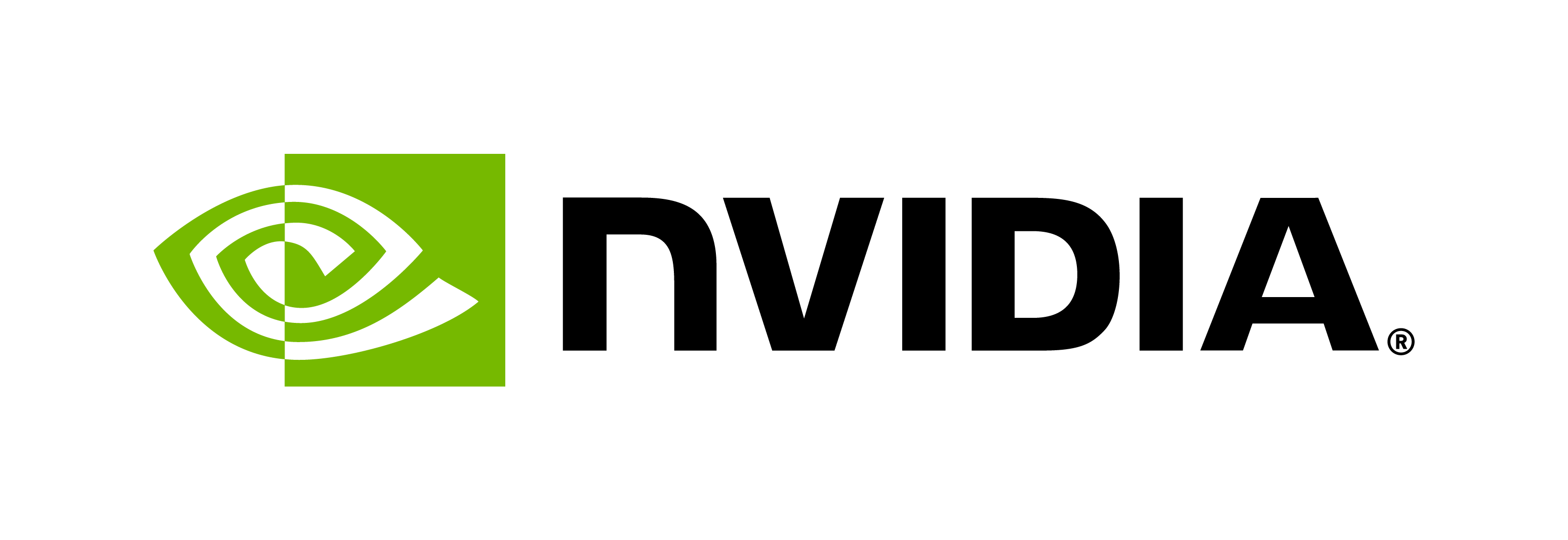How to Deploy a Custom Acoustic Model (Citrinet) Trained with NeMo on Riva
Contents
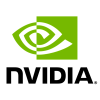
How to Deploy a Custom Acoustic Model (Citrinet) Trained with NeMo on Riva#
This tutorial walks you through the deployment of a custom acoustic model (Citrinet) trained with NVIDIA NeMo on NVIDIA Riva.
NVIDIA Riva Overview#
NVIDIA Riva is a GPU-accelerated SDK for building speech AI applications that are customized for your use case and deliver real-time performance.
Riva offers a rich set of speech and natural language understanding services such as:
Automated speech recognition (ASR).
Text-to-Speech synthesis (TTS).
A collection of natural language processing (NLP) services, such as named entity recognition (NER), punctuation, and intent classification.
In this tutorial, we will deploy a custom acoustic model (Citrinet) trained with NeMo on Riva.
To understand the basics of Riva ASR APIs, refer to Getting started with Riva ASR in Python.
For more information about Riva, refer to the Riva product page and Riva developer documentation.
NeMo (Neural Modules) and nemo2riva#
NVIDIA NeMo is an open-source framework for building, training, and fine-tuning GPU-accelerated speech AI and natural language understanding (NLU) models with a simple Python interface. To fine-tune a Citrinet acoustic model with NeMo, refer to the Citrinet fine-tuning tutorial.
The nemo2riva command-line tool provides the capability to export your .nemo model in a format that can be deployed using NVIDIA Riva, a highly performant application framework for multi-modal conversational AI services using GPUs. A Python .whl file for nemo2riva is included in the Riva Quick Start resource folder. You can also install nemo2riva with pip, as shown in the Citrinet fine-tuning tutorial.
This tutorial explores taking a .riva model — the result of invoking the nemo2riva CLI tool (refer to the Citrinet fine-tuning tutorial) — and leveraging the Riva ServiceMaker framework to aggregate all the necessary artifacts for Riva deployment to a target environment. Once the model is deployed in Riva, you can issue inference requests to the server. We will demonstrate how quick and straightforward this whole process is.
In this tutorial, you will learn how to:
Build an
.rmirmodel pipeline from a.rivafile with Riva ServiceMaker.Deploy the model locally on the Riva server.
Send inference requests from a demo client using Riva API bindings.
Prerequisites#
Before we get started, ensure you have:
Access to NVIDIA NGC and are able to download the Riva Quick Start resources.
A
.rivamodel file that you want to deploy. You can convert a.nemomodel file to a.rivamodel file with thenemo2rivacommand. For information on customizing a Citrinet acoustic model with NeMo and exporting the resulting model withnemo2riva, refer to the Citrinet finetuning tutorial. Alternatively, you can obtain a pre-trained Citrinet.rivamodel for English ASR here.
Riva ServiceMaker#
Riva ServiceMaker is a set of tools that aggregates all the necessary artifacts (models, files, configurations, and user settings) for Riva deployment to a target environment. It has two main components:
Riva-Build#
This step helps build a Riva-ready version of the model. Its only output is an intermediate format (called an RMIR) of an end-to-end pipeline for the supported services within Riva. Let’s consider an ASR Citrinet model.
riva-build is responsible for the combination of one or more exported models (.riva files) into a single file containing an intermediate format called Riva Model Intermediate Representation (.rmir). This file contains a deployment-agnostic specification of the whole end-to-end pipeline along with all the assets required for the final deployment and inference. For more information, refer to the documentation.
# IMPORTANT: UPDATE THESE PATHS
# Riva Docker container
RIVA_CONTAINER = "<add container name>"
# Example:
# RIVA_CONTAINER = f"nvcr.io/nvidia/riva/riva-speech:{__riva_version__}"
# Directory where the .riva model is stored $MODEL_LOC/*.riva
MODEL_LOC = "<add path to model location>"
# Name of the .riva file
MODEL_NAME = "<add model name>"
# Get the Riva docker
! docker pull $RIVA_CONTAINER
If it doesn’t already exist, create a sub-directory inside MODEL_LOC to store your .rmir files.
! mkdir -p $MODEL_LOC/rmir
Build the .rmir file.#
Notes
If you encrypted your acoustic model and/or language model by adding the
--keyflag when invokingnemo2riva, or you downloaded a pre-trained model from NGC dated before 2023, you’ll need to append a colon and then the key’s value to the model’s name in theriva-buildcommand, as shown below. You might find it convenient to set a string variable namedKEYand pass it into the appropriateriva-buildarguments as$KEY. The standard encryption key for the older pre-trained models istlt_encode.Refer to the Riva ASR Pipeline Configuration documentation if you want to build an ASR pipeline for a supported language other than US English. To obtain the proper
riva-buildparameters for your particular application, select the acoustic model, language, and pipeline type (offline for the purposes of this tutorial) from the interactive web menu at the bottom of the first section of the page.
# Syntax: riva-build <task-name> output-dir-for-rmir/model.rmir[:key] dir-for-riva/model.riva[:key]
! docker run --rm --gpus 1 -v $MODEL_LOC:/data $RIVA_CONTAINER -- \
riva-build speech_recognition \
/data/rmir/asr_offline_citrinet.rmir \
/data/$MODEL_NAME \
--offline \
--streaming=False \
--name=asr_offline_citrinet_pipeline \
--chunk_size=300 \
--left_padding_size=0. \
--right_padding_size=0. \
--ms_per_timestep=80 \
--greedy_decoder.asr_model_delay=-1 \
--featurizer.use_utterance_norm_params=False \
--featurizer.precalc_norm_time_steps=0 \
--featurizer.precalc_norm_params=False \
--decoder_type=greedy \
--language_code=en-US
Riva-Deploy#
The deployment tool takes as input one or more RMIR files and a target model repository directory. It creates an ensemble configuration specifying the pipeline for the execution and finally writes all those assets to the output model repository directory.
Note: If you added an encryption key to your .rmir file when building it with riva-build, make sure to append a colon and then the key’s value to the model’s name in the riva-deploy command, as shown below.
# Syntax: riva-deploy -f dir-for-rmir/model.rmir[:key] output-dir-for-repository
! docker run --rm --gpus 0 -v $MODEL_LOC:/data $RIVA_CONTAINER -- \
riva-deploy -f /data/rmir/asr_offline_citrinet.rmir /data/models/
Start the Riva Server#
After the model repository is generated, we are ready to start the Riva server. First, download the Riva Quick Start resource from NGC. Set the path to the directory here:
# Set the Riva Quick Start directory
RIVA_DIR = "<Path to the uncompressed folder downloaded from quickstart(include the folder name)>"
Next, we modify the config.sh file to enable relevant Riva services (ASR for the Citrinet model), provide the encryption key, and path to the model repository (riva_model_loc) generated in the previous step among other configurations.
For example, if above the model repository is generated at $MODEL_LOC/models, then you can specify riva_model_loc as the same directory as MODEL_LOC.
Pretrained versions of models specified in models_asr/nlp/tts are fetched from NGC. Since we are using our custom model, we can comment it in models_asr (and any others that are not relevant to your use case).
config.sh snippet#
# Enable or Disable Riva Services
service_enabled_asr=true
service_enabled_nlp=true # MAKE CHANGES HERE - SET TO FALSE
service_enabled_tts=true # MAKE CHANGES HERE - SET TO FALSE
service_enabled_nmt=true # MAKE CHANGES HERE - SET TO FALSE
...
# Locations to use for storing models artifacts
#
# If an absolute path is specified, the data will be written to that location
# Otherwise, a Docker volume will be used (default).
#
# riva_init.sh will create a `rmir` and `models` directory in the volume or
# path specified.
#
# RMIR ($riva_model_loc/rmir)
# Riva uses an intermediate representation (RMIR) for models
# that are ready to deploy but not yet fully optimized for deployment. Pretrained
# versions can be obtained from NGC (by specifying NGC models below) and will be
# downloaded to $riva_model_loc/rmir by `riva_init.sh`
#
# Custom models produced by NeMo or TLT and prepared using riva-build
# may also be copied manually to this location $(riva_model_loc/rmir).
#
# Models ($riva_model_loc/models)
# During the riva_init process, the RMIR files in $riva_model_loc/rmir
# are inspected and optimized for deployment. The optimized versions are
# stored in $riva_model_loc/models. The riva server exclusively uses these
# optimized versions.
riva_model_loc="riva-model-repo" # MAKE CHANGES HERE - REPLACE WITH $MODEL_LOC
if [[ $riva_target_gpu_family == "tegra" ]]; then
riva_model_loc="`pwd`/model_repository"
fi
# The default RMIRs are downloaded from NGC by default in the above $riva_rmir_loc directory
# If you'd like to skip the download from NGC and use the existing RMIRs in the $riva_rmir_loc
# then set the below $use_existing_rmirs flag to true. You can also deploy your set of custom
# RMIRs by keeping them in the riva_rmir_loc dir and use this quickstart script with the
# below flag to deploy them all together.
use_existing_rmirs=false # MAKE CHANGES HERE - set to true
ATTENTION: Make sure to do the following before moving forward:
Either carry out these tasks manually:
In the file navigator in Jupyter Lab, navigate to
$RIVA_DIRand openconfig.shConfigure settings as shown in the snippet above
Set NLP, TTS, and NMT services to
falseSet the
riva_model_locpath to the path also assigned toMODEL_LOCSet the variable
use_existing_rmirstotrue
Or run the cell below:
ENABLE_ASR = 'true'
ENABLE_NLP = 'false'
ENABLE_TTS = 'false'
ENABLE_NMT = 'false'
!sed -i "s|service_enabled_asr=.*|service_enabled_asr=$ENABLE_ASR|g" $RIVA_DIR/config.sh
!sed -i "s|service_enabled_nlp=.*|service_enabled_nlp=$ENABLE_NLP|g" $RIVA_DIR/config.sh
!sed -i "s|service_enabled_tts=.*|service_enabled_tts=$ENABLE_TTS|g" $RIVA_DIR/config.sh
!sed -i "s|service_enabled_nmt=.*|service_enabled_nmt=$ENABLE_NMT|g" $RIVA_DIR/config.sh
!sed -i "/\sriva_model_loc=.*/! s|riva_model_loc=.*|riva_model_loc=\"$MODEL_LOC\"|g" $RIVA_DIR/config.sh
!sed -i "s|use_existing_rmirs=.*|use_existing_rmirs=true|g" $RIVA_DIR/config.sh
# Ensure you have permission to execute these scripts
! cd $RIVA_DIR && chmod +x ./riva_init.sh && chmod +x ./riva_start.sh
# Run Riva Init. This will fetch the containers/models
# YOU CAN SKIP THIS STEP IF YOU DID RIVA DEPLOY
! cd $RIVA_DIR && ./riva_init.sh config.sh
# Run Riva Start. This will deploy your model.
! cd $RIVA_DIR && ./riva_start.sh config.sh
Run Inference#
After the Riva server is up and running with your models, you can send inference requests querying the server.
To send gRPC requests, you can install the Riva Python API bindings for the client. This is available as a Python module on PyPI.
# Install the Client API Bindings
! pip install nvidia-riva-client
import riva.client
Connect to the Riva Server and Run Inference#
Calling this inference function queries the Riva server (using gRPC) to transcribe an audio file.
def run_inference(audio_file, server='localhost:50051', print_full_response=False):
with open(audio_file, 'rb') as fh:
data = fh.read()
auth = riva.client.Auth(uri=server)
client = riva.client.ASRService(auth)
config = riva.client.RecognitionConfig(
language_code="en-US",
max_alternatives=1,
enable_automatic_punctuation=False,
)
response = client.offline_recognize(data, config)
if print_full_response:
print(response)
else:
print(response.results[0].alternatives[0].transcript)
Now we can actually query the Riva server.
audio_file = "<add path to .wav (PCM-, A-Law-, or U-Law-encoded), .flac, .opus, or .ogg (Opus-encoded) file>"
run_inference(audio_file)
You can stop the Riva server before shutting down the Jupyter kernel.
! cd $RIVA_DIR && ./riva_stop.sh