DIMM Upgrade#
You can upgrade the system memory by installing 16 additional DIMMs.
DIMM Upgrade Overview#
This is a high-level overview of the procedure to add 16 additional dual-inline memory modules (DIMMs) on the DGX A100 system.
Obtain the memory upgrade (16 DIMMs) from NVIDIA Sales.
Shut down the system.
Label all motherboard tray cables and unplug them.
Remove the motherboard tray and place on a solid flat surface.
Remove the motherboard tray lid.
Use the reference diagram on the lid of the motherboard tray to identify the empty DIMM locations (spots with air baffles installed).
Replace the air baffles with the new DIMMs.
Close the lid on the motherboard tray.
Insert the motherboard tray into the system.
Plug in all cables using the labels as a reference.
Power on the system.
Verify that all DIMMs as well as the system are healthy using nvsm.
Upgrading the DIMM#
Caution
Static Sensitive Devices: - Be sure to observe best practices for electrostatic discharge (ESD) protection. This includes making sure personnel and equipment are connected to a common ground, such as by wearing a wrist strap connected to the chassis ground, and placing components on static-free work surfaces.
Power down the system.
Label all cables connected to the motherboard tray for easy identification when reconnecting.
Remove the motherboard tray and air baffles.
Refer to the instructions in the section Removing the Motherboard Tray.
Using the diagram label on the lid as a guide, locate the DIMMs to be installed during the upgrade.
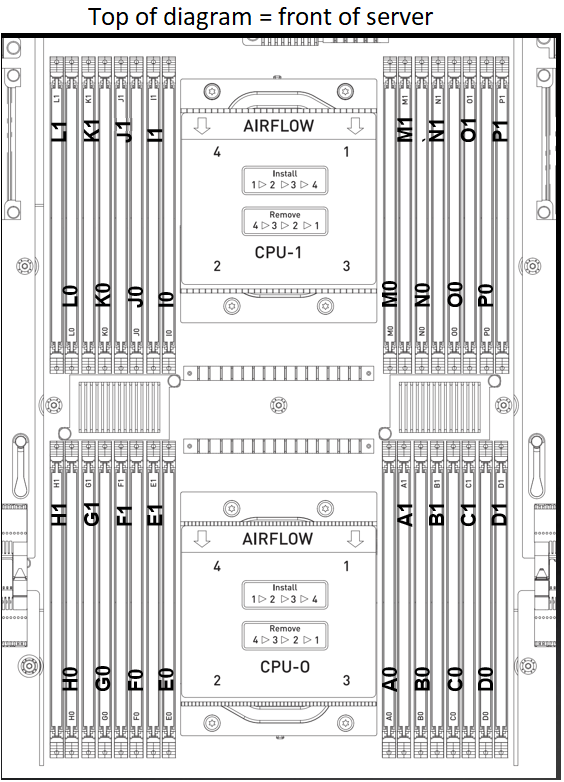
Remove the DIMM air baffles.
Press down on the side latches at both ends of the air baffle to eject the module from the slot, then pull the air baffle out of the slot.

Remove 8 DIMMs from CPU-1 slots I1, J1, K1, L1, M, N1, O1, and P1
Press down on the side latches at both ends of the DIMM to eject the module from the slot, then pull the DIMM out of the slot.

Carefully insert the 8 DIMMS that you just removed into CPU-0 slots A0, B0, C0, D0, E0, F0, G0, and H0.
Make sure the socket latches are open.
Position the DIMM over the socket, making sure that the notch on the DIMM lines up with the key in the slot, then press the DIMM down into the socket until the side latches click in place.

Make sure that the latches are up and locked in place.
Install the new DIMMs from the upgrade kit to CPU-1 slots I0, I1, J0, J1, K0, K1, L0, L1, M0, M1, N0, N1, O0, O1, P0, and P1.
Make sure the socket latches are open.
Position the DIMM over the socket, making sure that the notch on the DIMM lines up with the key in the slot, then press the DIMM down into the socket until the side latches click in place.

Make sure that the latches are up and locked in place.
Install the three motherboard air baffles, replace the motherboard tray lid and then install the motherboard tray.
Refer to the instructions in the section Reinstalling the Motherboard Tray.
Connect all the cables to the motherboard tray.
Install all the power cords.
Power on the system and log in.
Confirm that the total memory is now 2 TB.
$ lsmemTotal online memory: 2TConfirm that the system is healthy.
$ sudo nvsm show health