VSS Accuracy Evaluation#
VSS allows you to provide videos with corresponding ground truth files to evaluate the accuracy of VSS for your use case. You can select the VLMs you want to use for the evaluation, including custom VLM models, as well as the usual VSS configuration options.
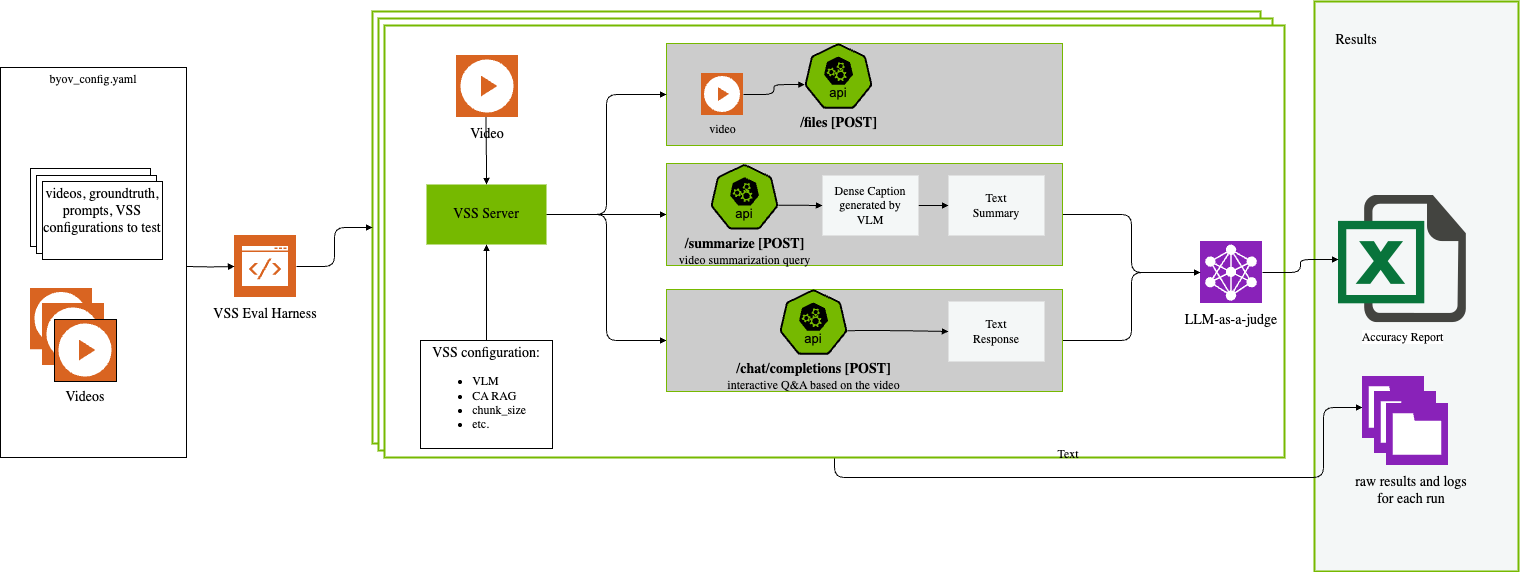
The evaluation is done by running the VSS pipeline on the provided videos with each configuration. The VSS output is compared with the summary and Q&A ground truth files to calculate the accuracy metrics. You can also provide dense caption ground truth files to evaluate the accuracy of the captions generated by the VLM.
Configurable Parameters#
Configuration Option |
Description |
Where to set it |
|---|---|---|
Configuration for the CA-RAG model. |
ca_rag_config.yaml file, select in the byov_config.yaml file. |
|
Disable the CV pipeline. |
byov_config.yaml file, video specific. |
|
Number of frames per chunk for the VLM. |
byov_config.yaml file. |
|
Path to custom guardrails config. |
byov_config.yaml file. |
|
Enable or disable guardrails. |
byov_config.yaml file. |
|
VLM model to use for the evaluation. |
byov_config.yaml file. |
|
VLM prompts |
Prompts for the video caption, summarization, and summary aggregation. |
byov_config.yaml file. |
LLM judge model |
LLM model to use to judge the accuracy of the VSS output. |
byov_config.yaml file. |
Run the Accuracy Evaluation#
Step 1: Setup the VSS Environment (Docker)#
If you have not already, clone the VSS repository, log into the NGC so all containers are accessible, and supply your NGC API Key. Steps can be found here: Deploy Using Docker Compose.
git clone https://github.com/NVIDIA-AI-Blueprints/video-search-and-summarization.git
docker login nvcr.io
Username: $oauthtoken
Password: <PASTE_API_KEY_HERE>
Set the environment variables as you would for a normal run.
Create the accuracy evaluation directory in the VSS repo.
cd src/vss-engine/
mkdir -p logs/accuracy
cd ../../eval
Edit the environment variables in the .env file.
Set the following major mandatory environment variables. You can leave others to their default values until advanced tuning becomes necessary.
Environment Variable |
Description |
|---|---|
NVIDIA_API_KEY |
API key to access NIM endpoints. Should come from build.nvidia.com |
OPENAI_API_KEY |
API key for the remote VLM |
NGC_API_KEY |
API key to pull model from NGC |
NVIDIA_VISIBLE_DEVICES |
Select specific GPUs or all |
MEDIA_DIRECTORY_PATH |
Path to folder with videos |
MODEL_ROOT_DIR |
5 environments provided: to add volumes that needed to be accessed inside VSS Eval Harness |
Step 2: Create the Videos Directory#
Ensure that the videos you want to evaluate are all in one directory.
Set the
MEDIA_DIRECTORY_PATHenvironment variable to the full path of your directory containing the videos.
Note
To try out the accuracy evaluation, you can use the sample videos in the /opt/nvidia/via/streams/ directory inside VSS container.
Use below setting for the MEDIA_DIRECTORY_PATH environment variable:
export MEDIA_DIRECTORY_PATH=/opt/nvidia/via/streams/
Step 3: Create Ground Truth Files for Each Video#
The ground truth files must be in JSON format and match the format of the example ground truth files in the json_gts directory.
Summary Ground Truth#
Edit the
summary_gt.jsonfile for each video.
Note
An example can be found in the eval/byov/json_gts/its_ground_truth_summary.json file.
Q&A Ground Truth#
Edit the
qa_gt.jsonfile for each video. The questions in this file are the questions that will be asked of VSS, and the generated answers will be compared with the ground truth answers you provide in this file.
Note
An example can be found in the eval/byov/json_gts/its_ground_truth_qa.json file.
Dense Caption Ground Truth#
Edit the
dc_gt.jsonfile for each video
Note
The dense caption ground truth is optional, but it is recommended to provide dense caption ground truth files to evaluate the accuracy of the captions generated by the VLM. The chunk size for the dense caption ground truth files should be the same as the chunk size set for the videos. There is an example dense caption ground truth file in the
json_gtsdirectory.An example dense caption ground truth file can be found in the
eval/byov/json_gts/warehouse_82min_ground_truth_dc.jsonfile.
Step 4: Select the Configurations and Videos to Evaluate#
Edit the byov_config.yaml file to specify the videos, ground truth file names, and the VSS configurations you want to use for the evaluation.
This is where you can also specify the VLM, guardrails, and other configurations you want to use for the evaluation.
Below are some sample byov_config.yaml files:
byov_config.yaml file |
VLMs used |
|---|---|
nvila, gpt-4o, Qwen2.5VL-7B-instruct |
|
nvila, custom |
Note
If you are using local VLMs like the nvila/CR1 models, you will need to add a line of code to allow the test to properly run. See Local VLM Specific Instruction for more details.
- See examples of how to set up a vLLM compatible VLM or a custom VLM for the accuracy evaluation:
Step 5: Create or Upload the ca_rag_config.yaml File#
Edit or add a ca_rag_config.yaml file that specifies the configuration for the CA-RAG.
An example can be found in the eval/byov/ca_rag_config.yaml file.
Step 6: Ensure the Files Are in the Correct Directories#
In the VSS repo, ground truth files should be in a directory called
json_gtsin the eval directory.The
ca_rag_config.yamlandbyov_config.yamlfiles should be in the eval directory.
Step 7: Run the Accuracy Evaluation#
From the eval directory in the VSS repo, run the following commands:
Enter the container:
make shell
[Optional] To try out a sample configuration employing the nvila/CR1 model, you can use the following config for
byov:
cp eval/byov/byov_config_sample_4.yaml eval/byov/byov_config.yaml
[Optional] To try out a sample configuration employing the nvila/CR1 model, you also need a patch fix for the
vlm_pipeline.pyfile.
More details can be found here: Local VLM Specific Instruction.
Run the accuracy evaluation:
PYTHONPATH=/:.:./eval/byov:./eval:./src python3 -m pytest --noconftest eval/byov/test_byov.py -v -s 2>&1 | tee out.log
Your accuracy evaluation results will be saved in the logs/accuracy directory in the container, and in your repository.
A summary of the results will be saved in the VSS_test_results.xlsx file.
The sheet will look like this:
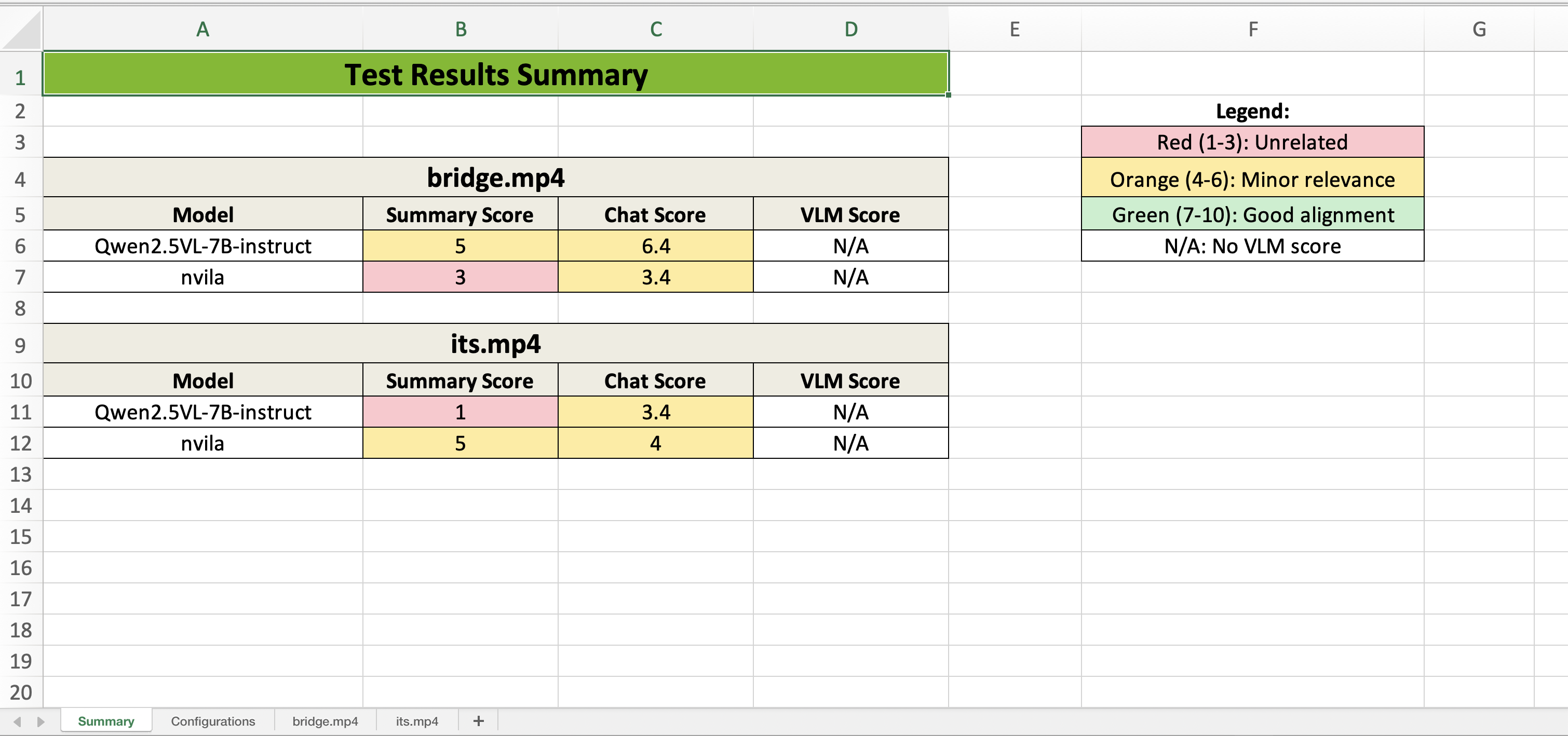
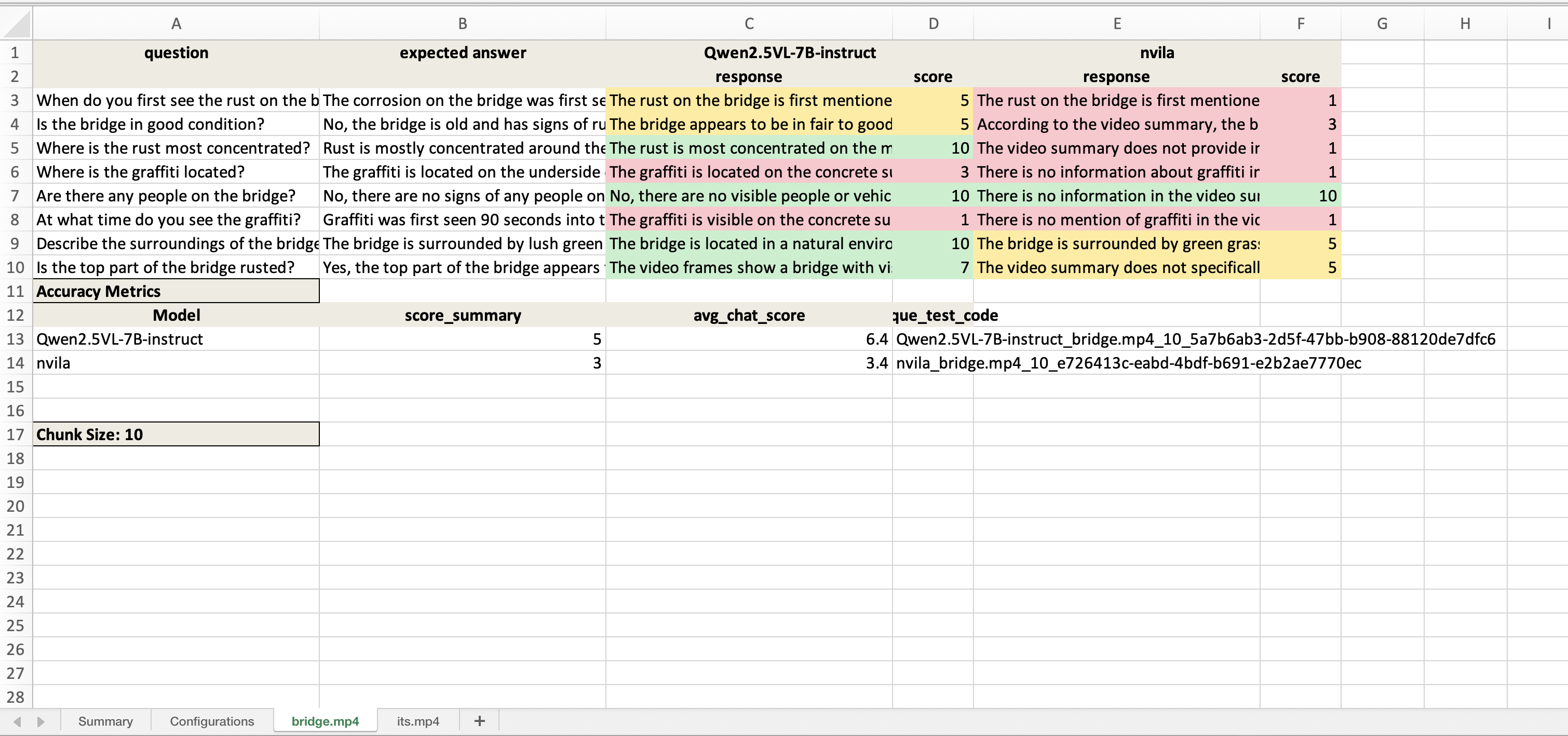
Step 8: Teardown the VSS Evaluation Harness#
To teardown the VSS Evaluation Harness, you can use the following command:
make down
Using a vLLM Compatible VLM#
To use a vLLM compatible VLM, you need to set a few variables in the byov_config.yaml file.
For example to use Qwen2.5-VL-7B-Instruct:
Download the model, run vLLM serve, and test the local endpoint. Follow these installation instructions: QwenLM/Qwen2.5-VL
Then start a OpenAI API service:
vllm serve Qwen/Qwen2.5-VL-7B-Instruct --port 38011 --host 0.0.0.0 --dtype bfloat16 --limit-mm-per-prompt image=10,video=1 --served-model-name Qwen2.5VL-7B-instruct
Then set the following variables in the byov_config.yaml file:
VLM_Configurations:
model: openai-compat
model_path:
VLM_batch_size:
frames_per_chunk:
VIA_VLM_OPENAI_MODEL_DEPLOYMENT_NAME: "Qwen2.5-VL-7B-Instruct"
VIA_VLM_ENDPOINT: "http://<host>:38011/v1"
You can now add videos and any other configurations, and then run the accuracy evaluation.
Using a Custom VLM#
Make sure you have created the required files for the custom VLM. See here for an example: Custom Models. Then do the following to set it up for the accuracy evaluation:
Set the
MODEL_ROOT_DIRenvironment variable to the path to the root directory of the custom VLM.Set the
modelvariable tocustomin the byov_config.yaml file.Set the
model_pathvariable to the path to the custom VLM in the byov_config.yaml file.
- For example, if you have a custom VLM located at
/home/user/models/custom_vlm, you would set the following: environment variable:
MODEL_ROOT_DIR=/home/user/modelsbyov_config.yaml:
model_path: /home/user/models/custom_vlm
You can now add videos and any other configurations, and then run the accuracy evaluation.
Note
If you want to use multiple custom VLM models in different configurations that have different root directories, you can set additional MODEL_ROOT_DIR_1, MODEL_ROOT_DIR_2. environment variables (up to 5) and then set the model_path variables to the corresponding model path.
Local VLM Specific Instruction#
If you are using local VLMs like the nvila/CR1 models, you will need to add a line of code to the vlm_pipeline.py file to allow the accuracy evaluation to properly run. The vlm_pipeline.py file is located in the vlm_pipeline directory in the vss-engine directory.
You can edit the code either inside or outside of the container. Below are instructions for one way to edit the code inside of the container.
From the container, run the following command to edit the stop function in the VLM pipeline file:
vim src/vlm_pipeline/vlm_pipeline.py #or vim +1529 vlm_pipeline/vlm_pipeline.py
Find the stop() function in the vlm_pipeline.py file. It should look like this:
def stop(self, force=False):
"""Stop the VLM Pipeline"""
logger.info("Stopping VLM pipeline")
if force:
Add a line:
force = Trueto thestop()function in thevlm_pipeline.pyfile. (Press i to enter insert mode). Verify that it is like this:
def stop(self, force=False): """Stop the VLM Pipeline""" force=True #this is the line you need to add logger.info("Stopping VLM pipeline") if force:
Save and exit. (Press esc, then :wq, then enter)
Generating the Accuracy Evaluation Report from Prior Logs#
When running the VSS evaluation, the logs are saved in the logs/accuracy directory and a summary of the results is automatically saved in the VSS_test_results.xlsx file. However you can also generate the report from prior logs.
Option 1: In the Container#
To generate the accuracy evaluation report from logs in the logs/accuracy directory, you can use the following command in the container. This can be helpful if the test failed midway through and you want to generate the report from the logs that were already generated.
PYTHONPATH=/:.:./eval/byov:./eval:./src python3 eval/byov/test_byov.py excel_only
Option 2: Outside of the Container#
To generate the accuracy evaluation report from prior logs outside of the container, you can use the following command from the eval directory in the VSS repo.
These logs can be from a previous run of the VSS evaluation, just ensure that the byov_config.yaml file is the same one you used for the evaluation (otherwise ignore the configuration sheet). This command will save the report in the current directory.
python3 scripts/get_summary_qa_results_into_xlsx.py <logs_folder_path> <byov_config_file> <output_file_name>
Advanced Usage Notes#
If you want to mount only the eval directory to the container, instead of the entire vss-engine directory, you can do the following:
In the
compose.yamlfile, comment out line 33. If you want to mount the entire vss-engine directory, you can uncomment line 33 and comment out line 34.