SMTP configuration is required to set both the Daily Reports Tab and the Email-on-Events features.
In the SMTP Configuration dialogue window, enter the following information:
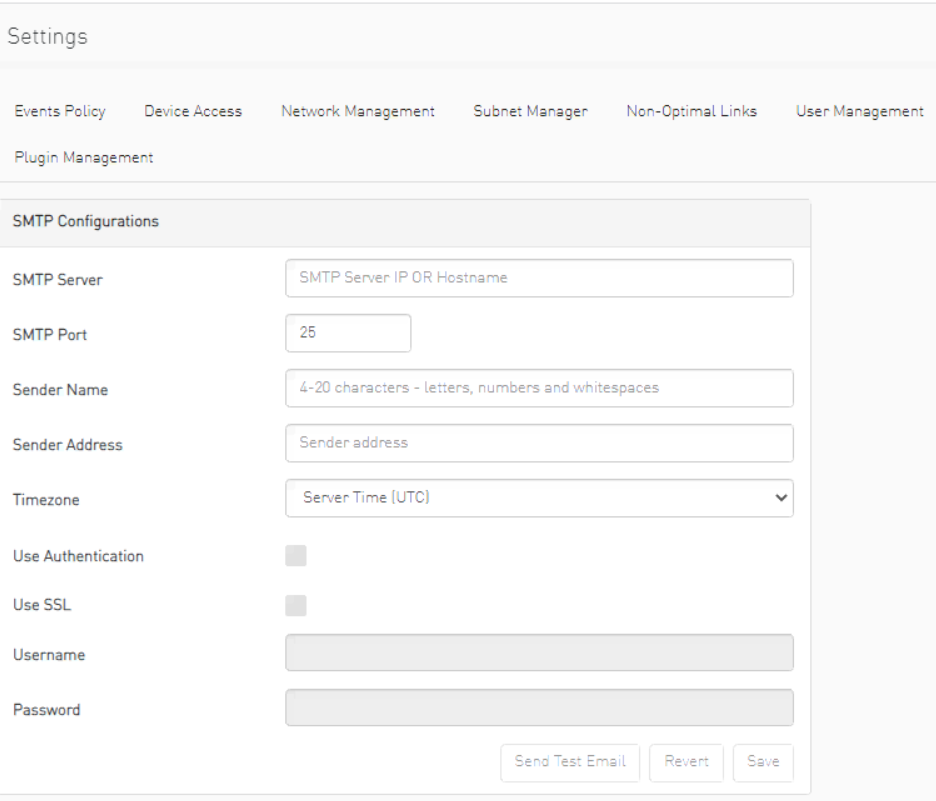
Attribute
Description
SMTP Server
The IP or host name of the SMTP server.
Examples:
If mail service is installed, localhost is a valid value for this field, but usually it cannot send mails outside the local domain.
SMTP Port
Default value – 25
Sender Name
The name that will be displayed in the email header
Sender Address
A valid email address that will be displayed in the email header
Time Zone
The default time zone for receiving sent emails is the server time zone. Users have the option to specify a different preferable time zone
Use Authentication
By default, this field is unchecked. If checked, you must supply a username and password in the respective fields
Use SSL
Default value is false – not using SSL
Username
SMTP account username
Password
SMTP account password
Click “Save." All configuration of the SMTP server will be saved in the UFM Database.
Click “Send Test Email” to test the configuration and the following model will appear: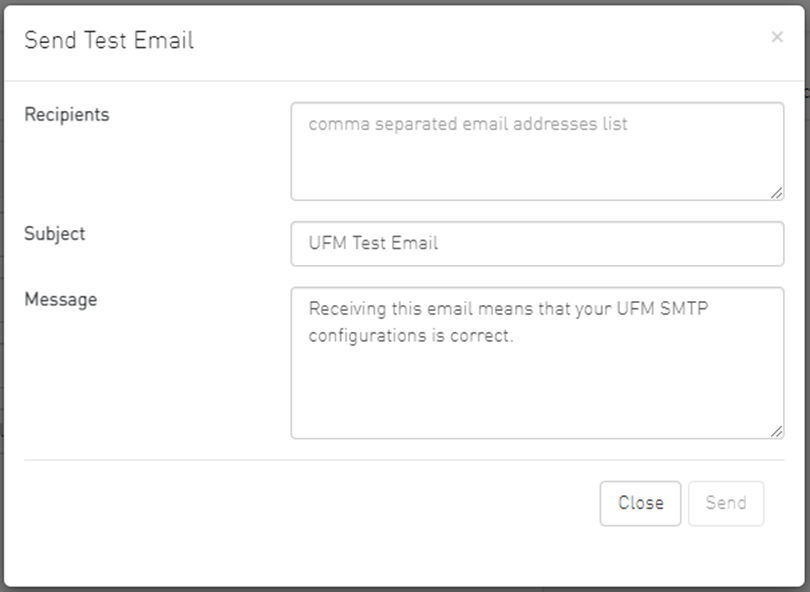
Attribute
Description
Recipients
User can choose email from event policy and daily report recipients or enter any email
Subject
Email subject
Message
Email message
The System Health window enables running and viewing reports and logs for monitoring and analyzing UFM server and fabric health through the following tabs: UFM Health, UFM Logs, UFM Snapshot, Fabric Health, Daily Reports and Topology Compare.