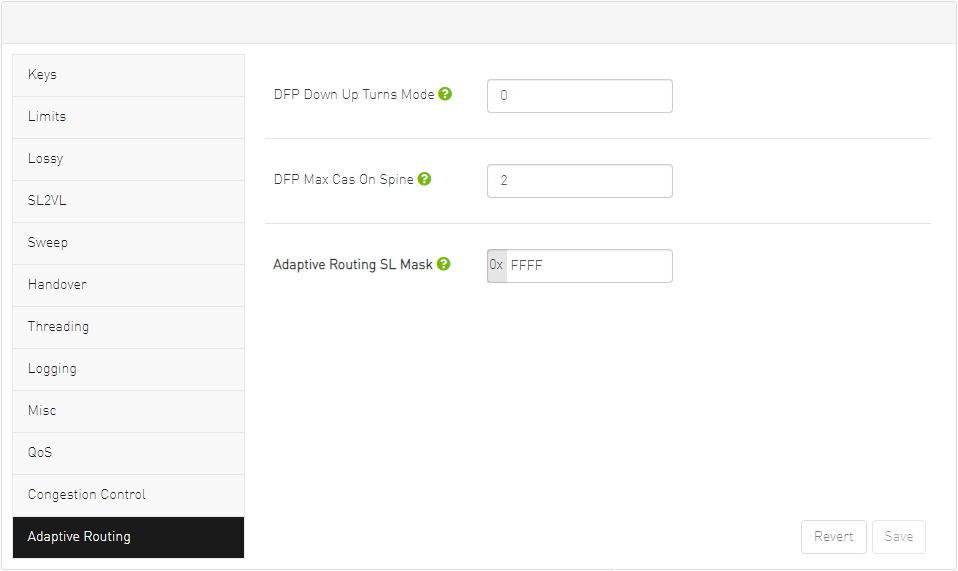Subnet Manager Tab
UFM is a management platform using a user-space application for InfiniBand fabric management. This application is developed within the context of an open-source environment. This application serves as an InfiniBand Subnet Manager and a Subnet Administration tool.
The UFM Subnet Manager (SM) is a centralized entity running on the server that discovers and configures all the InfiniBand fabric devices to enable traffic flow throughout the fabric.
To view and configure SM parameters in the Subnet Manager tab, select the relevant tab according to the required configuration.
For more information, please refer to Appendix – Enhanced Quality of Service.
The SM Keys tab enables you to view the Subnet Manager Keys. You cannot change the configuration in this tab.
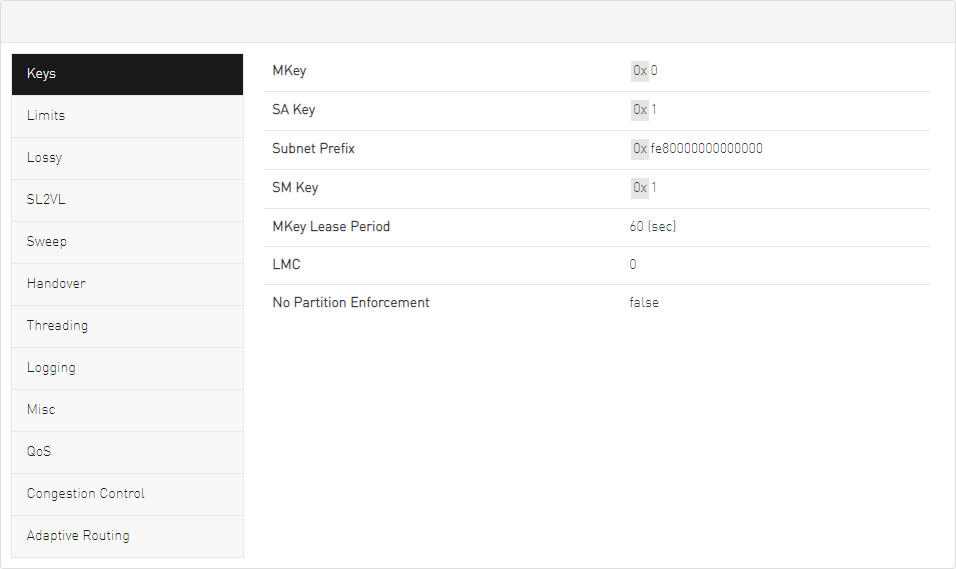
|
Field |
Description |
Default |
|
MKey |
A field that allows you to view or edit the M_Key value sent to all ports to qualify all the set (PortInfo). Authentication is performed by the management entity at the destination port and is achieved by comparing the key contained in the SMP with the key (the M_Key Management key) residing at the destination port. |
0x0000000000000000 |
|
SA Key |
Shows the SM_Key value to qualify the receive SA queries as 'trusted'. |
0x0000000000000001 |
|
Subnet Prefix |
An identifier of the subnet. The subnet prefix is used as the most significant 64 bit of the GID of each InfiniBand node in the subnet. |
0xfe80000000000000 |
|
SM Key |
Read-only field that displays the Key of the Subnet Manager (SM). |
0x0000000000000001 |
|
MKey Lease Period |
A field that allows you to view or edit the lease period used for the M_Key on this subnet in [sec]. |
0 |
|
LMC |
Defines the LID Mask Control value for the SM. Possible values are 0 to 7. LID Mask Control (LMC) allows you to assign more than one LID per port. NOTE: Changes to the LMC parameter require a UFM restart. |
0 |
|
No Partition Enforcement |
Disables partition enforcement by switches. |
Disabled |
The SM Limits tab enables you to view and set the Subnet Manager Limits.
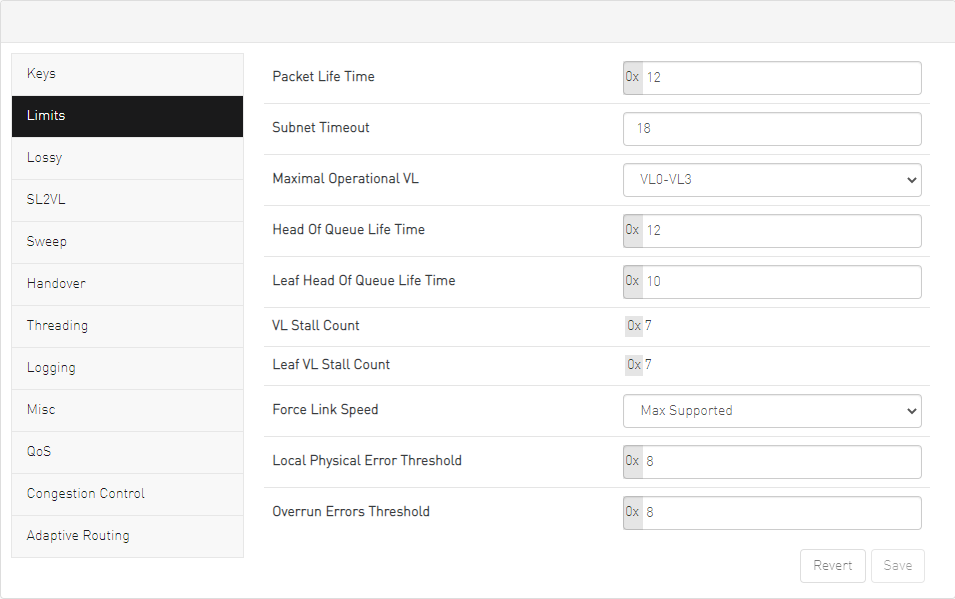
To configure SM Limits, set the fields as described in the table below, and click “Save."
|
Field |
Description |
Default |
|
Packet Life Time |
A field that allows you to view and/or edit the code of maximum lifetime a packet in a switch. The actual time is 4.096 usec * 2^<packet_life_time>. The value 0x14 disables this mechanism |
0x12 |
|
Subnet Timeout |
A field that allows you to view and/or edit the subnet_timeout code that will be set for all the ports. The actual timeout is 4.096usec * 2^<subnet_timeout> |
18 |
|
Maximal Operational VL |
A field that allows you to view and/or edit the limit of the maximal operational VLs:
|
3 |
|
Head of Queue Life Time |
A field that allows you to view and/or edit the code of maximal time a packet can wait at the head of transmission queue. The actual time is 4.096usec * 2^<head of queue lifetime> The value 0x14 disables this mechanism. |
0x12 |
|
Leaf Head of Queue Life Time |
A field that allows you to view and/or edit the maximum time a packet can wait at the head of queue on a switch port connected to a CA or gateway port. |
0x10 |
|
VL Stall Count |
A field that allows you to view the number of sequential packets dropped that cause the port to enter the VLStalled state. The result of setting this value to zero is undefined. |
0x07 |
|
Leaf VL Stall Count |
This field allows you to view the number of sequential packets dropped that cause the port to enter the VLStalled state. This value is for switch ports driving a CA or gateway port. The result of setting the parameter to zero is undefined. |
0x07 |
|
Force Link Speed |
A parameter that allows you to modify the PortInfo:LinkSpeedEnabled field on switch ports. If 0, do not modify.
|
15 By default, UFM sets the enabled link speed equal to the supported link speed. |
|
Local Physical Error Threshold |
A field that allows you to view and/or edit the threshold of local phy errors for sending Trap 129. |
0x08 |
|
Overrun Errors Threshold |
A field that allows you to view and/or edit the threshold of credit overrun errors for sending Trap 130. |
0x08 |
This tab is available to users with an advanced license only.
The SM Lossy tab enables you to view and set the Lossy Configuration Manager options after Lossy Configuration has been enabled.
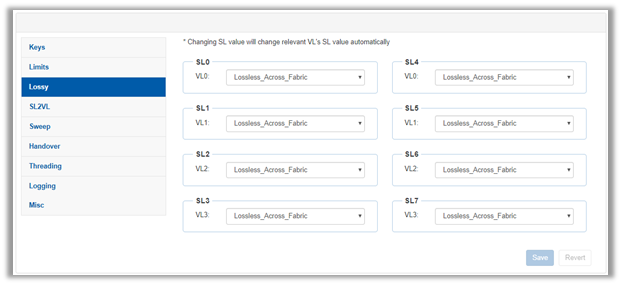
The SM SL2VL tab enables you to view the SL (service level) to VL (virtual lane) mappings and the configured Lossy Management. You cannot change the configuration in this tab.
However, you can change it in the previous SM Lossy Manager Configuration (Advanced License only) tab.
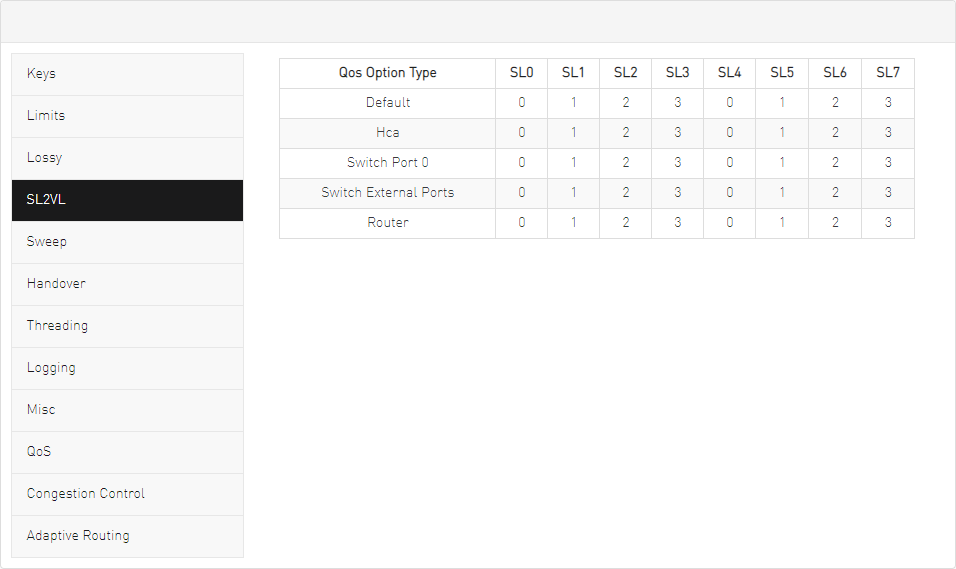
The Sweep tab enables you to view and/or set the Subnet Manager Sweep Configuration parameters.
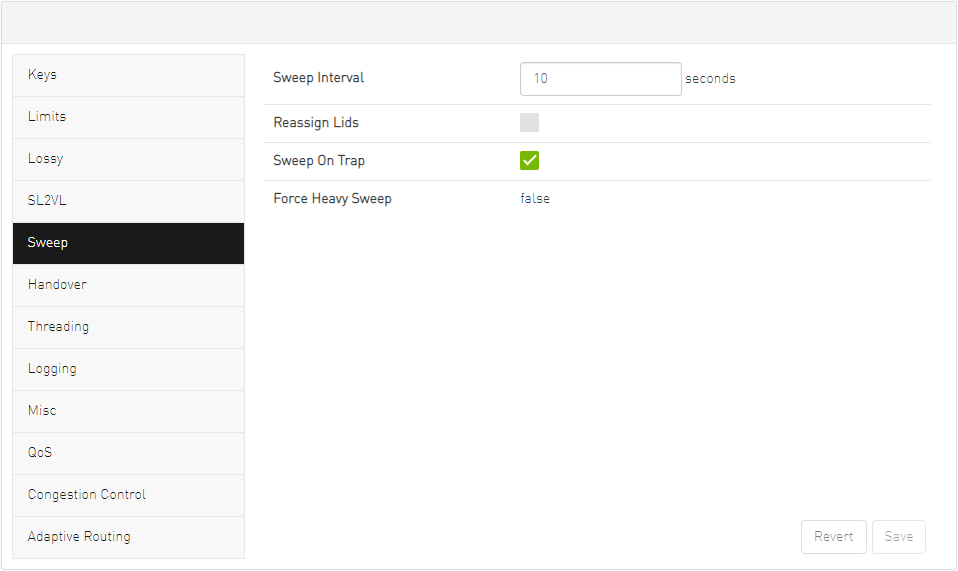
To configure SM Sweep, set the fields as described in the table below and click “Save."
|
Field/Box |
Description |
Default |
|
Sweep Interval |
A field that allows you to view and/or edit the number of seconds between light sweeps (0 disables it). |
10 |
|
Reassign LIDs |
If enabled, causes all LIDs to be reassigned. |
Disabled |
|
Sweep on Trap |
If enabled, traps 128 and 144 will cause a heavy sweep. |
Enabled |
|
Force Heavy Sweep |
If enabled, forces every sweep to be a heavy sweep. |
Disabled |
The SM Handover tab enables you to view the Subnet Manager Handover Configuration parameters. You cannot change the configuration in this tab.
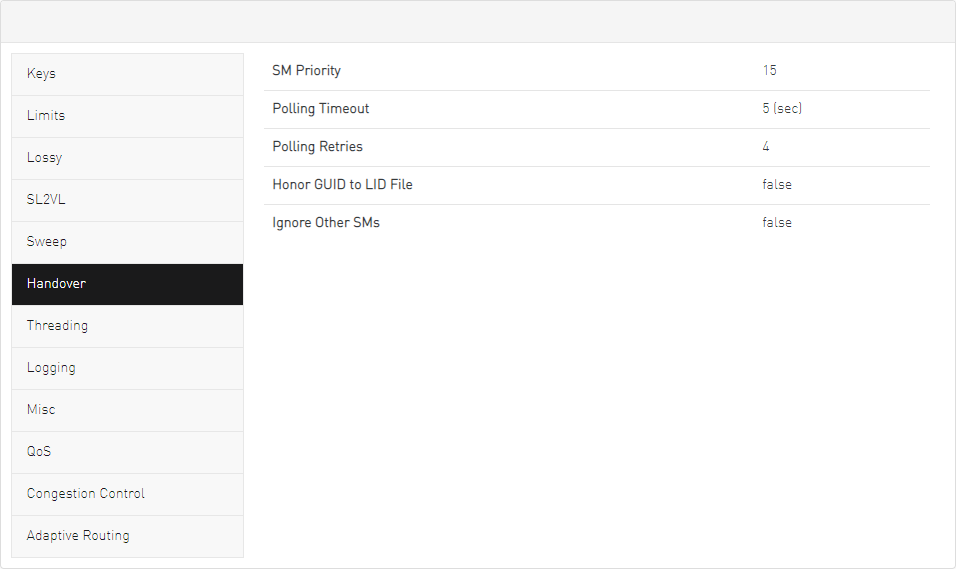
|
Field/Box |
Description |
Default |
|
SM Priority |
A field that shows the SM priority used for determining the master. Range is 0 (lowest priority) to 15 (highest). Note: Currently, these settings may not be changed. |
15 |
|
Polling Timeout |
A field that shows the timeout in [sec] between two polls of active master SM. |
Range=10000 |
|
Polling Retries |
Number of failing polls of remote SM that declares it "not operational." |
4 |
|
Honor GUID to LID File |
If enabled, honor the guid2lid file when coming out of standby state, if the file exists and is valid. |
Disabled |
|
Ignore other SMs |
If enabled, other SMs on the subnet are ignored. |
Disabled |
The SM Threading tab enables you to view the Subnet Manager Timing and Threading Configuration parameters. You cannot change the configuration in this tab.
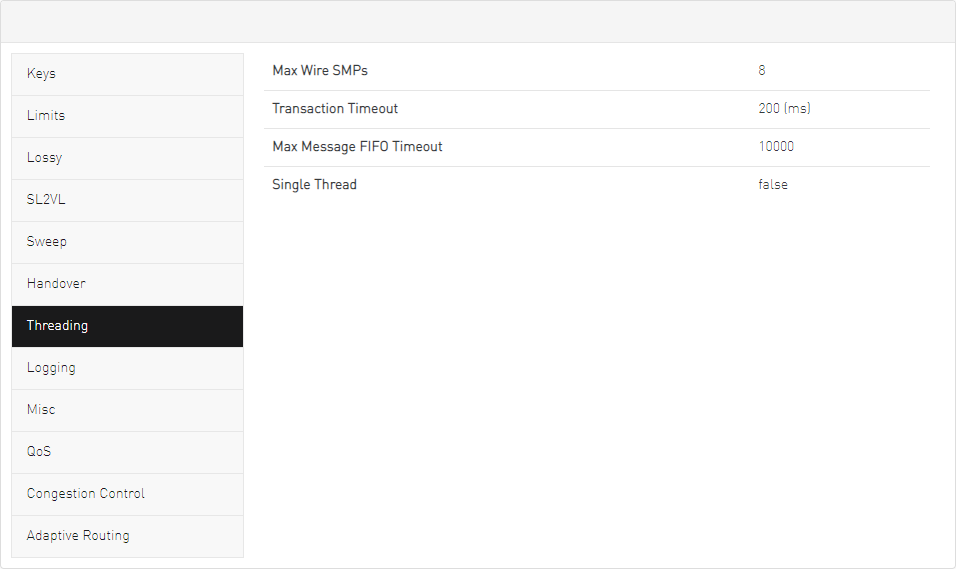
|
Field/Box |
Description |
Default |
|
Max Wire SMPs |
A field that shows the maximum number of SMPs sent in parallel. |
4 |
|
Transaction Timeout |
A field that shows the maximum time in [msec] allowed for a transaction to complete. |
200 |
|
Max Message FIFO Timeout |
A field that shows the maximum time in [msec] a message can stay in the incoming message queue. |
10000 |
|
Single Thread |
When enabled, a single thread is used for handling SA queries. |
Disabled |
The SM Logging tab enables you to view and/or set the Subnet Manager Logging Configuration parameters.
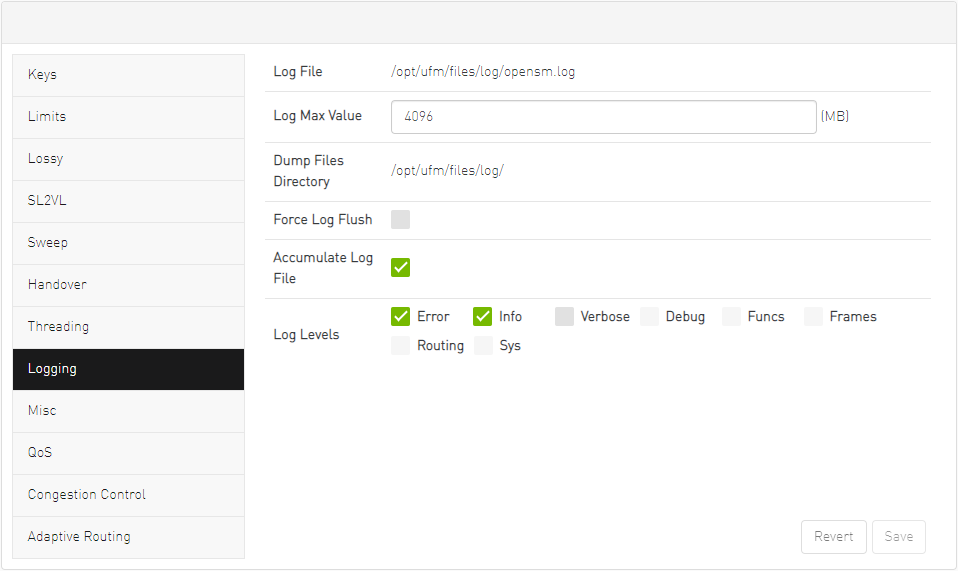
To configure SM Logging, set the fields as described in the table below and click “Save."
|
Field/Box |
Description |
Default |
|
Log File |
Path of the Log file to be used. |
cond/opt/ufm/files/log/opensm.log |
|
Log Max Size |
A field that allows you to view and/or edit the size limit of the log file in MB. If overrun, the log is restarted. |
4096 |
|
Dump Files Directory |
The directory that holds the SM dump file. |
/opt/ufm/files/log |
|
Force Log Flush |
Force flush to the log file for each log message. |
Disabled |
|
Accumulate Log File |
If enabled, the log accumulates over multiple SM sessions. |
Enabled |
|
Log Levels |
Available log levels: Error, Info, Verbose, Debug, Funcs, Frames, Routing, and Sys. |
Error and Info |
The Misc tab enables you to view additional Subnet Manager Configuration parameters. You cannot change the configuration in this tab.

|
Field/Box |
Description |
Default |
|
Node Names Map File |
A field that allows you to view and/or set the node name map for mapping nodes to more descriptive node descriptions. |
None |
|
SA Database File |
SA database file name |
None |
|
No Clients Reregistration |
If enabled, disables client re-registration. |
Disabled |
|
Disable Multicast |
If enabled, the SM disables multicast support and no multicast routing is performed. |
Disabled |
|
Exit on Fatal Event |
If enabled, the SM exits on fatal initialization issues. |
Enabled |
The QoS tab allows you to enable or disable QoS functionality. QoS is disabled by default.

The Congestion Control tab allows you to enable, disable, or ignore congestion control.
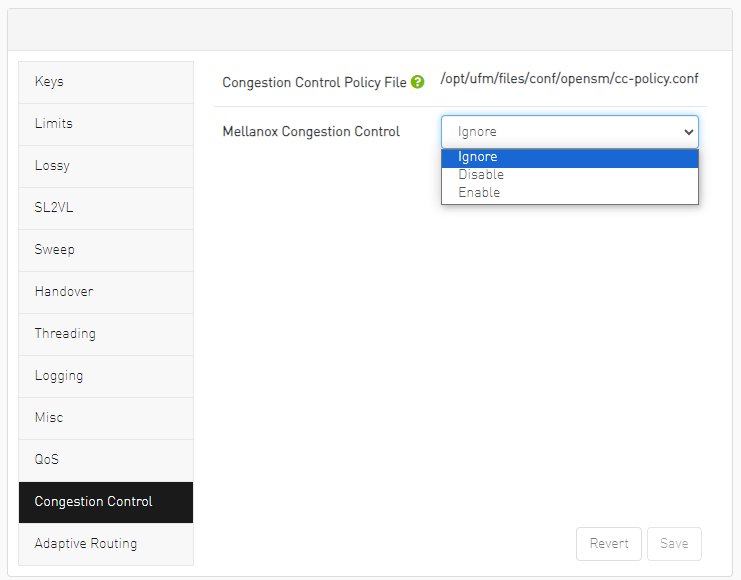
The Adaptive Routing tab allows you to configure adaptive routing parameters.