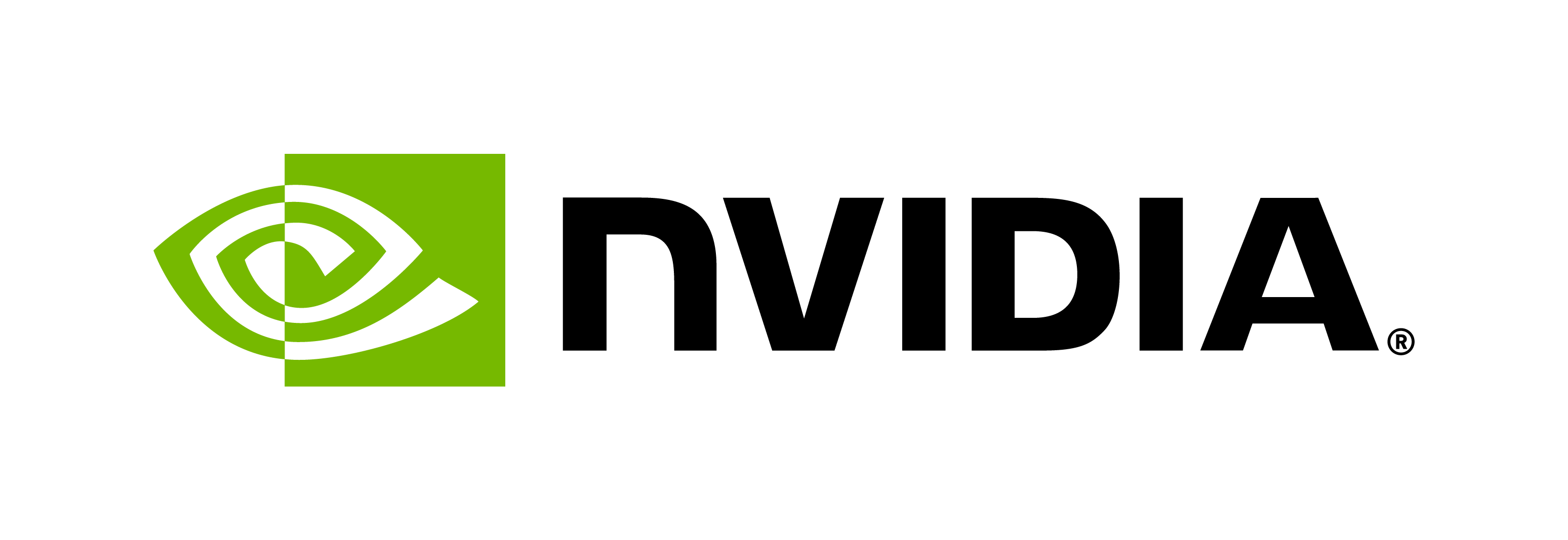ESM2: Preparing Workspace and Data for Pre-training
Contents
ESM2: Preparing Workspace and Data for Pre-training#
This section outlines the steps to
Create your NGC workspace
Download the raw pre-training dataset for ESM2nv to an NGC compute host.
Pre-process the raw dataset on an NGC compute host, and copy the pre-processed dataset to your NGC workspace.
For these steps, we use the NVIDIA NGC platform. The NGC workspace provides persistent storage for the pre-processed dataset.
Your NGC workspace, and ESM2nv pre-processed dataset, support an ESM2nv
pre-training job using the template script <BioNeMo_Workspace>/examples/protein/esm2nv/scripts/pretrain_esm2_bcp.sh. This script can be configured to consume the
pre-processed dataset directly from the NGC worskpace.
For more information about how to launch ESM2nv training using a BCP script, you can check Running BioNeMo on DGX-Cloud using BCP tutorial.
The commands below expect that you have the NGC CLI installed and configured on your machine. All of the commands below can then be run outside of a BioNeMo Docker container. Your machine serves as a terminal for submitting NGC commands.
NOTE: If this is your first time, make sure to follow the instructions on the pre-requisites documentation page!
Part 1: Create a Workspace#
Step 1.1: Add Variables to Your Environment#
From a shell on your machine, run the commands below to
override NGC settings established in the step configure
provide arguments to
ngccommands below.
# shell on your machine
export NGC_CLI_ORG=nvidia
export NGC_CLI_TEAM=clara
export BIONEMO_IMAGE=nvcr.io/nvidia/clara/bionemo-framework:latest
export ACE=nv-us-east-2
Note:
If you followed the Quickstart Guide, you may already have an .env file set up with the needed variables above, except for ACE. If so, run
source <path to bionemo repo>/.env, and then run the assignment statement for ACE above. Make sure to replacenv-us-east-2with your preferred ACE.The NGC_CLI_ORG value is
nvidia, and the prefix appearing in the name of the docker image is alsonvidia.Your NGC CLI api key will be available to
ngccommand invocations below, if you’ve configured the NGC CLI.
Step 1.2: Command to create a workspace#
Create a new NGC workspace by running the following commands. Make sure to
replace my_ngc_workspace with your desired workspace name.
# shell on your machine
NGC_WORKSPACE_NAME=my_ngc_workspace
ngc workspace create --name "${NGC_WORKSPACE_NAME}" --ace "${ACE}" --org nvidian
Store the workspace ID provided after creating the workspace in a location on your machine. You will need this ID for mounting data and running jobs. Also, run the below to add the workspace ID to your environment for Part 2 and 3.
export WKSP_ID=??
Step 1.3: Mount the NGC Workspace To a Directory on Your Machine#
Mount the NGC workspace to a directory on your machine using the following command.
mkdir ~/ngc_workspace_mount
ngc workspace mount "${WKSP_ID}" ~/ngc_workspace_mount --mode RW --org nvidian
Note:
Data transfer between the NGC workspace and your machine’s hard-drive can be slow, so we do not recommend it.
With this mount, you can issue commands, like
lsanddufrom your machine’s os to explore the contents of your workspace.You can choose another location in your machine’s filesystem to serve as the mount point.
Part 2: Download the Dataset#
Step 2.1: Start an Interactive Job on an NGC Compute Instance#
With the variables above in the environment on your machine, run the command below to submit a request to NGC achieving
Allocate a compute instance
Start a docker container with the
BIONEMO_IMAGEMount your NGC workspace to the container at
/ngc_workspace
# shell on your machine
INSTANCE_TYPE=dgxa100.80g.1.norm
ngc base-command job run --name "my_interactive_session" \
--priority HIGH \
--order 1 \
--preempt RESUMABLE \
--min-timeslice 0s\
--total-runtime 86400s \
--ace "${ACE}" \
--instance "${INSTANCE_TYPE}" \
--image "${BIONEMO_IMAGE}" \
--org "${NGC_CLI_ORG}" \
--team "${NGC_CLI_TEAM}" \
--workspace "${WKSP_ID}:/ngc_workspace_mount:RW" \
--result /results \
--commandline "sleep infinity"
If successfull, you will see output like
----------------------------------------------------------
Job Information
Id: job-id-with-7-digits
Name: my_interactive_session
Number of Replicas: 1
Store the Id to a shell variable
export JOB_ID=job-id-with-7-digits
In a separate shell instance, submit a request to NGC to start a shell in the NGC-hosted container
# shell in your machine
ngc batch exec "${JOB_ID}"
If successfull, you’ll see a command prompt like
# shell in the NGC-hosted container
root@your-job-id:/workspace#
Please run the command below to adjust terminal:
resize
Note:
The command-line environment in the NGC-hosted BIONEMO_IMAGE container is very minimal. If you notice the terminal behaving unusually, you can try running
resizeagain.An NGC job, configured as above, will terminate after a duration equal to
total-runtime, or roughly 24h after creation, whichever is earlier. There is a runtime cutoff at 24h, not controlled by the user. The contents of your NGC workspace storage will persist.In the separate shell instance, NGC CLI credentials will be provided from the the configuring step.
Step 2.2: Configure NGC client on NGC host#
From your shell on the NGC host, configure the NGC client with the values of your NGC org, team, api key, and ace, by running
ngc config set
and enter your NGC user information. For the setting format type,
the setting ascii is typical.
If successfull, you will see output similar to
Successfully saved NGC configuration to /root/.ngc/config
Note:
You can check your settings with
ngc config current.
Step 2.3: Download Raw Data#
In this step, we download the raw data to the hard-drive local to your NGC compute instance, not to your NGC workspace storage.
First, let’s confirm that your NGC client is configured to have visibility
to the pre-training dataset named uniref50_90_202104_esm2nv.
DATASET_NAME=nvidia/clara/uniref50_90_202104_esm2nv
DATASET_DIR_NAME=uniref50_90_202104_esm2nv_v1.0
ngc registry resource list "${DATASET_NAME}"
If successful, you will see output similar to:
root@5639990:/workspace# ngc registry resource list $DATASET_NAME
+------------------------+--------------------------+----------------+-------------+-----------+-----------+---------------+------------+
| Name | Repository | Latest Version | Application | Framework | Precision | Last Modified | Permission |
+------------------------+--------------------------+----------------+-------------+-----------+-----------+---------------+------------+
| ESM2nv Uniref Training | nvidia/clara/uniref50_90 | 1.0 | OTHER | Other | OTHER | Nov 28, 2023 | unlocked |
| Data | _202104_esm2nv | | | | | | |
+------------------------+--------------------------+----------------+-------------+-----------+-----------+---------------+------------+
The following command downloads the pre-training dataset named
uniref50_90_202104_esm2nv into the local directory
/workspace/data_from_ngc as a subdirectory uniref50_90_202104_esm2nv_v1.0.
# shell in NGC-hosted container
mkdir /workspace/data_from_ngc
ngc registry resource \
download-version "${DATASET_NAME}" \
--dest /workspace/data_from_ngc
If successfull, you will see output similar to
Getting files to download...
⠙ ╸━━━━━━━━━━━━━━━━━━━━━━━━━━━━━━━━━━━━━━━━━━━ • 0.6/48.9 GiB • Remaining: 0:18:33 • 46.7 MB/s • Elapsed: 0:00:14 • Total: 5 - Completed: 2 - Failed: 0
Note:
Time estimate: < 1h. The data size is ~49GB.
The
/workspace directoryis file-system space local to the compute instance, and is intended to be your sandbox, but only for the duration of the NGC interactive job.We download to the NGC compute instance, rather than your machine, to use the fast data transfer between the NGC compute instance and the NGC workspace.
The name of the dataset
DATASET_NAMEis different from the name of download subdirectory nameDATASET_DIR_NAME. Please check the name of the subdirectory after download and update the environment variableDATASET_DIR_NAME.
Step 2.4: Copy Raw Dataset to your NGC Worksapce#
After downloading, copy the dataset from the NGC compute instance to the NGC workspace, for use exterior to the current NGC interactive session
# shell in NGC-hosted container
mkdir /ngc_workspace_mount/data_from_ngc
cp -r "/workspace/data_from_ngc/${DATASET_DIR_NAME}" \
/ngc_workspace_mount/data_from_ngc/
Note:
Time estimated: < 1 min.
We copy to the workspace, so that you may split your work session over multiple days, which will require a separate interactive NGC compute job.
At this point, you can continue to Part 3 with your NGC compute job. Alternatively, you can terminate the NGC job created in Step 2.1, and do Part 3 with a separate NGC compute job.
Part 3: Preprocess the Raw Dataset#
Part 3 can be done in the same interactive session as Part 2, or in a separate interactive session. The raw dataset will be obtained from the copy on your workspace.
Step 3.1: Setup#
To start an interactive job with an NGC compute instance, repeat Step 1.1 from your machine and set
export WKSP_ID=??
and then repeat Step 2.1
Step 3.2: Pre-process the Pre-train Data#
In this step, we’ll run a pre-processing bash script that
Copies the raw dataset from your NGC workspace to the local hard-drive on the ngc compute instance.
Runs the preprocesing task
Copies the pre-processed back to your NGC workspace.
From the shell in the NGC-hosted container, run
# shell in NGC-hosted container
export DATASET_DIR=uniref50_90_202104_esm2nv_v1.0 # subdirectory created in Part 1
export DATA_DIR_IN_REMOTE_HD=/ngc_workspace_mount/data_from_ngc
export DATA_DIR_IN_LOCAL_HD=/workspace/data_from_ngc
export SCRIPT_DIR="${BIONEMO_HOME}/examples/protein/esm2nv/scripts"
cd /workspace
"${SCRIPT_DIR}/preprocess_esm2_bcp.sh" \
&> "/ngc_workspace_mount/preprocess_esm2_bcp_$(date +'%Y%d%mT%H%M%S').log" &
The output pre-processed dataset location is written at the end of the log file,
and will have the form /ngc_workspace_mount/data_from_ngc/${DATASET_DIR}_preproc.
Note:
Time estimate: < 1h.
You can monitor the progress (and view possible errors) of the preprocessing task from your machine (not the NGC host), with your NGC workspace mounted, by opening the log file in a text editor, or with the linux command
tail.From the shell in the NGC-hosted container, the variable
BIONEMO_HOMEshould be set by default, you do not have to set it. The expected value is/workspace/bionemo.The script
preprocess_esm2_bcp.shdoes not requireNGC_CLI_ORG,NGC_CLI_TEAM, orNGC_CLI_API_KEYin the calling shell environment.
Step 3.3: Run Pre-processing of FLIP Data#
If you want to enable validation in the loop of downstream tasks, you should pre-process the FLIP data. FLIP data is automatically downloaded from a public facing URL
From the shell in the NGC-hosted container, run
# shell in NGC-hosted container
cd /workspace
python "${BIONEMO_HOME}/examples/protein/downstream/downstream_flip.py" \
do_training=False \
++model.data.preprocessed_data_path=/workspace/data_from_ngc/FLIP
cp -r /workspace/data_from_ngc/FLIP "/ngc_workspace_mount/data_from_ngc/"
Ensure that you have your NGC workspace ID, relevant paths, and configurations set correctly.
Note:
From the shell in the NGC-hosted container, the variable BIONEMO_HOME should be set by default, you do not have to set it.
Step 3.4: Verify that the data pre-processing is successful#
On your machine, view the contents of the output data directories on the mounted NGC workspace. If needed, follow Step 1.3 to re-mount the workspace onto your NGC-CLI-installed machine.
For example
# shell on your machine
ls ~/ngc_workspace_mount/data_from_ngc/uniref50_90_202104_esm2nv_v1.0_preproc
Below is an example directory structure you should see for pre-processed ESM-2nv Pre-train data.
├── README.md
├── uf50
│ ├── test
│ ├── train
│ └── val
├── uf90
│ └── uf90_csvs
├── mapping.tsv
├── uniref50_train_filt.fasta
├── uniref50_valid.fasta
├── uniref90membersandreps_ur50trainfiltreps.fasta
For the FLIP data
# shell on your machine
ls ~/ngc_workspace_mount/data_from_ngc/FLIP
should show a directory structure like
FLIP
└── secondary_structure
├── test
│ └── x000.csv
├── train
│ └── x000.csv
└── val
└── x000.csv
Note:
You may observe that the
lscommand is slower when applied to the NGC workspace mounted to your machine, than when applied to a directory local to your machine’s hard drive.The subdirectory name
uniref50_90_202104_esm2nv_v1.0_preprocmay need to be adjusted so that the prefix matches the value ofDATASET_DIR_NAME, see Note 4 in Step 2.3.