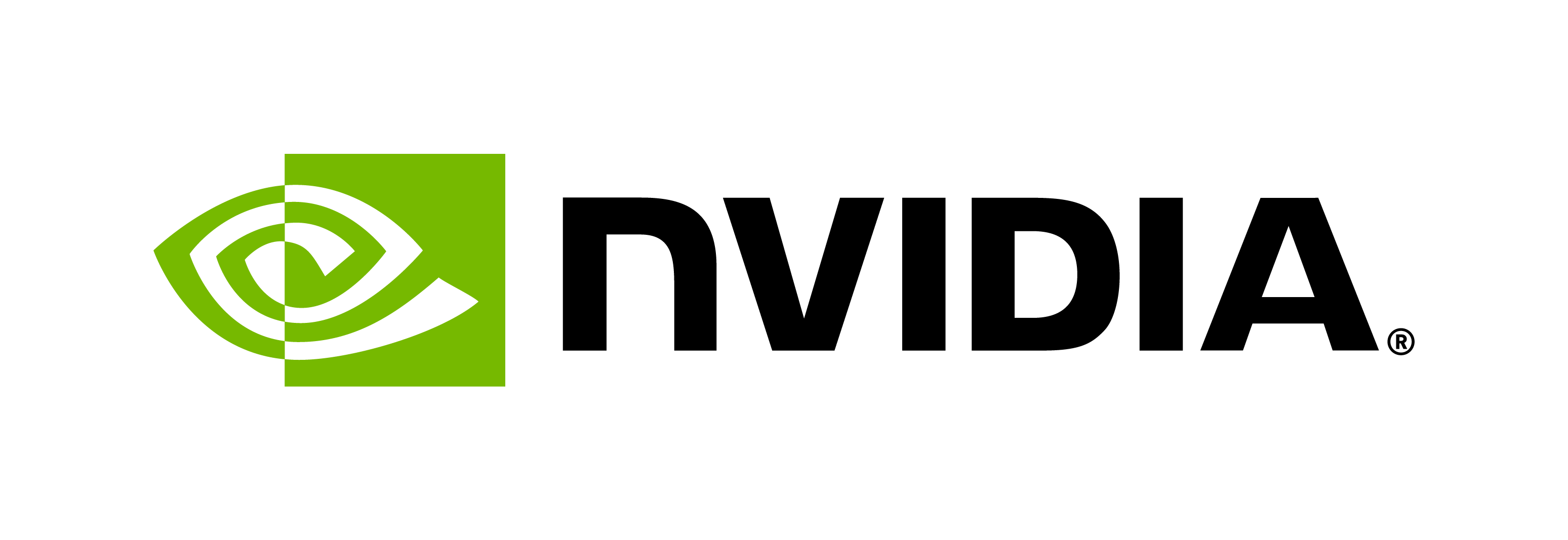Quickstart Guide
Contents
Quickstart Guide#
The purpose of this quickstart is to make users familiar with the different components, features and functionalities of the BioNeMo framework. It outlines how to access various resources related to BioNeMo, what is provided inside the BioNeMo container, and how a user can adapt different parts of BioNeMo for their intended use case.
Setup#
Accessing BioNeMo Framework#
To get the access to BioNeMo Framework, visit the information website. Request access to NVIDIA DGX compute infrastructure (DGX-Cloud or DGX-Pod) to run full scale training / inference jobs.
NGC Setup#
BioNeMo Framework assets as well as compute needed to run the model training/inference are available via NVIDIA NGC
[Optional] Weights and Biases Setup#
Training progress and charts of the models can be visualized through Weights and Biases. Setup your API Key to enable logging.
Getting Started on Local Machine#
Use the guide below to explore the contents of the BioNeMo container and may be run small experiments. Any full scale training/inference jobs should be run on the cloud for better performance and scalability.
Pull the Docker Container#
This step assumes you have Docker installed on your workstation.
docker login nvcr.io
Username: $oauthtoken
Password <insert NGC API token here>
Details related to the BioNeMo container addreess on NGC, organization ID, Team, (and ACE in case of DGX-Cloud) will be provided to the users in NGC invitation e-mail. To pull the container, execute the following, where nvidia and clara should be updated with the correct NGC org and team names, respectively:
docker pull nvcr.io/nvidia/clara/bionemo-framework:1.3
Run a Sample Training Job#
For the purposes of this example, we use MegaMolBART as our model.
Step 1: Lauch the Docker Container#
docker run -it --rm --gpus all nvcr.io/nvidia/clara/bionemo-framework:1.3 bash
Step 2: Pre-process the data#
cd /workspace/bionemo/examples/molecule/megamolbart
python pretrain.py --config-path=conf --config-name=pretrain_xsmall_span_aug do_training=False model.data.links_file='${oc.env:BIONEMO_HOME}/examples/molecule/megamolbart/dataset/ZINC-downloader-sample.txt' model.data.dataset_path=$(pwd)/zinc_csv
BioNeMo currently offers offline data pre-processing to enable faster loading of data samples during training/inference. Raw data is pre-processed, memory mapped and stored on disk. This pre-processed data is then ingested into the training/inference pipeline. This also allows for exact resuming of data samples when resuming from a checkpoint etc. There is no online data pre-processing at the moment (meaning, data processing cannot be done during training).
Step 3: Train#
python pretrain.py --config-path=conf --config-name=pretrain_xsmall_span_aug do_training=True model.data.dataset_path=$(pwd)/zinc_csv model.data.dataset.train=x000 model.data.dataset.val=x000 model.data.dataset.test=x000 exp_manager.exp_dir=$(pwd)/results
BioNeMo creates a number of log files during training in the results directory:
cmd-args.log: the Python commands and any additional parameter overrides used for traininghparams.yaml: the final set of all hyperparameters used for traininggit-info.log: the commit hash of the code used for training and the results ofgit diffon this code to store any additional modifications from this commitnemo_log_globalrank-0_localrank-0.txt: BioNeMo creates a number of logs, depending on how many GPUs are used in training. Local rank is the rank order within a node and global rank is the rank order across all nodes.nemo_error_log.txt: error logs from NeMolightning_logs.txt: PyTorch Lightning logs
Checkpoints are stored in the checkpoints directory. The latest checkpoint is automatically reloaded from the checkpoints directory when resuming training. A *.nemo checkpoint could also be saved which has the optimizer states removed and can be used for inference or fine-tuning tasks.
BioNeMo supports optional logging with Tensorboard and Weights and Biases. Tensorboard logging will create the standard events.out.tfevents..... file, while Weights and Biases logs are stored in a directory called wandb. Weights and Biases logging can be done offline if cluster restrictions do not allow upload of files during training. To enable offline logging and upload the contents after training, follow the directions for offline sync.