Image Classification
See the Data Annotation Format page for more information about the data format for image classification.
Here is an example of a specification file for model classification:
model_config {
# Model Architecture can be chosen from:
# ['resnet', 'vgg', 'googlenet', 'alexnet']
arch: "resnet"
# for resnet --> n_layers can be [10, 18, 50]
# for vgg --> n_layers can be [16, 19]
n_layers: 101
use_batch_norm: True
use_bias: False
all_projections: False
use_pooling: True
retain_head: True
resize_interpolation_method: BICUBIC
# if you want to use the pretrained model,
# image size should be "3,224,224"
# otherwise, it can be "3, X, Y", where X,Y >= 16
input_image_size: "3,224,224"
}
train_config {
train_dataset_path: "/path/to/your/train/data"
val_dataset_path: "/path/to/your/val/data"
pretrained_model_path: "/path/to/your/pretrained/model"
# Only ['sgd', 'adam'] are supported for optimizer
optimizer {
sgd {
lr: 0.01
decay: 0.0
momentum: 0.9
nesterov: False
}
}
batch_size_per_gpu: 50
n_epochs: 150
# Number of CPU cores for loading data
n_workers: 16
# regularizer
reg_config {
# regularizer type can be "L1", "L2" or "None".
type: "L2"
# if the type is not "None",
# scope can be either "Conv2D" or "Dense" or both.
scope: "Conv2D,Dense"
# 0 < weight decay < 1
weight_decay: 0.000015
}
# learning_rate
lr_config {
cosine {
learning_rate: 0.04
soft_start: 0.0
}
}
enable_random_crop: True
enable_center_crop: True
enable_color_augmentation: True
mixup_alpha: 0.2
label_smoothing: 0.1
preprocess_mode: "caffe"
image_mean {
key: 'b'
value: 103.9
}
image_mean {
key: 'g'
value: 116.8
}
image_mean {
key: 'r'
value: 123.7
}
}
eval_config {
eval_dataset_path: "/path/to/your/test/data"
model_path: "/workspace/tao-experiments/classification/weights/resnet_080.tlt"
top_k: 3
batch_size: 256
n_workers: 8
enable_center_crop: True
}
The classification experiment specification consists of three main components:
model_configeval_configtrain_config
Model Config
The table below describes the configurable parameters in the model_config.
Parameter |
Datatype |
Typical value |
Description |
Supported Values |
|
bool |
|
For templates with shortcut connections, this parameter defines whether or not all shortcuts should be instantiated with 1x1 projection layers irrespective of whether there is a change in stride across the input and output. |
True or False (only to be used in ResNet templates) |
|
string |
|
This defines the architecture of the back bone feature extractor to be used to train. |
|
|
int |
|
Depth of the feature extractor for scalable templates. |
|
|
Boolean |
|
Choose between using strided convolutions or MaxPooling while downsampling. When True, MaxPooling is used to down sample, however for the object detection network, NVIDIA recommends setting this to False and using strided convolutions. |
True or False |
|
Boolean |
|
Boolean variable to use batch normalization layers or not. |
True or False |
|
float (repeated) |
– |
This parameter defines which blocks may be frozen from the instantiated feature extractor template, and is different for different feature extractor templates. |
|
|
Boolean |
|
You can choose to freeze the Batch Normalization layers in the model during training. |
True or False |
|
string |
|
The dimension of the input layer of the model. Images in the dataset will be resized to this shape by the dataloader when fed to the model for training. |
C,X,Y, where C=1 or C=3 and X,Y >=16 and X,Y are integers. |
|
enum |
|
The interpolation method for resizing the input images. |
BILINEAR, BICUBIC |
|
Boolean |
|
Regular TAO models: whether or not to use the header layers as in the original implementation on ImageNet. Set this to True to reproduce the accuracy on ImageNet as in the literature. If set to False, a Dense layer will be used for header, which can be different from the literature. BYOM models: whether or not to use the header layers as in the original ONNX model. Set this to True to reproduce the accuracy on the original dataset. If set to False, Dense layer will be used for header, which can be different from the original implementation. |
True or False |
|
float |
|
Dropout rate for Dropout layers in the model. This is only valid for VGG and SqueezeNet. |
Float in the interval [0, 1) |
|
proto message |
– |
Parameters for BatchNormalization layers. |
– |
|
proto message |
– |
Parameters for the activation functions in the model. |
– |
|
string |
– |
UNIX format path to the BYOM model in |
UNIX format path. |
BatchNormalization Parameters
The parameter batch_norm_config defines parameters for BatchNormalization layers in the model (momentum and epsilon).
Parameter |
Datatype |
Typical value |
Description |
Supported Values |
|
float |
|
Momentum of BatchNormalization layers. |
float in the interval (0, 1), usually close to 1.0. |
|
float |
|
Epsilon to avoid zero division. |
float that is close to 0.0. |
Activation functions
The parameter activation defines the parameters for activation functions in the model.
Parameter |
Datatype |
Default |
Description |
Supported Values |
|
String |
– |
Type of the activation function. |
Only |
Eval Config
The table below defines the configurable parameters for evaluating a classification model.
Parameter |
Datatype |
Typical value |
Description |
Supported Values |
|
string |
UNIX format path to the root directory of the evaluation dataset. |
UNIX format path. |
|
|
string |
UNIX format path to the root directory of the model file you would like to evaluate. |
UNIX format path. |
|
|
int |
|
The number elements to look at when calculating the top-K classification categorical accuracy metric. |
1, 3, 5 |
|
int |
|
Number of images per batch when evaluating the model. |
>1 (bound by the number of images that can be fit in the GPU memory) |
|
int |
|
Number of workers fetching batches of images in the evaluation dataloader. |
>1 |
|
Boolean |
|
Enable center crop for input images or not. Usually this parameter is set to |
True or False |
Training Config
This section defines the configurable parameters for the classification model trainer.
Parameter |
Datatype |
Default |
Description |
Supported Values |
|
string |
UNIX format path to the root directory of the validation dataset. |
UNIX format path. |
|
|
string |
UNIX format path to the root directory of the training dataset. |
UNIX format path. |
|
|
string |
UNIX format path to the model file containing the pretrained weights to initialize the model from. |
UNIX format path. |
|
|
int |
|
This parameter defines the number of images per batch per gpu. |
>1 |
|
int |
|
This parameter defines the total number of epochs to run the experiment. |
|
|
int |
|
Number of workers fetching batches of images in the training/validation dataloader. |
>1 |
|
proto message |
– |
The parameters for learning rate scheduler. |
– |
|
proto message |
– |
The parameters for regularizers. |
– |
|
proto message |
– |
This parameter defines which optimizer to use for training. Can be chosen from |
– |
|
int |
– |
Random seed for training. |
– |
|
Boolean |
|
A flag to enable random crop during training. |
True or False |
|
Boolean |
|
A flag to enable center crop during validation. |
True or False |
|
Boolean |
|
A flag to enable color augmentation during training. |
True or False |
|
Boolean |
|
A flag to disable horizontal flip. |
True or False |
|
float |
|
A factor used for label smoothing. |
in the interval (0, 1) |
|
float |
|
A factor used for mixup augmentation. |
in the interval (0, 1) |
|
string |
|
Mode for input image preprocessing. Defaults to ‘caffe’. |
‘caffe’, ‘torch’, ‘tf’ |
|
repeated float |
– |
List of fractions to indicate how we split the model on multiple GPUs for model parallelism. |
– |
|
dict |
‘b’: 103.939 ‘g’: 116.779 ‘r’: 123.68 |
A key/value pair to specify image mean values. It’s only applicable when preprocess_mode is |
– |
Learning Rate Scheduler
The parameter lr_config defines the parameters for learning rate scheduler
The learning rate scheduler can be either step, soft_anneal or cosine.
Step
The parameter step defines the step learning rate scheduler.
Parameter |
Datatype |
Typical value |
Description |
Supported Values |
|
float |
– |
The base(maximum) learning rate value. |
Positive, usually in the interval (0, 1). |
|
int |
– |
The progress (percentage of the entire training duration) after which the learning rate will be decreased. |
Less than 100. |
|
float |
– |
The multiplicative factor used to decrease the learning rate. |
In the interval (0, 1). |
The learning rate is automatically scaled with the number of GPUs used during training, or the effective learning rate is learning_rate * n_gpu.
Soft Annealing
The parameter soft_anneal defines the soft annealing learning rate scheduler.
Parameter |
Datatype |
Typical value |
Description |
Supported Values |
|
float |
– |
The base (maximum) learning rate value. |
Positive, usually in the interval (0, 1). |
|
float |
– |
The progress at which learning rate achieves the base learning rate. |
In the interval (0, 1). |
|
float |
– |
The divider by which the learning rate will be scaled down. |
Greater than 1.0. |
|
repeated float |
– |
Points of progress at which the learning rate will be decreased. |
List of floats. Each will be in the interval (0, 1). |
Cosine
The parameter cosine defines the cosine learning rate scheduler.
Parameter |
Datatype |
Typical value |
Description |
Supported Values |
|
float |
– |
The base (maximum) learning rate. |
Usually less than 1.0 |
|
float |
– |
The ratio of minimum learning rate to the base learning rate. |
Less than 1.0 |
|
float |
– |
The progress at which learning rate achieves the base learning rate. |
In the interval (0, 1). |
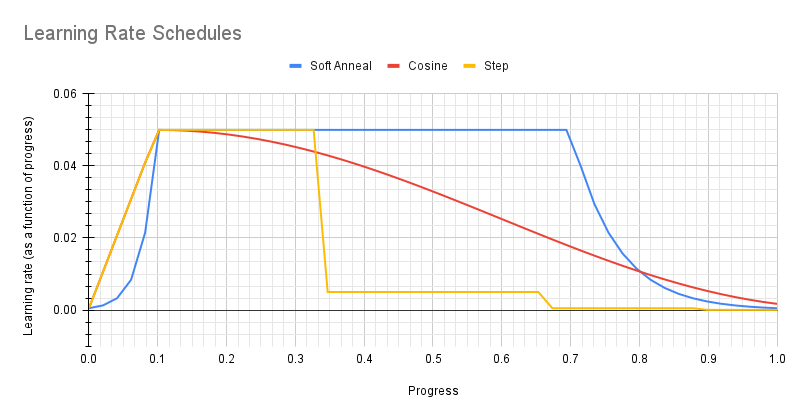
Optimizer
Three types of optimizers are supported: Adam, SGD and RMSProp. Only one type should be specified in
the spec file. No matter which type is chosen, it will be wrapped in an optimizer proto, as
shown in the following example:
optimizer {
sgd {
lr: 0.01
decay: 0.0
momentum: 0.9
nesterov: False
}
}
The Adam optimizer parameters are summarized in the table below.
Parameter |
Description |
Data Type and Constraints |
Default/Suggested Value |
|
The learning rate. This parameter is overriden by the learning rate scheduler and hence not useful. |
float |
|
|
The momentum for the means of the model parameters |
float |
|
|
The momentum for the variances of the model parameters |
float |
|
|
Th decay factor for the learning rate. This parameter is not useful. |
float |
|
|
A small constant for numerical stability |
float |
|
The SGD optimizer parameters are summarized in the table below.
Parameter |
Description |
Data Type and Constraints |
Default/Suggested Value |
|
The learning rate. This parameter is overriden by the learning rate scheduler and hence not useful. |
float |
|
|
The momentum of SGD |
float |
|
|
The decay factor of the learning rate. This parameter is not useful because it is overriden by the learning rate scheduler. |
float |
|
|
A flag to enable Nesterov momentum for SGD |
Boolean |
|
The RMSProp optimizer parameters are summarized in the table below.
Parameter |
Description |
Data Type and Constraints |
Default/Suggested Value |
|
The learning rate. This parameter is overriden by the learning rate scheduler and hence not useful. |
float |
|
Use the tao classification train command to tune a pre-trained model:
tao classification train [-h] -e <spec file>
-k <encoding key>
-r <result directory>
[--gpus <num GPUs>]
[--num_processes <number_of_processes>]
[--gpu_index <gpu_index>]
[--use_amp]
[--log_file <log_file_path>]
Required Arguments
-r, --results_dir: Path to a folder where the experiment outputs should be written.-k, --key: User specific encoding key to save or load a.tltmodel.-e, --experiment_spec_file: Path to the experiment spec file.
Optional Arguments
--gpus: Number of GPUs to use and processes to launch for training. The default value is 1.--num_processes, -np: Number of processes to be spawned for training. It defaults to be -1(equal to--gpus, for the use case of data parallelism). In the case of model parallelism, this argument should be explicitly set to 1 or more, depending on the actual scenario. Setting--gpusto be larger than 1 and--num_processesto 1 correspoinding to the model parallelism use case; while setting both--gpusandnum_processesto be larger than 1 corresponding to the case of enabling both model parallelism and data parallelism. For example,--gpus=4and--num_processes=2means 2 horovod processes will be spawned and each of them will occupy 2 GPUs for model parallelism.--gpu_index: The GPU indices used to run the training. We can specify the GPU indices used to run training when the machine has multiple GPUs installed.--use_amp: A flag to enable AMP training.--log_file: Path to the log file. Defaults to stdout.-h, --help: Print the help message.
See the Specification File for Classification section for more details.
Input Requirement
Input size: 3 * H * W (W, H >= 32)
Input format: JPG, JPEG, PNG
Classification input images do not need to be manually resized. The input dataloader
automatically resizes images to input size.
Sample Usage
Here’s an example of using the tao classification train command:
tao classification train -e /workspace/tlt_drive/spec/spec.cfg -r /workspace/output -k $YOUR_KEY
Model parallelism
Image classification supports model parallelism. Model parallelism is a technique that we split the entire model
on multiple GPUs and each GPU will hold a part of the model. A model is splitted by layers. For example,
if a model has 100 layers, then we can place the layer 0-49 on GPU 0 and layer 50-99 on GPU 1.
Model parallelism will be useful when the model is huge and cannot fit into a single GPU even with
batch size 1. Model parallelism is also useful if we want to increase the batch size that is seen
by BatchNormalization layers and hence potentially improve the accuracy. This feature can be enabled
by setting model_parallelism in training_config. For example,
model_parallelism: 0.3
model_parallelism: 0.7
will enable a 2-GPU model parallelism where the first GPU will hold 30% of the model layers and the second GPU will hold 70% of the model layers. The percentage of model layers can be adjusted with some trial-and-error so all GPUs consumes almost the same GPU memory size and in that case we can use the largest batch size for this model-parallelised training.
Model parallelism can be enabled jointly with data parallelism. For example, in above case we enabled a 2-GPU model parallelism, at the same time we can also enable 4 horovod processes for it. In this case, we have 4 horovod processes for data parallelism and each process will have the model splitted on 2 GPUs.
After the model has been trained, using the experiment config file, and by following the steps to
train a model, the next step is to evaluate this model on a test set to measure the
accuracy of the model. The TAO toolkit includes the tao classification evaluate command to do this.
The classification app computes evaluation loss, Top-k accuracy, precision, and recall as metrics.
When training is complete, the model is stored in the output directory of your choice in
$OUTPUT_DIR. Evaluate a model using the tao classification evaluate command:
tao classification evaluate [-h] -e <experiment_spec_file>
-k <key>
[--gpu_index <gpu_index>]
[--log_file <log_file>]
Required Arguments
-e, --experiment_spec_file: Path to the experiment spec file.-k, –key: Provide the encryption key to decrypt the model.
Optional Arguments
-h, --help: Show this help message and exit.--gpu_index: The GPU indices used to run the training. We can specify the GPU indices used to run training when the machine has multiple GPUs installed.--log_file: Path to the log file. Defaults to stdout.
If you followed the example in training a classification model, run the evaluation:
tao classification evaluate -e classification_spec.cfg -k $YOUR_KEY
TAO evaluates for classification and produces the following metrics:
Loss
Top-K accuracy
Precision (P): TP / (TP + FP)
Recall (R): TP / (TP + FN)
Confusion Matrix
The tao classification inference command runs the inference on a specified set of input images.
For classification, tao classification inference provides class label output over
the command-line for a single image or a csv file containing the image path and the corresponding labels for multiple
images. TensorRT Python inference can also be enabled.
Execute tao classification inference on a classification model trained on TAO Toolkit.
tao classification inference [-h] -m <model>
-i <image>
-d <image dir>
-k <key>
-cm <classmap>
-e <experiment_spec_file>
[-b <batch size>]
[--gpu_index <gpu_index>]
[--log_file <log_file>]
Here are the arguments of the tao classification inference tool:
Required arguments
-m, --model: Path to the pretrained model (TAO model).-i, --image: A single image file for inference.-d, --image_dir: The directory of input images for inference.-k, --key: Key to load model.-cm, --class_map: The json file that specifies the class index and label mapping.-e, --experiment_spec_file: Path to the experiment spec file.
Optional arguments
--batch_size: Inference batch size, default: 1-h, --help: Show this help message and exit.--gpu_index: The GPU indices used to run the training. We can specify the GPU indices used to run training when the machine has multiple GPUs installed.--log_file: Path to the log file. Defaults to stdout.
The inference tool requires a cluster_params.json file to configure the post processing
block. When executing with -d, or directory mode, a result.csv file
is created and stored in the directory you specify using -d. The
result.csv has the file path in the first column and predicted labels in
the second.
In both single image and directory modes, a classmap (-cm) is required, which
should be a by product (-classmap.json) of your training process.
Pruning removes parameters from the model to reduce the model size without compromising the
integrity of the model itself using the tao classification prune command.
The tao classification prune command includes these parameters:
tao classification prune [-h] -m <model>
-o <output_file>
-k <key>
[-n <normalizer>
[-eq <equalization_criterion>]
[-pg <pruning_granularity>]
[-pth <pruning threshold>]
[-nf <min_num_filters>]
[-el <excluded_list>]
[--gpu_index <gpu_index>]
[--log_file <log_file>]
[-bm <byom model path>]
Required Arguments
-m, --model: Path to pretrained model-o, --output_file: Path to output checkpoints-k, --key: Key to load a .tlt model
Optional Arguments
-h, --help: Show this help message and exit.-n, –normalizer:maxto normalize by dividing each norm by the maximum norm within a layer;L2to normalize by dividing by the L2 norm of the vector comprising all kernel norms. (default:max)-eq, --equalization_criterion: Criteria to equalize the stats of inputs to an elementwise op layer, or depth-wise convolutional layer. This parameter is useful for ResNet and MobileNet. Options arearithmetic_mean,geometric_mean,union, andintersection. (default:union)-pg, -pruning_granularity: Number of filters to remove at a time (default: 8)-pth: Threshold to compare normalized norm against (default: 0.1)-nf, --min_num_filters: Minimum number of filters to keep per layer (default: 16)-el, --excluded_layers: List of excluded_layers. Examples: -i item1 item2 (default: [])--gpu_index: The GPU indices used to run the training. We can specify the GPU indices used to run training when the machine has multiple GPUs installed.--log_file: Path to the log file. Defaults to stdout.-bm, --byom_model_path: Path to the BYOM model in.tltb. Only applicable to BYOM models.
After pruning, the model needs to be retrained. See Re-training the Pruned Model for more details.
Using the Prune Command
Here’s an example of using the tao classification prune command:
tao classification prune -m /workspace/output/weights/resnet_003.tlt
-o /workspace/output/weights/resnet_003_pruned.tlt
-eq union
-pth 0.7 -k $KEY
After the model has been pruned, there might be a slight decrease in accuracy. This happens
because some previously useful weights may have been removed. In order to regain the accuracy,
NVIDIA recommends that you retrain this pruned model over the same dataset. To do this, use
the tao classification train command as documented in Training the model, with
an updated spec file that points to the newly pruned model as the pretrained model file.
Users are advised to turn off the regularizer in the training_config for classification to recover
the accuracy when retraining a pruned model. You may do this by setting the regularizer type
to NO_REG. All the other parameters may be retained in the spec file from the previous training.
Exporting the model decouples the training process from inference and allows conversion to
TensorRT engines outside the TAO environment. TensorRT engines are specific to each hardware
configuration and should be generated for each unique inference environment.
The exported model may be used universally across training and deployment hardware.
The exported model format is referred to as .etlt. Like .tlt, the .etlt model
format is also a encrypted model format with the same key of the .tlt model that it is
exported from. This key is required when deploying this model.
INT8 Mode Overview
TensorRT engines can be generated in INT8 mode to improve performance, but require a calibration
cache at engine creation-time. The calibration cache is generated using a calibration tensor
file, if export is run with the --data_type flag set to int8.
Pre-generating the calibration information and caching it removes the need for calibrating the
model on the inference device. Using the calibration cache also speeds up engine creation as building the
cache can take several minutes to generate depending on the size of the calibration data and the model
itself.
The export tool can generate INT8 calibration cache by ingesting calibration dataset generated by the command
tao classification calibration_tensorfile.
Here is an example of the tao calibration_tensorfile command:
tao classification calibration_tensorfile -e <experiment_spec_file>
-o <output_tensorfile>
[-m <num_batches>]
[--use_validation_set]
[-v]
Required Arguments
-o, --output: Path to output tensorfile.-e, --experiment_spec: Path to the spec file.
Optional Arguments
-m, --max_batches: Number of batches of calibration data. The batch size is the training batch size as in spec file.--use_validation_set: Use validation dataset only if this flag is set.-v, --verbose: Set verbosity of the log.
FP16/FP32 Model
The calibration.bin is only required if you need to run inference at INT8 precision. For
FP16/FP32 based inference, the export step is much simpler. All that is required is to provide
a .tlt model from the training/retraining step to be converted into an .etlt.
Exporting the Model
Here’s an example of the tao classification export command:
tao classification export [-h] -m <path to the .tlt model file generated by training>
-k <key>
[-o <path to output file>]
[--cal_data_file <path to tensor file>]
[--cal_cache_file <path to output calibration file>]
[--data_type <data type for the TensorRT backend during export>]
[--batches <number of batches to calibrate over>]
[--max_batch_size <maximum trt batch size>]
[--max_workspace_size <maximum workspace size]
[--batch_size <batch size for calibration data>]
[--strict_type_constraints <Flag to apply strict type constraints>]
[--gen_ds_config] <Flag to generate ds config and label file>]
[--engine_file <path to the TensorRT engine file>]
[--verbose]
[--force_ptq]
[--gpu_index <gpu_index>]
[--log_file <log_file_path>]
[--classmap_json CLASSMAP_JSON]
[-e <experiment_spec_file>]
[--is_byom]
Required Arguments
-m, --model: Path to the.tltmodel file to be exported.-k, --key: Key used to save the.tltmodel file.
Optional Arguments
-o, --output_file: Path to save the exported model to. The default is./<input_file>.etlt.--data_type: Desired engine data type, generates calibration cache if in INT8 mode. The options are: {fp32,fp16,int8} The default value isfp32. If using INT8, the following INT8 arguments are required.-s, --strict_type_constraints: A Boolean flag to indicate whether or not to apply the TensorRT strict type constraints when building the TensorRT engine.--gen_ds_config: A Boolean flag indicating whether to generate the template DeepStream related configuration (“nvinfer_config.txt”) as well as a label file (“labels.txt”) in the same directory as theoutput_file. Note that the config file is NOT a complete configuration file and requires the user to update the sample config files in DeepStream with the parameters generated.--classmap_json: Path to the classmap_json file. It is already generated in training result folder. This file is required if gen_ds_config is enabled.--gpu_index: The index of (discrete) GPUs used for exporting the model. We can specify the GPU index to run export if the machine has multiple GPUs installed. Note that export can only run on a single GPU.--log_file: Path to the log file. Defaults to stdout.-v, --verbose: Verbose log.-e, --experiment_spec_file: Path to the experiment spec file.--is_byom: If set, the provided model is from BYOM.
INT8 Export Mode Required Arguments
--cal_data_file: The input tensorfile for calibration.
INT8 Export Optional Arguments
--cal_cache_file: Path to save the calibration cache file. The default value is./cal.bin.--batches: Number of batches to use for calibration and inference testing. The default value is10.--batch_size: Batch size to use for calibration. The default value is8.--max_batch_size: Maximum batch size of TensorRT engine. The default value is16.--max_workspace_size: Maximum workspace size of TensorRT engine. The default value is:1073741824(1<<30).--engine_file: Path to the serialized TensorRT engine file. Note that this file is hardware specific and cannot be generalized across GPUs. Useful to quickly test your model accuracy using TensorRT on the host. As TensorRT engine file is hardware specific, you cannot use this engine file for deployment unless the deployment GPU is identical to training GPU.--force_ptq: A boolean flag to force post training quantization on the exported .``etlt`` model.
When exporting a model, the tensor scale factors to calibrate the activations are peeled
out of the model and serialized to a TensorRT readable cache file defined by the
cal_cache_file argument.
Exporting a Model
Here’s a sample command using the data loader for loading calibration data to calibrate a classification model.
tao classification export -m /ws/output_retrain/weights/resnet_001.tlt
-o /ws/export/final_model.etlt
-k $KEY
--cal_data_file /ws/export/calibration.tensor
--data_type int8
--batches 10
--cal_cache_file /ws/export/final_model_int8_cache.bin
The deep learning and computer vision models that you’ve trained can be deployed on edge devices, such as a Jetson Xavier or Jetson Nano, a discrete GPU, or in the cloud with NVIDIA GPUs. TAO Toolkit has been designed to integrate with DeepStream SDK, so models trained with TAO Toolkit will work out of the box with DeepStream SDK.
DeepStream SDK is a streaming analytic toolkit to accelerate building AI-based video analytic applications. This section will describe how to deploy your trained model to DeepStream SDK.
To deploy a model trained by TAO Toolkit to DeepStream we have two options:
Option 1: Integrate the
.etltmodel directly in the DeepStream app. The model file is generated by export.Option 2: Generate a device specific optimized TensorRT engine using
tao-converter. The generated TensorRT engine file can also be ingested by DeepStream.
Machine-specific optimizations are done as part of the engine creation process, so a distinct engine should be generated for each environment and hardware configuration. If the TensorRT or CUDA libraries of the inference environment are updated (including minor version updates), or if a new model is generated, new engines need to be generated. Running an engine that was generated with a different version of TensorRT and CUDA is not supported and will cause unknown behavior that affects inference speed, accuracy, and stability, or it may fail to run altogether.
Option 1 is very straightforward. The .etlt file and calibration cache are directly
used by DeepStream. DeepStream will automatically generate the TensorRT engine file and then run
inference. TensorRT engine generation can take some time depending on size of the model
and type of hardware. Engine generation can be done ahead of time with Option 2.
With option 2, the tao-converter is used to convert the .etlt file to TensorRT; this
file is then provided directly to DeepStream.
See the Exporting the Model section for more details on how to export a TAO model.
Generating an Engine Using tao-converter
The tao-converter tool is provided with the TAO Toolkit
to facilitate the deployment of TAO trained models on TensorRT and/or Deepstream.
This section elaborates on how to generate a TensorRT engine using tao-converter.
For deployment platforms with an x86-based CPU and discrete GPUs, the tao-converter
is distributed within the TAO docker. Therefore, we suggest using the docker to generate
the engine. However, this requires that the user adhere to the same minor version of
TensorRT as distributed with the docker. The TAO docker includes TensorRT version 8.0.
Instructions for x86
For an x86 platform with discrete GPUs, the default TAO package includes the tao-converter
built for TensorRT 8.2.5.1 with CUDA 11.4 and CUDNN 8.2. However, for any other version of CUDA and
TensorRT, please refer to the overview section for download. Once the
tao-converter is downloaded, follow the instructions below to generate a TensorRT engine.
Unzip the zip file on the target machine.
Install the OpenSSL package using the command:
sudo apt-get install libssl-dev
Export the following environment variables:
$ export TRT_LIB_PATH=”/usr/lib/x86_64-linux-gnu”
$ export TRT_INC_PATH=”/usr/include/x86_64-linux-gnu”
Run the
tao-converterusing the sample command below and generate the engine.
Make sure to follow the output node names as mentioned in Exporting the Model
section of the respective model.
Instructions for Jetson
For the Jetson platform, the tao-converter is available to download in the NVIDIA developer zone. You may choose
the version you wish to download as listed in the overview section.
Once the tao-converter is downloaded, please follow the instructions below to generate a
TensorRT engine.
Unzip the zip file on the target machine.
Install the OpenSSL package using the command:
sudo apt-get install libssl-dev
Export the following environment variables:
$ export TRT_LIB_PATH=”/usr/lib/aarch64-linux-gnu”
$ export TRT_INC_PATH=”/usr/include/aarch64-linux-gnu”
For Jetson devices, TensorRT comes pre-installed with Jetpack. If you are using older JetPack, upgrade to JetPack-5.0DP.
Run the
tao-converterusing the sample command below and generate the engine.
Make sure to follow the output node names as mentioned in Exporting the Model
section of the respective model.
Using the tao-converter
tao-converter [-h] -k <encryption_key>
-d <input_dimensions>
-o <comma separated output nodes>
[-c <path to calibration cache file>]
[-e <path to output engine>]
[-b <calibration batch size>]
[-m <maximum batch size of the TRT engine>]
[-t <engine datatype>]
[-w <maximum workspace size of the TRT Engine>]
[-i <input dimension ordering>]
[-p <optimization_profiles>]
[-s]
[-u <DLA_core>]
input_file
Required Arguments
input_file: Path to the.etltmodel exported usingexport.-k: The key used to encode the.tltmodel when doing the traning.-d: Comma-separated list of input dimensions that should match the dimensions used fortao classification export. Unliketao classification exportthis cannot be inferred from calibration data. This parameter is not required for new models introduced in TAO Toolkit 3.0-21.08 (for example, LPRNet, UNet, GazeNet, etc).-o: Comma-separated list of output blob names that should match the output configuration used fortao classification export. This parameter is not required for new models introduced in TAO Toolkit v3.0 (for example, LPRNet, UNet, GazeNet, etc). For classification, set this argument topredictions/Softmax.
Optional Arguments
-e: Path to save the engine to. The default value is./saved.engine.-t: Desired engine data type, generates calibration cache if in INT8 mode. The default value isfp32. The options are {fp32,fp16,int8}.-w: Maximum workspace size for the TensorRT engine. The default value is1073741824(1<<30).-i: Input dimension ordering, all other TAO commands use NCHW. The default value isnchw. The options are {nchw,nhwc,nc}. For classification, we can omit it (defaults tonchw).-p: Optimization profiles for.etltmodels with dynamic shape. Comma separated list of optimization profile shapes in the format<input_name>,<min_shape>,<opt_shape>,<max_shape>, where each shape has the format:<n>x<c>x<h>x<w>. Can be specified multiple times if there are multiple input tensors for the model. This is only useful for new models introduced in TAO Toolkit v3.0. This parameter is not required for models that are already existed in TAO Toolkit v2.0.-s: TensorRT strict type constraints. A Boolean to apply TensorRT strict type constraints when building the TensorRT engine.-u: Use DLA core. Specifying DLA core index when building the TensorRT engine on Jetson devices.
INT8 Mode Arguments
-c: Path to calibration cache file, only used in INT8 mode. The default value is./cal.bin.-b: Batch size used during the export step for INT8 calibration cache generation. (default:8).-m: Maximum batch size for TensorRT engine.(default:16). If met with out-of-memory issue, decrease the batch size accordingly. This parameter is not required for.etltmodels generated with dynamic shape. This is only possible for new models introduced in TAO Toolkit 3.0-21.08.
Sample Output Log
Here is a sample log for converting a classification model.
tao-converter /ws/export/final_model.etlt
-k $KEY
-c /ws/export/final_model_int8_cache.bin
-o predictions/Softmax
-d 3,224,224
-i nchw
-m 64 -t int8
-e /ws/export/final_model.trt
-b 64
[INFO] Some tactics do not have sufficient workspace memory to run. Increasing workspace size may increase performance, please check verbose output.
[INFO] Detected 1 inputs and 1 output network tensors.
Integrating the model to DeepStream
There are 2 options to integrate models from TAO with DeepStream:
Option 1: Integrate the model (.etlt) with the encrypted key directly in the DeepStream app. The model file is generated by
tao classification export.Option 2: Generate a device specific optimized TensorRT engine, using tao-converter. The TensorRT engine file can also be ingested by DeepStream.
In order to integrate the models with DeepStream, you need the following:
Download and install DeepStream SDK. The installation instructions for DeepStream are provided in the DeepStream Development Guide.
An exported
.etltmodel file and optional calibration cache for INT8 precision.A
labels.txtfile containing the labels for classes in the order in which the networks produces outputs.A sample
config_infer_*.txtfile to configure the nvinfer element in DeepStream. The nvinfer element handles everything related to TensorRT optimization and engine creation in DeepStream.
DeepStream SDK ships with an end-to-end reference application which is fully configurable. Users
can configure input sources, inference model and output sinks. The app requires a primary object
detection model, followed by an optional secondary classification model. The reference
application is installed as deepstream-app. The graphic below shows the architecture of the
reference application.
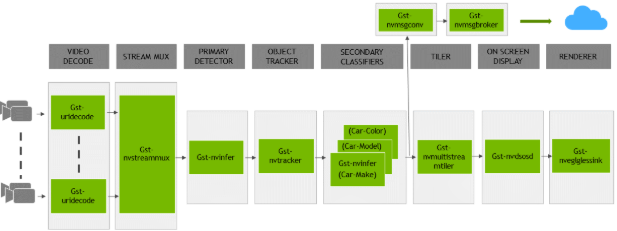
There are typically 2 or more configuration files that are used with this app. In the install
directory, the config files are located in samples/configs/deepstream-app or
sample/configs/tlt_pretrained_models. The main config file configures all the high level
parameters in the pipeline above. This would set input source and resolution, number of
inferences, tracker and output sinks. The other supporting config files are for each individual
inference engine. The inference specific config files are used to specify models, inference
resolution, batch size, number of classes and other customization. The main config file will call
all the supporting config files. Here are some config files in
samples/configs/deepstream-app for your reference.
source4_1080p_dec_infer-resnet_tracker_sgie_tiled_display_int8.txt: Main config fileconfig_infer_primary.txt: Supporting config file for primary detector in the pipeline aboveconfig_infer_secondary_*.txt: Supporting config file for secondary classifier in the pipeline above
The deepstream-app will only work with the main config file. This file will most likely
remain the same for all models and can be used directly from the DeepStream SDK will little to no
change. Users will only have to modify or create config_infer_primary.txt and
config_infer_secondary_*.txt.
Integrating a Classification Model
See Exporting The Model for more details on how to export a TAO model. After the model has been generated, two extra files are required:
Label file
DeepStream configuration file
Label File
The label file is a text file, containing the names of the classes that the TAO model is trained
to classify against. The order in which the classes are listed must match the order in which
the model predicts the output. This order may be deduced from the classmap.json file that is
generated by TAO. This file is a simple dictionary containing the ‘class_name’ to ‘index map’.
For example, in the sample classification sample notebook file included with the TAO Toolkit package,
the classmap.json file generated for Pascal Visual Object Classes (VOC) would look like this:
{"sheep": 16,"horse": 12,"bicycle": 1, "aeroplane": 0, "cow": 9,
"sofa": 17, "bus": 5, "dog": 11, "cat": 7, "person": 14, "train": 18,
"diningtable": 10, "bottle": 4, "car": 6, "pottedplant": 15,
"tvmonitor": 19, "chair": 8, "bird": 2, "boat": 3, "motorbike": 13}
The 0th index corresponds to aeroplane, the 1st index corresponds to bicycle,
up to 19, which corresponds to tvmonitor. Here is a sample
classification_labels.txt file, arranged in order of index:
aeroplane;bicycle;bird;boat;bottle;bus;....;tvmonitor
DeepStream Configuration File
A typical use case for video analytic is first to do an object detection and then crop the
detected object and send it further for classification. This is supported by deepstream-app
and the app architecture can be seen above. For example, to classify models of cars on the
road, first you will need to detect all the cars in a frame. Once you do detection, you perform
classification on the cropped image of the car. In the sample DeepStream app, the classifier
is configured as a secondary inference engine after the primary detection. If configured
appropriately, deepstream-app will automatically crop the detected image and send the frame
to the secondary classifier. The config_infer_secondary_*.txt is used to configure the
classification model.
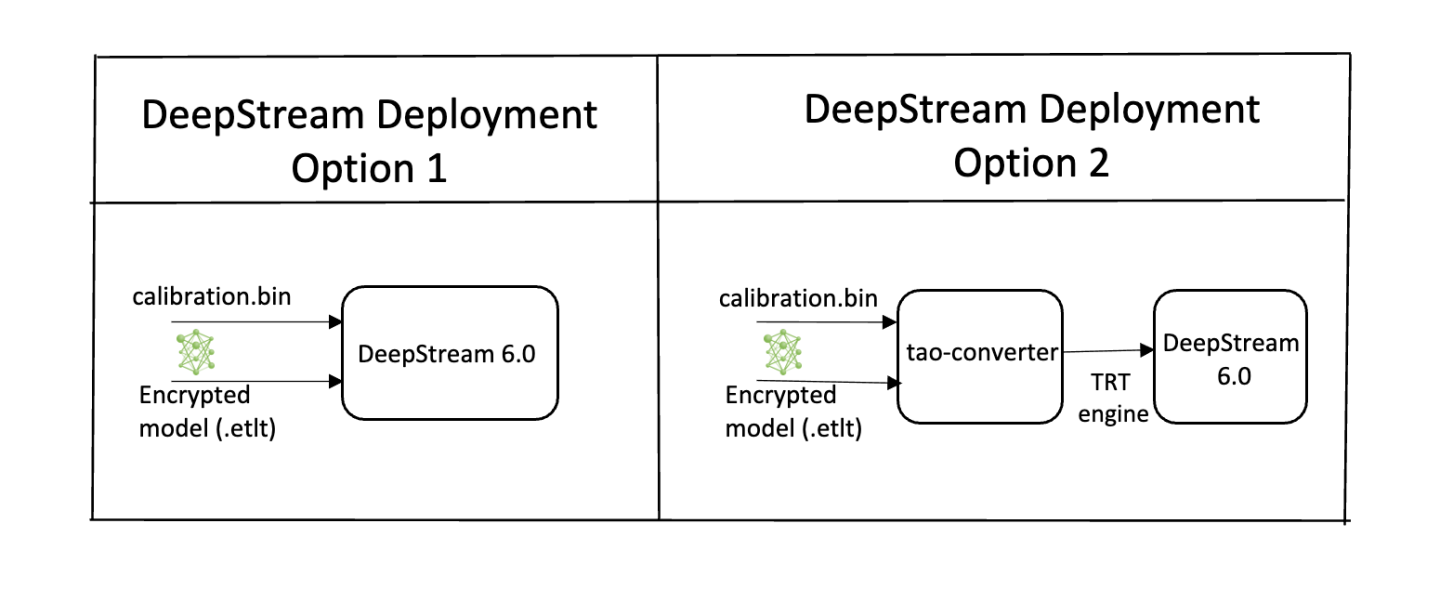
Option 1: Integrate the model (.etlt) directly in the DeepStream app. For this option,
users will need to add the following parameters in the configuration file. The
int8-calib-file is only required for INT8 precision.
tlt-encoded-model=<TAO Toolkit exported .etlt>
tlt-model-key=<Model export key>
int8-calib-file=<Calibration cache file>
Option 2: Integrate the TensorRT engine file with the DeepStream app.
Step 1: Generate the TensorRT engine using tao-converter. Detail instructions are provided in the Generating an Engine Using tao-converter section.
Step 2: After the engine file is generated successfully, modify the following parameters to use this engine with DeepStream.
model-engine-file=<PATH to generated TensorRT engine>
All other parameters are common between the 2 approaches. Add the label file generated above using:
labelfile-path=<Classification labels>
For all the options, see the configuration file below. To learn about what all the parameters are used for, refer to DeepStream Development Guide.
[property]
gpu-id=0
# preprocessing parameters: These are the same for all classification models generated by TAO Toolkit.
net-scale-factor=1.0
offsets=103.939;116.779;123.68
model-color-format=1
batch-size=30
# Model specific paths. These need to be updated for every classification model.
int8-calib-file=<Path to optional INT8 calibration cache>
labelfile-path=<Path to classification_labels.txt>
tlt-encoded-model=<Path to Classification etlt model>
tlt-model-key=<Key to decrypt model>
infer-dims=c;h;w # where c = number of channels, h = height of the model input, w = width of model input
uff-input-blob-name=input_1
uff-input-order=0
output-blob-names=predictions/Softmax
## 0=FP32, 1=INT8, 2=FP16 mode
network-mode=0
# process-mode: 2 - inferences on crops from primary detector, 1 - inferences on whole frame
process-mode=2
interval=0
network-type=1 # defines that the model is a classifier.
gie-unique-id=1
classifier-threshold=0.2