TAO Toolkit Launcher
TAO Toolkit encapsulates DNN training pipelines that may be developed across different
training platforms. In order to abstract the details from TAO Toolkit users, TAO Toolkit now is packaged with a launcher CLI.
The CLI is a python3 wheel package that may be installed using the python-pip. When installed, the
launcher CLI abstracts the user from having to instantiate and run several TAO containers and map the commands accordingly.
In this release of TAO Toolkit, the TAO package includes two underlying dockers, based on the training framework. Each docker contains entrypoints to a task, which runs the sub-tasks associated with them. The tasks and sub-tasks follow the following cascaded structure
tao <task> <sub-task> <args>
The tasks are broadly divided into computer vision and conversational AI. For example, DetectNet_v2 is a
computer vision task for object detection in TAO Toolkit, which supports subtasks such as train, prune,
evaluate, export etc. When the user executes a command, for example tao detectnet_v2 train --help,
the TAO Toolkit Launcher does the following:
Pulls the required TAO container with the entrypoint for DetectNet_v2
Creates an instance of the container
Runs the
detectnet_v2entrypoint with thetrainsub-task
You may visualize the user interaction diagram for the TAO Launcher when running training and evaluation for a DetectNet_v2 model as follows:
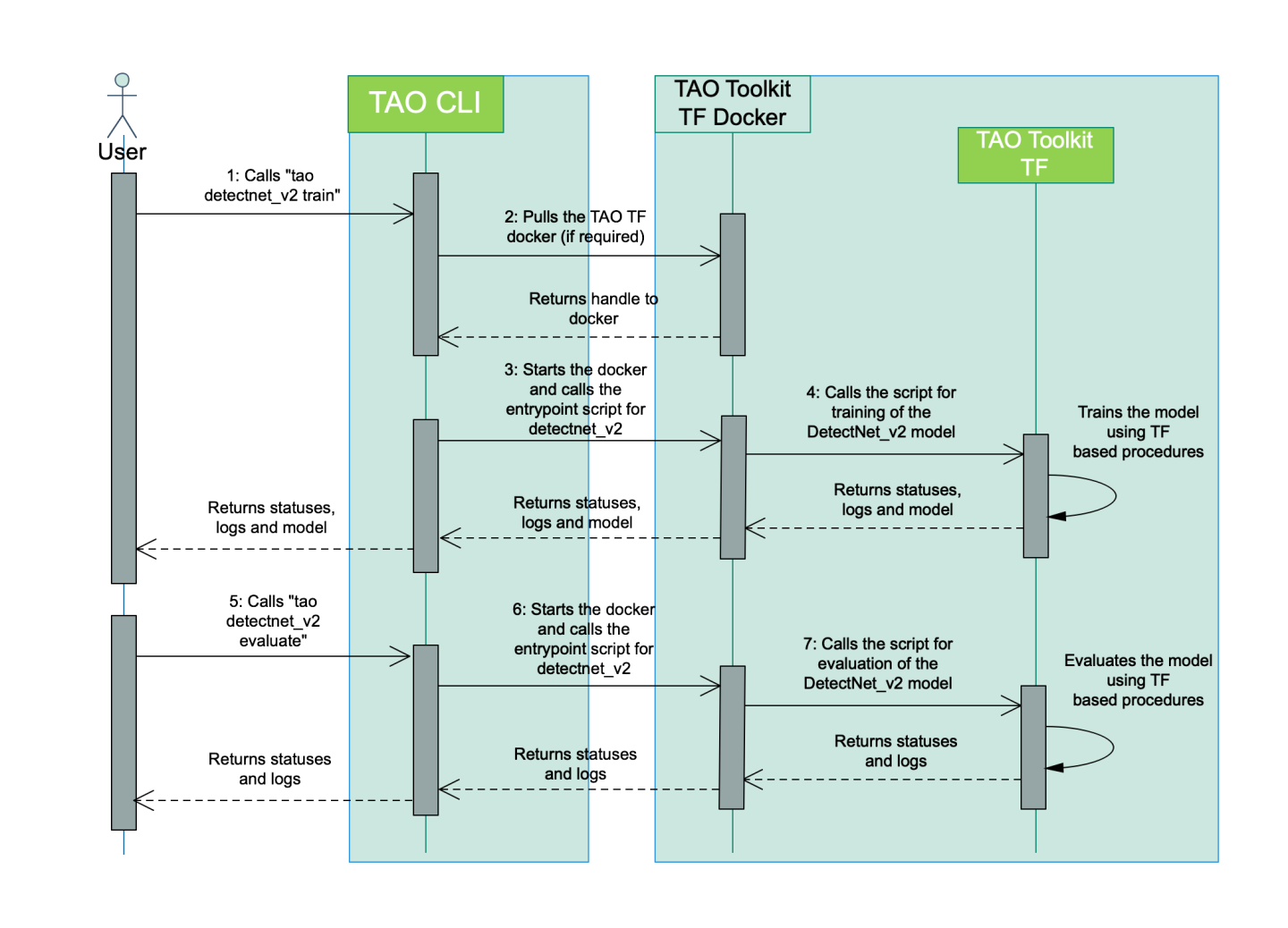
Similarly, the interaction diagram for training a QuartzNet speech_to_text model is as follows:
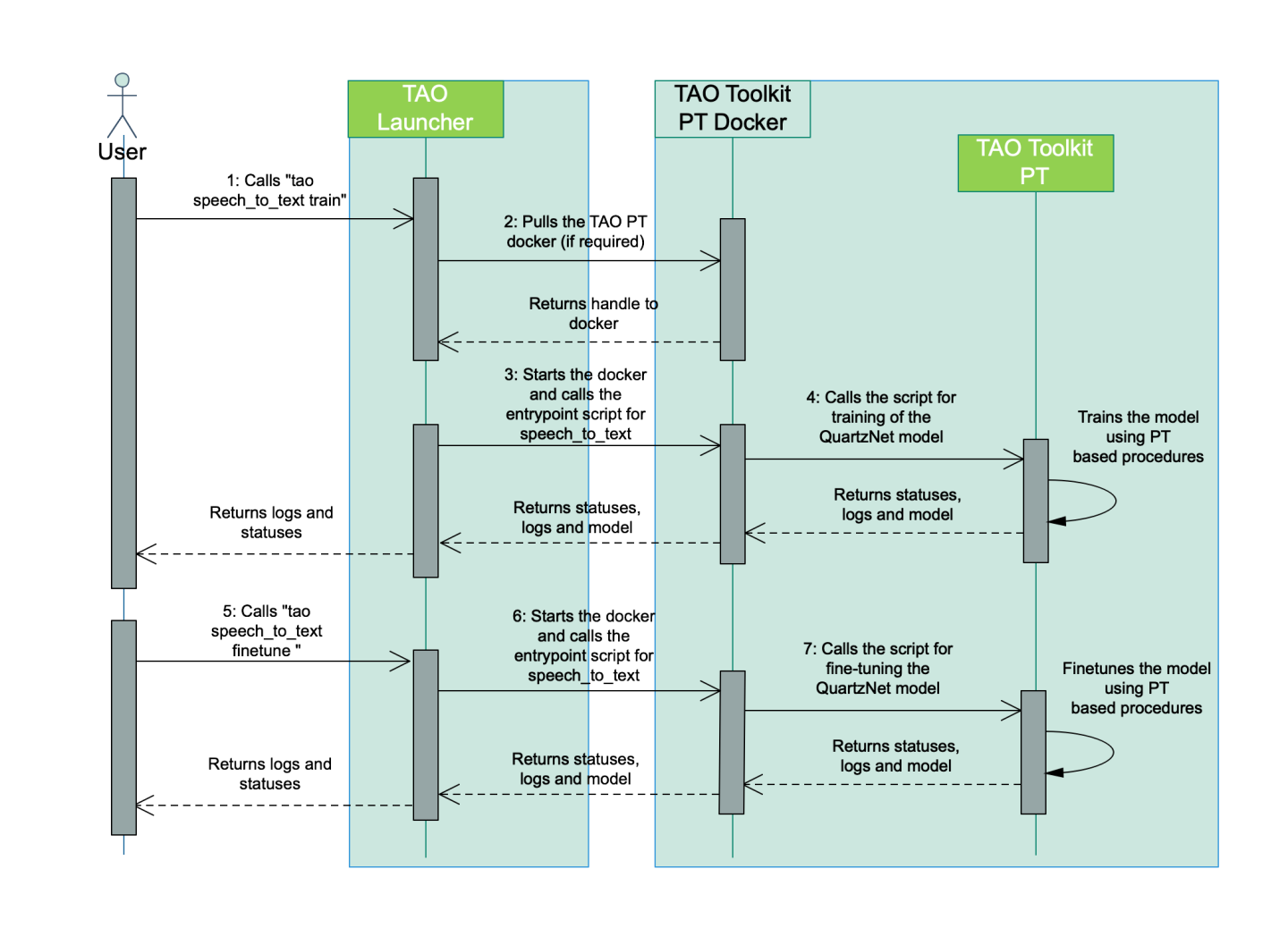
The following sections cover supported commands and configuring the launcher.
Once the launcher has been installed, the workflow to run the launcher is as follows.
Listing the tasks supported in the docker.
After installing the launcher, you will now be able to list the tasks that are supported in the TAO Toolkit Launcher. The output of
tao --helpcommand is as follows:usage: tao [-h] {list,stop,info,augment,classification,detectnet_v2,dssd,emotionnet,faster_rcnn,fpenet,gazenet,gesturenet, heartratenet,intent_slot_classification,lprnet,mask_rcnn,punctuation_and_capitalization,question_answering, retinanet,speech_to_text,ssd,text_classification,converter,token_classification,unet,yolo_v3,yolo_v4,yolo_v4_tiny} ... Launcher for TAO optional arguments: -h, --help show this help message and exit tasks: {list,stop,info,augment,classification,detectnet_v2,dssd,emotionnet,faster_rcnn,fpenet,gazenet,gesturenet,heartratenet ,intent_slot_classification,lprnet,mask_rcnn,punctuation_and_capitalization,question_answering,retinanet,speech_to_text, ssd,text_classification,converter,token_classification,unet,yolo_v3,yolo_v4,yolo_v4_tiny}
Configuring the launcher instance.
Running Deep Neural Networks implies working on large datasets. These datasets are usually present network share drives, with significantly higher storage capacity. Since the TAO Toolkit Launcher users docker containers under the hood, these drives/mount points need to be mapped to the docker. The launcher instance can be configured in the
~/.tao_mounts.jsonfile.The launcher config file consists of 3 sections, namely:
MountsEnvsDockerOptions
The
Mountsparameter defines the paths in the local machine, that should be mapped to the docker. This is a list ofjsondictionaries containing thesourcepath in the local machine and thedestinationpath that is mapped for the TAO Toolkit commands.The
Envsparameter defines the environement variables to be set to the respective TAO Toolkit docker. This is also a list of dictionaries. Each dictionary entry has 2 key-value pairs defined.variable: The name of the environment variable you would like to setvalue: The value of the environment variable
The
DockerOptionsparameter defines the options to be set when invoking the docker instance. This parameter is a dictionary containing key-value pair of the parameter and option to set. Currently, the TAO Toolkit Launcher only allows users to configure the following parameters.shm_size: Defines the shared memory size of the docker. If this parameter isn’t set, then the TAO Toolkit instance allocates 64MB by default. We recommend setting this as"16G", thereby allocating 16GB of shared memory.ulimits: Defines the user limits in the docker. This parameter corresponds to the ulimit parameters in/etc/security/limits.conf. We recommend users setmemlockto-1andstackto67108864.user: Defines the user id and group id of the user to run the commands in the docker. By default, if this parameter isn’t defined in the~/.tao_mounts.jsonthe uid and gid of the root user. However, this would mean that when directories created by the TAO dockers would be set to root permissions. If you would like to set the user in the docker to be the same as the host user, please set this parameter as “UID:GID”, where UID and GID can be obtained from the command line by runningid -uandid -g.ports: This parameter defines the ports in the docker to be mounted to the host.You may specify this parameter as a dictionary containig the map between the port in the docker to the port in the host machine. For example, if you wish to expose port 8888 and port 8000, this parameter would look as follows:
"ports":{ "8888":"8888", "8000":"8000" }
Please use the following code block as a sample for the
~/.tao_mounts.jsonfile. In this mounts sample, we define 3 drives, an environment variable calledCUDA_DEVICE_ORDER. ForDockerOptionswe set shared memory size of16G, user limits and set the host user’s permission. We also bind the port 8888 from the docker to the host.{ "Mounts": [ { "source": "/path/to/your/data", "destination": "/workspace/tao-experiments/data" }, { "source": "/path/to/your/local/results", "destination": "/workspace/tao-experiments/results" }, { "source": "/path/to/config/files", "destination": "/workspace/tao-experiments/specs" } ], "Envs": [ { "variable": "CUDA_DEVICE_ORDER", "value": "PCI_BUS_ID" } ], "DockerOptions": { "shm_size": "16G", "ulimits": { "memlock": -1, "stack": 67108864 }, "user": "1000:1000", "ports": { "8888": 8888 } } }
Similarly, a sample config file containing 2 mount points and no docker options is as below.
{ "Mounts": [ { "source": "/path/to/your/experiments", "destination": "/workspace/tao-experiments" }, { "source": "/path/to/config/files", "destination": "/workspace/tao-experiments/specs" } ] }
Running a task.
Once you have installed the TAO Toolkit Launcher, you may now run the tasks supported by TAO Toolkit using the following command format.
tao <task> <subtask> <cli_args>
To view the sub-tasks supported by a certain task, you may run the command following the template
For example: Listing the tasks of
detectnet_v2, the outputs is as follows:$ tao detectnet_v2 --help Using TensorFlow backend. usage: detectnet_v2 [-h] [--gpus GPUS] [--gpu_index GPU_INDEX [GPU_INDEX ...]] [--use_amp] [--log_file LOG_FILE] {calibration_tensorfile,dataset_convert,evaluate,export,inference,prune,train} ... TAO Toolkit optional arguments: -h, --help show this help message and exit --gpus GPUS The number of GPUs to be used for the job. --gpu_index GPU_INDEX [GPU_INDEX ...] The indices of the GPU's to be used. --use_amp Flag to enable Auto Mixed Precision. --log_file LOG_FILE Path to the output log file. tasks: {calibration_tensorfile,dataset_convert,evaluate,export,inference,prune,train}
The TAO Toolkit Launcher also supports a
runcommand associated with every task to allow you to run custom scripts in the docker. This provides you the opporturnity bring in your own data pre-processing scripts and leverage the prebuilt dependencies and isolated dev environements in the TAO Toolkit dockers.For example, assume you have a shell script to download and preprocess COCO dataset into TFRecords for MaskRCNN, which requires TensorFlow as a dependency. You can simply map the directory containing that script to the docker using the steps mentioned in step 4 below with the
~/.tao_mounts.jsonand run it astao mask_rcnn run /path/to/download_and_preprocess_coco.sh <script_args>
The
taolauncher CLI allows you to interactively run commands inside the docker associated with the tasks you wish to run. This is a useful tool for debugging commands inside the docker and viewing the filesystems from inside the container, as opposed to viewing the end output in the host system. To invoke an interactive session, run thetaocommand with the task and no other arguments. For example, to run interactive commands inside the docker containing the detectnet_v2 task, run the following command:tao detectnet_v2
This command opens up an interactive session inside the
tao-toolkit-tfdocker.NoteThe interactive command uses the
~/.tao_mounts.jsonfile to configure the launcher and mount paths in the host file system to the docker.Once you are inside the interactive session, you may run the command task and its associated subtask by calling the
<task> <subtask> <cli_args>commands without thetaoprefix.For example, to train a detectnet_v2 model in the interactive session, run the following command after invoking an interactive session using
tao detectnet_v2detectnet_v2 train -e /path/to/experiment_spec.txt -k <key> -r /path/to/train/output --gpus <number of GPUs>
TAO Toolkit Launcher allows users to list all the processes that were launched by an instance of the TAO Toolkit Launcher on the host machine
and kill any jobs the user may deem unnecessary using the list and stop command.
Listing TAO launched processes
The list command, as the name suggests prints out a tabulated list of running processes with the command that was used to invoke the process.
A sample output of
tao listcommand when you have 2 processes running is as below.============== ================== ============================================================================================================================================================================================= container_id container_status command ============== ================== ============================================================================================================================================================================================= 5316a70139 running detectnet_v2 train -e /workspace/tao-experiments/detectnet_v2/experiment_dir_unpruned/experiment_spec.txt -k tlt_encode -r /workspace/tao-experiments/detectnet_v2/experiment_dir_unpruned ============== ================== =============================================================================================================================================================================================
Killing running TAO instances
The
tao stopcommand helps in killing the running containers should the users wish to abort the respective session. The usage for thetao stopcommand is as mentioned below.usage: tao stop [-h] [--container_id CONTAINER_ID [CONTAINER_ID ...]] [--all] {info,list,stop,augment,classification,classifynet,detectnet_v2,dssd,emotionnet,faster_rcnn,fpenet,gazenet,heartratenet,intent_slot_classification,lprnet,mask_rcnn,punctuation_and_capitalization,question_answering,retinanet,speech_to_text,ssd,text_classification,converter,token_classification,yolo_v3,yolo_v4,yolo_v4_tiny} ... optional arguments: -h, --help show this help message and exit --container_id CONTAINER_ID [CONTAINER_ID ...] Ids of the containers to be stopped. --all Kill all TAO Toolkit running TAO Toolkit containers. tasks: {info,list,stop,augment,classification,classifynet,detectnet_v2,dssd,emotionnet,faster_rcnn,fpenet,gazenet,heartratenet,intent_slot_classification,lprnet,mask_rcnn,punctuation_and_capitalization,question_answering,retinanet,speech_to_text,ssd,text_classification,converter,token_classification,yolo_v3,yolo_v4,yolo_v4_tiny}
With
tao stop, you may choose to eitherKill a subset of the containers shown by the
tao listcommand by providing multiple container id’s to the launcher’s--container_idarg
A sample output of the
tao listcommand after runningtao stop --container_id 5316a70139, is as below.============== ================== ============================================================================================================================================================================================= container_id container_status command ============== ================== ============================================================================================================================================================================================= 5316a70139 running detectnet_v2 train -e /workspace/tao-experiments/detectnet_v2/experiment_dir_unpruned/experiment_spec.txt -k tlt_encode -r /workspace/tao-experiments/detectnet_v2/experiment_dir_unpruned ============== ================== =============================================================================================================================================================================================
Force kill all the containers by using the
tao stop --allcommand.
A sample output of
tao listcommand after running thetao stop --allcommand is as below.============== ================== ========= container_id container_status command ============== ================== ========= ============== ================== =========
Retrieving information for the underlying TAO components
The
tao infocommand allows users to retrieve information about the underlying components in the launcher. To retrieve options for thetao infocommand, you can use thetao info --helpcommand. The sample usage for the command is as follows:usage: tao info [-h] [--verbose] {info,list,stop,info,augment,classification,detectnet_v2, ... ,converter,token_classification,unet,yolo_v3,yolo_v4,yolo_v4_tiny} ... optional arguments: -h, --help show this help message and exit --verbose Print information about the TAO Toolkit instance. tasks: {info,list,stop,info,augment,classification,detectnet_v2,dssd,emotionnet,faster_rcnn,fpenet,gazenet,gesturenet,heartratenet,intent_slot_classification,lprnet,mask_rcnn,punctuation_and_capitalization,question_answering,retinanet,speech_to_text,ssd,text_classification,converter,token_classification,unet,yolo_v3,yolo_v4,yolo_v4_tiny}
When you run
tao info, the launcher returns concise information about the launcher, namely the docker container names, format version of the launcher config, TAO Toolkit version, and publishing date.Configuration of the TAO Instance dockers: ['nvcr.io/nvidia/tao/tao-toolkit-tf', 'nvcr.io/nvidia/tao/tao-toolkit-pyt'] format_version: 1.0 toolkit_version: 3.21.08 published_date: 08/17/2021
For more information about the dockers and the tasks supported by the docker, you may use the
--verboseoption of thetao infocommand. A sample output of thetao info --verbosecommand is shown below.Configuration of the TAO Toolkit Instance dockers: nvidia/tao/tao-toolkit-tf: v3.22.05-tf1.15.5-py3: docker_registry: nvcr.io tasks: 1. augment 2. bpnet 3. classification 4. dssd 5. emotionnet 6. efficientdet 7. fpenet 8. gazenet 9. gesturenet 10. heartratenet 11. lprnet 12. mask_rcnn 13. multitask_classification 14. retinanet 15. ssd 16. unet 17. yolo_v3 18. yolo_v4 19. yolo_v4_tiny 20. converter v3.22.05-tf1.15.4-py3: docker_registry: nvcr.io tasks: 1. detectnet_v2 2. faster_rcnn nvidia/tao/tao-toolkit-pyt: v3.21.11-py3: docker_registry: nvcr.io tasks: 1. text_classification 2. question_answering 3. token_classification 4. intent_slot_classification 5. punctuation_and_capitalization v3.22.05-py3: docker_registry: nvcr.io tasks: 1. pose_classification 2. speech_to_text 3. speech_to_text_citrinet 4. speech_to_text_conformer 5. spectro_gen 6. vocoder nvidia/tao/tao-toolkit-lm: v3.22.05-py3: docker_registry: nvcr.io tasks: 1. n_gram format_version: 2.0 toolkit_version: 3.22.05 published_date: 05/12/2021
The TAO Toolkit Launcher watches the following environment variables to override certain configurable parameters.
LAUNCHER_MOUNTS: This environment variable defines the path to the default launcher configuration.jsonfile. If not set, the launcher configuration path is picked up from~/.tao_mounts.json.OVERRIDE_REGISTRY: This environment variable defines the registry to pull the TAO dockers from. By default, the TAO docker is hosted in NGC under the repositorynvcr.io. For example, if you set theOVERRIDE_REGISTRYenvironment variables as shown below,export OVERRIDE_REGISTRY="dockerhub.io"
the dockers would be
dockerhub.io/nvidia/tao/tao-toolkit-tf:<docker_tag>
dockerhub.io/nvidia/tao/tao-toolkit-pyt:<docker_tag>
- When using the
OVERRIDE_REGISTRYvariable, use thedocker logincommand
to log in to this registry.
docker login $OVERRIDE_REGISTRY