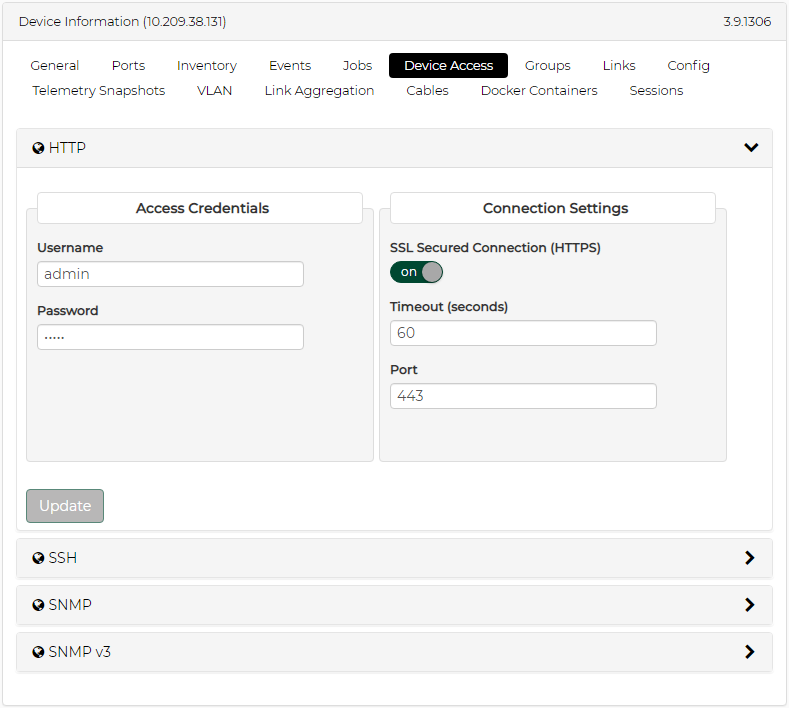Configuring Managed Network Components
In order for NVIDIA ® NEO ® to retrieve information from NVIDIA ® Onyx ® managed switches and hosts, additional configuration on switches and hosts is required.
To configure all Onyx managed switches via NEO GUI, perform the following:
Go to the "Managed Devices" table (Managed Elements → Devices).
Select the desired Onyx switches to configure SNMP on (you can select multiple switches).
Right click on the selected switches and click on "Provisioning"
In the "Provisioning" view, click on the "Templates" button and load the "Enable-SNMP" template.
Click on the "Apply" button.
To send the configuration to the selected switches, click on the "Start" button. This will redirect you to the "Jobs" table.
Make sure that all sub-jobs (all switches) are completed successfully.
WarningTo configure the SNMP-V3 protocol, refer to the Onyx User Manual.
WarningFor the SNMP monitoring to work properly, the credentials on the switch must match the NEO switch settings.
NEO can listen to SNMP traps and generate events upon receiving them. NEO supports both SNMP v3 and v2c traps.
By default, NEO listens to SNMP v2c traps. If you want to use SNMP v3, refer to Setting NEO SNMP Trap Protocol Registration in order to configure NEO to listen to it.
You can configure the switches to send SNMP traps to NEO using one of these two methods:
Using auto-provisioning: When adding the device, check the SNMP Traps auto-provisioning option. The protocol version configured (2c/3) depends on the SNMP protocol version active in the Onyx global credentials.
Using provisioning templates:
Go to the "Managed Devices" table (Managed Elements → Devices).
Select one or more of the desired Onyx switches to configure SNMP on (you can select multiple switches).
Right-click the selected switches and click "Provisioning".
In the "Provisioning" view, click the "Templates" button and load template relevant for the SNMP protocol you use ("Set-SNMP-V2c-Traps" or "Set-SNMP-V3-Traps"). For example:
Click the "Apply" button.
Set the "ip_address" field in the "Global Variables" panel to be your NEO IP address.
Click the "Start" button. This will redirect you to the "Jobs" table.
Make sure that all sub-jobs (all switches) are completed successfully.
NEO removes itself as an SNMP trap listener from Onyx switches when they are removed.
Setting NEO SNMP Trap Protocol Registration
NEO listens by default to SNMP v2c traps. If the user changes the active SNMP protocol in the Onyx global credentials, the trap listening is also changed accordingly.
To configure NEO side SNMP v3 or v2c trap listening properties, edit the file /opt/neo/providers/dm/conf/netservice.cfg.
When working with SNMP v2c, configure the following attributes in the [Snmp] section:
[Snmp] #valid protocol: snmpV2c, snmpV3 protocol=snmpV2c #valid for snmpV2c community=public
When working with SNMP v3, configure the following attributes in the [Snmp] section:
[Snmp] #valid protocol: snmpV2c, snmpV3 protocol=snmpV3 #valid for snmpV3 #valid auth protocol: MD5, SHA auth_protocol=MD5 #valid priv protocol: DES, AES-128 priv_protocol=DES auth_password=adminauth123 priv_password=adminpriv123
For the configuration changes to take effect, restart NEO by running:
/opt/neo/neoservice restart
To configure all managed Onyx switches via the NEO GUI, perform the following:
Go to the "Managed Devices" table (Managed Elements → Devices).
Select the desired Onyx switches to configure SNMP on (you can select multiple switches).
Right click on the selected switches and click on "Provisioning".
In the "Provisioning" view, click on the "Templates" button and load the "Enable-LLDP" template.
Click on the "Apply" button.
Click on the "Start" button to send the configuration to the selected switches.
Click on the "Start" button. This will redirect you to the "Jobs" table.
Make sure all sub-jobs (all switches) are completed successfully.
In order to allow the LLDP to discover hosts, you must configure it accordingly. For instructions, refer to the following community page: HowTo Enable LLDP on Linux Servers for Link Discovery.
When configuring LLDP on the host, please make sure to configure the LLDP to publish the management IPv4 address of the host (i.e. the IP that NEO must recognize and manage). Not doing so might result in non-deterministic behavior.
Basic authentication works across firewalls and proxy servers. Basic authentication requires valid user name and password to access content.
By default, Windows host authentication type is Kerberos. In order to connect to NEO, make sure basic authentication is enabled as well.
Allow basic and unencrypted message passing over WinRM on each of the Windows managed machines. Run the following command over PowerShell:
winrm set winrm/config/service @{AllowUnencrypted="true"}
winrm set winrm/config/service/auth @{Basic="true"}
Set the device credentials in the UI. Username attribute format must include the domain (user- name@domain), for example: administrator@mellanox.com.