Notifications
The Notifications window is NVIDIA ® NEO ® ’s incoming messages box, providing the administrators network notifications of several types.
By clicking a specific notification, a table with further information will appear on the right side of the screen. For each of the notifications, the table can be saved, copied or printed by the user.
NEO scans the network for mismatches and changes once every 24 hours. The user can view the number of unread notifications at any time, as it is constantly displayed next to the small envelope icon on the top right corner of the interface’s frame.
Unread notifications will appear in a bold font until they are read for the first time. To remove notifications, right-click on the relevant notification and select "Remove".
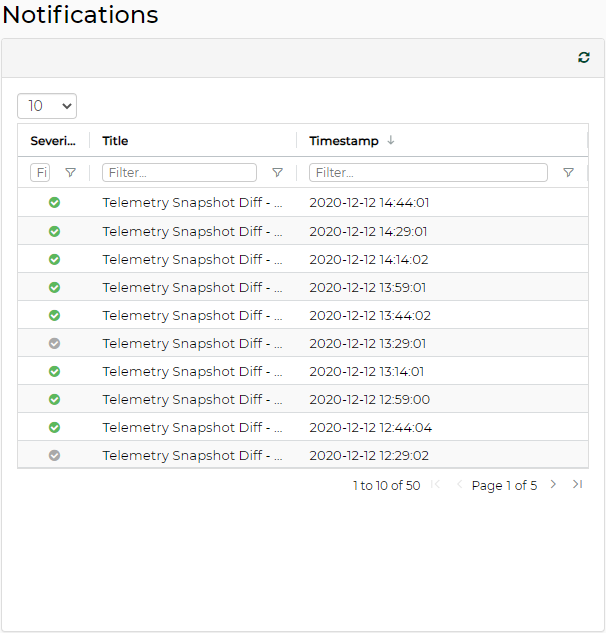
Incoming notifications appear in blue pop-up windows in the bottom right corner of the screen.
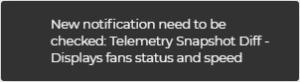
Notification Types:
MTU Mismatches – NEO checks the common Maximum Transmission Unit (MTU) configured in the network. The common MTU is calculated according to the MTU of the majority of the active ports that were discovered in the network. Once the common MTU is calculated, NEO will check for the ports that have different MTU than the common MTU, and will generate a notification about these ports.
OS Mismatches – NEO verifies that the latest operation system (OS) version is installed on all devices in the network. A notification is generated in case a device with an older version is found.
WarningThere are three OS types (IB, VPI and Ethernet), and therefore, three different latest versions.
Configuration Diff – in case a configuration change has been performed on one of the switches, NEO will generate a notification of this type.
The user may also view the changed content by clicking "View Diff Summary". The added text appears in green, while the removed text is red and crossed-out.Telemetry Snapshot Diff – If a running snapshot change has been performed on one of the switches, NEO will generate a notification of this type.
NVIDIA ® Onyx ® Notification – NEO checks for a new available version of any of the following MLNX Onyx packages: SX_Eth, SX_VPI, SX_IB, SIB, and Spectrum, and if it finds any, it will generate a notification. Note that you can define which MLNX Onyx package or packages to be traced by NEO in the cfg. file.
WinOF Notification – NEO checks for a new available version of either of the following WinOF packages: WinOF and WinOF-2, and if it finds any, it will generate a notification. Note that you can define which WinOF package to be traced by NEO in the cfg. file.
MLNX_OFED Notification – NEO checks for a new available version of either of the following OFED packages: MLNX_OFED and MLNX_EN, and if it finds any, it will generate a notification. Note that you can define which OFED package to be traced by NEO in the cfg. file.
Firmware Notification – NEO checks for a new available version of either of the following firmware packages: ConnectX-3, ConnectX-3 Pro, ConnectX-4, Connectx-4 Lx, ConnectX-5 and Connect-IB, and if it finds any, it generates a notification. Note that you can define which firmware package will be traced by NEO in the cfg. file.
Latest NVIDIA Software Package – Once NEO is started, it checks for all of the latest packages available on www.mellanox.com.
Topology Links Changed – When a new device is discovered after the creation of a Layer 3 provisioning service, and if the "Add Auto-Discovered Switches" checkbox is checked and the "Auto Configure Switches When Topology Changed" checkbox is unchecked, a notification of the new discovered device will be generated.
Clicking "Show Details" will display further information about the new device and the other devices it is connected to.
Since the "Auto Configure Switches When Topology Changed" checkbox was unchecked before, the configuration of the new device will not be automatic. Click the "Apply L3 Configuration" button for the new device to be added to the service and a job will be created.Range Scan Results – when running an IP scan through the Discovery window under Settings, NEO will list all devices it has discovered during that scan, including their type. When NEO does not succeed in identifying the device type, the type column will read "Skipped", and the reason will be provided under "Comments".
"NEO-Host not installed" – NEO checks if there is any host on which NEO-Host is not installed. If such hosts are found, NEO generates a "NEO-Host not installed" notification.
More notification types:
lldp scan result
range scan result
multicast scan result
prism added devices
vcenter added devices