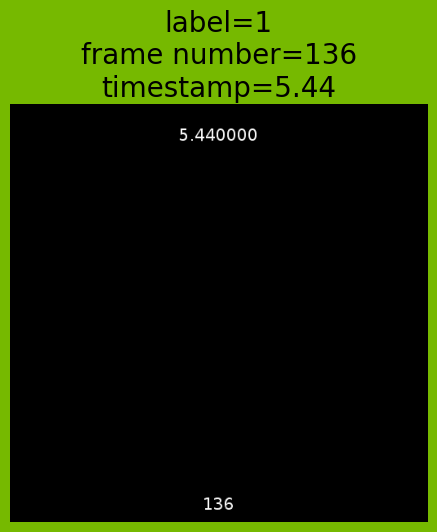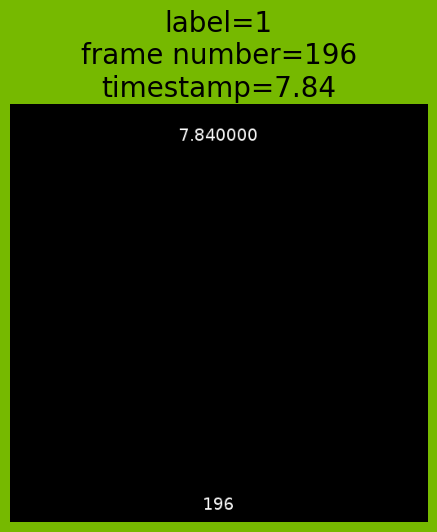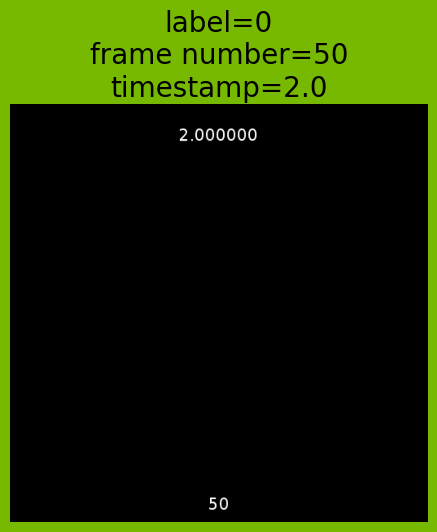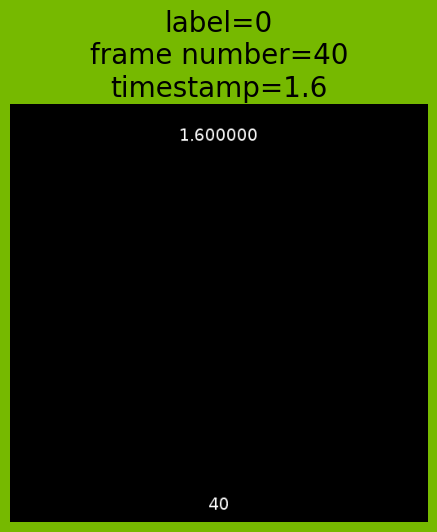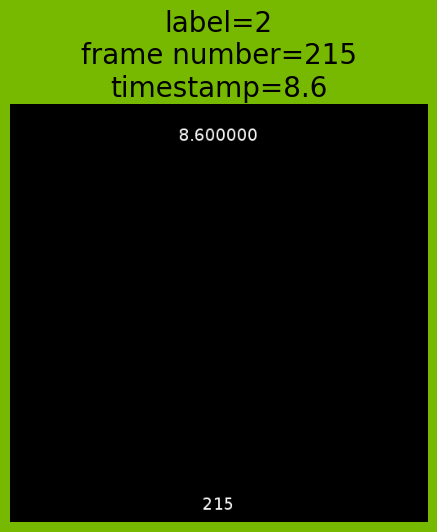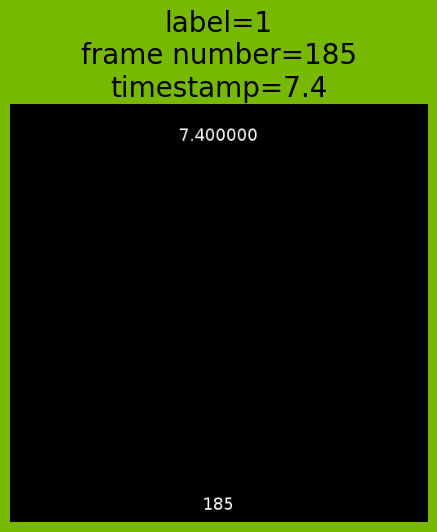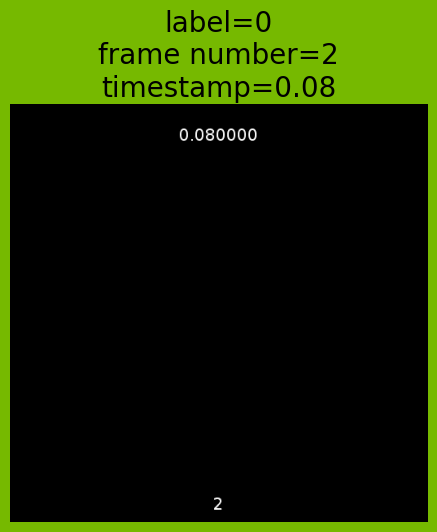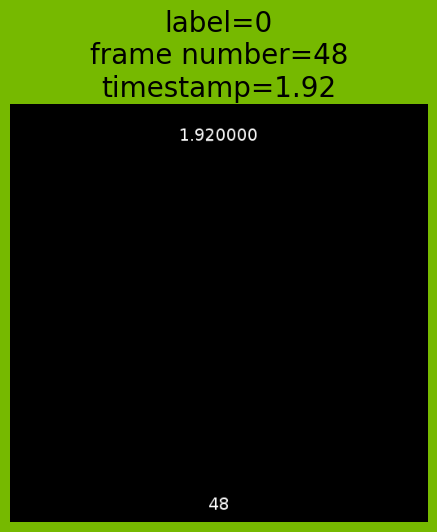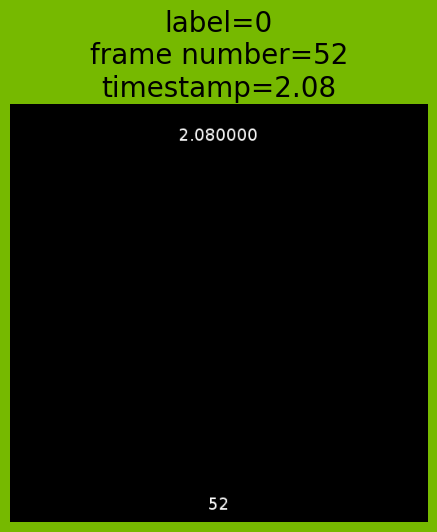Video Pipeline Demonstrating Applying Labels Based on Timestamps or Frame Numbers#
In this example, we will go through the creation of a pipeline using the readers.video operator to read videos along with their labels. We will apply labels to the video based on frame numbers as input, and read timestamp and frame number labels along with decoded video frames.
For more information on the readers.video parameters, please look at the documentation.
First let’s import the libraries.
[1]:
import os
import numpy as np
import tempfile
from nvidia.dali import pipeline_def
import nvidia.dali.fn as fn
import nvidia.dali.types as types
try:
from PIL import Image
has_PIL = True
except ImportError:
has_PIL = False
Then we define that in each iteration of the pipeline we want 4 batches and each batch has sequence length of 1 frame. We want to run 10 iterations for illustrative purpose.
[2]:
BATCH_SIZE = 4
COUNT = 1
ITER = 10
frame_num_based_labels = True
The video we have used in this example is a 10 seconds long, 25fps, 512x512 resolution video with timestamp burned into the frame itself in the top half of the video and frame number in the bottom half. The burned text in the decoded frame can be easily used to verify that we are indeed returned the correct frame number and timestamp labels.
Note: DALI_EXTRA_PATH environment variable should point to the place where data from DALI extra repository is downloaded. Please make sure that the proper release tag is checked out.
[3]:
dali_extra_path = os.environ["DALI_EXTRA_PATH"]
file_list_txt = dali_extra_path + "/db/video/test_label.mp4 0 0 100\n"
file_list_txt += dali_extra_path + "/db/video/test_label.mp4 1 100 200\n"
file_list_txt += dali_extra_path + "/db/video/test_label.mp4 2 200 250\n"
tf = tempfile.NamedTemporaryFile()
tf.write(str.encode(file_list_txt))
tf.flush()
Defining the Pipeline#
We can then define a minimal Pipeline that will output directly the readers.video outputs.
Notice that we set file_list_frame_num=True, this means that the labels we provided above using file_list will be interpreted as frame numbers. test_label.mp4 0 0 100 is interpreted as applying label 0 from frame number 0 to 100(excluding).
If however you wished to apply labels using timestamp, simply set file_list_frame_num=False (default behaviour), and provide timestamps you wish to apply the label to. For example, if you wished to apply a label 1 to frames from 3 seconds to 8.5 seconds: test_label.mp4 1 3 8.5
In this example we have set both enable_frame_num and enable_timestamps to True for illustrative purpose. You can enable or disable either of them depending on your particular use case.
[4]:
@pipeline_def
def video_pipe(file_list):
video, label, start_frame_num, timestamps = fn.readers.video(
device="gpu",
file_list=file_list,
sequence_length=COUNT,
shard_id=0,
num_shards=1,
random_shuffle=True,
initial_fill=10,
image_type=types.RGB,
dtype=types.FLOAT,
file_list_frame_num=frame_num_based_labels,
enable_frame_num=True,
enable_timestamps=True,
file_list_include_preceding_frame=True,
)
return video, label, start_frame_num, timestamps
Visualizing the Results#
We will use matplotlib to display the frames we obtained and the associated labels.
[5]:
%matplotlib inline
from matplotlib import pyplot as plt
import matplotlib.gridspec as gridspec
[6]:
pipe = video_pipe(
batch_size=BATCH_SIZE, num_threads=2, device_id=0, file_list=tf.name
)
pipe.build()
gs = gridspec.GridSpec(ITER, 1)
for i in range(ITER):
sequences_out, label, start_frame_num, timestamps = pipe.run()
sequences_out = sequences_out.as_cpu().as_array()
label = label.as_cpu().as_array()
start_frame_num = start_frame_num.as_cpu().as_array()
timestamps = timestamps.as_cpu().as_array()
batch_sequences = sequences_out[0]
sample_frame = batch_sequences[0]
if has_PIL:
im = Image.fromarray(sample_frame.astype("uint8"))
fig = plt.figure(figsize=(16, 64), facecolor="#76b900")
plt.subplot(gs[i])
plt.axis("off")
plt.title(
"label=" + str(label[0][0]) + "\n"
"frame number=" + str(start_frame_num[0][0]) + "\n"
"timestamp=" + str(round(timestamps[0][0], 2)),
fontsize=20,
)
plt.imshow(im)
plt.close()
tf.close()