Scalable Function (SFs)
NVIDIA BlueField DPU Scalable Function User Guide
This document provides an overview and configuration of scalable functions (sub-functions, or SFs) for NVIDIA® BlueField® DPU.
Scalable functions (SFs), or sub-functions, are very similar to virtual functions (VFs) which are part of a Single Root I/O Virtualization (SR-IOV) solution. I/O virtualization is one of the key features used in data centers today. It improves the performance of enterprise servers by giving virtual machines direct access to hardware I/O devices. The SR-IOV specification allows one PCI Express (PCIe) device to present itself to the host as multiple distinct "virtual" devices. This is done with a new PCIe capability structure added to a traditional PCIe function (i.e., a physical function or PF).
The PF provides control over the creation and allocation of new VFs. VFs share the device's underlying hardware and PCIe. A key feature of the SR-IOV specification is that VFs are very lightweight so that many of them can be implemented in a single device.
To utilize the capabilities of VF in the BlueField, SFs are used. SFs allow support for a larger number of functions than VFs, and more importantly, they allow running multiple services concurrently on the DPU.
An SF is a lightweight function which has a parent PCIe function on which it is deployed. The SF, therefore, has access to the capabilities and resources of its parent PCIe function and has its own function capabilities and its own resources. This means that an SF would also have its own dedicated queues (i.e., txq, rxq).
SFs co-exist with PCIe SR-IOV virtual functions (on the host) but also do not require enabling PCIe SR-IOV.
SFs support E-Switch representation offload like existing PF and VF representors. An SF shares PCIe-level resources with other SFs and/or with its parent PCIe function.
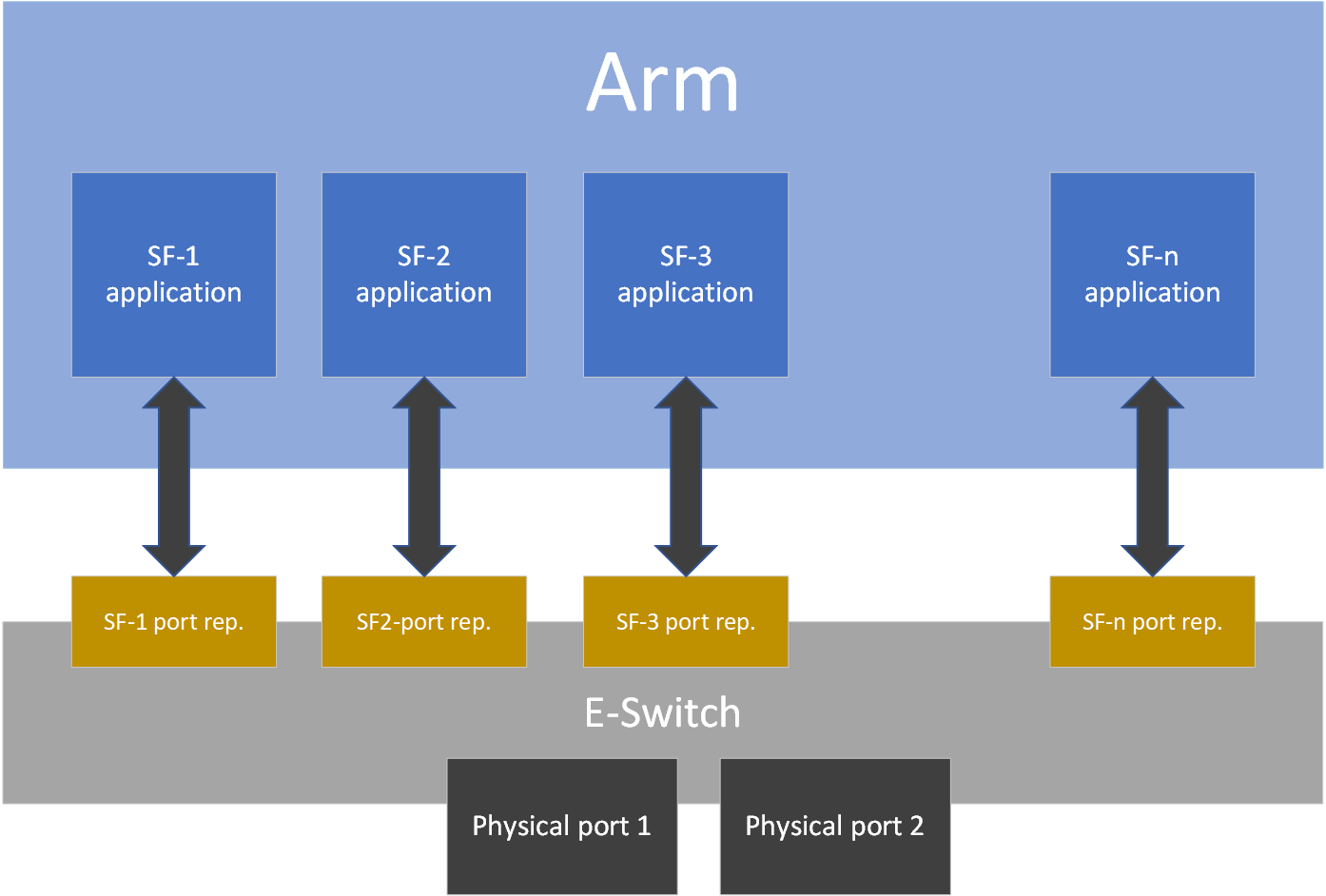
Please refer to the NVIDIA DOCA Installation Guide for Linux for details on how to install BlueField related software.
- Make sure your firmware version is 20.30.1004 or higher
- To enable SF support on the device, change the PCIe address for each port:
$ mlxconfig -d 0000:03:00.0 s PF_BAR2_ENABLE=0 PER_PF_NUM_SF=1 PF_TOTAL_SF=236 PF_SF_BAR_SIZE=10 PF_BAR2_ENABLE: if this config is set, then all PFs and ECPFs have the same number of SFs. This should be off (deprecated). If set. PF_TOTAL_SF and PF_SF_BAR_SIZE won’t work. PER_PF_NUM_SF: If this config is set, each PF and ECPF configure/control its own number of SFs. THE ABOVE TWO CONFIGS AFFECS BOTH BF AND HOST, TREAT WITH CARE! Also, only one of them can be set. It is INVALID to set them both PF_TOTAL_SF: maximum number of SFs we wish to configure for the given PF/ECPF. PF_SF_BAR_SIZE: size of each SF at the BAR2. The size is in powers of 2 in KB. For example: PF_SF_BAR_SIZE=10 means each SF is taking 1MB of the BAR. PF_TOTAL_SF=14 means this PCI function can create up to 14 SFs. In total: FW will allocate 14MB of BAR2. A cold reboot is needed for the effect to take place.
To use a subfunction, a 3-step setup sequence must be followed first:
- Create.
- Configure.
- Deploy.

These steps can be performed using mlxdevm tool.
3.1. Configuration Using mlxdevm Tool
- Create the SF.
SFs are managed using the mlxdevm tool supplied with iproute2 package. The tool is found at /opt/mellanox/iproute2/sbin/mlxdevm.
An SF is created using the mlxdevm tool. The SF is created by adding a port of "pcisf" flavor.
To create an SF port representor, run:
/opt/mellanox/iproute2/sbin/mlxdevm port add pci/<pci_address> flavour pcisf pfnum <corresponding pfnum> sfnum <sfnum>
Note:Each SF must have a unique number (
<sfnum>).For example:
/opt/mellanox/iproute2/sbin/mlxdevm port add pci/0000:03:00.0 flavour pcisf pfnum 0 sfnum 4
Output example:pci/0000:30:00.0/229409: type eth netdev eth0 flavour pcisf controller 0 pfnum 0 sfnum 4 function: hw_addr 00:00:00:00:00:00 state inactive opstate detached roce true max_uc_macs 128 trust off
The highlighted number (229409) is required to complete the following two steps (i.e., configuration and deployment).
pci/0000:03:00.0/229409is called the SF index.pci/<pci_address>/<sf_index>can be replaced with<representor_name>. For example:pci/0000:03:00.0/229409 = en3f0pf0sf4
To see information about the created SF such as its MAC address, trust mode, or state (active/inactive), run the following command:/opt/mellanox/iproute2/sbin/mlxdevm port show
Output example:pci/0000:30:00.0/229409: type eth netdev en3f0pf0sf4 eth0 flavour pcisf controller 0 pfnum 0 sfnum 4 function: hw_addr 00:00:00:00:00:00 state inactive opstate detached roce true max_uc_macs 128 trust off
- Configure the SF.
A subfunction representor (SF port representor) is created but it is not deployed yet. Users should configure the hardware address (e.g., MAC address), set trust mode to on, and activate the SF before deploying it.
The following 3 steps can be executed as separate commands (at any order) or combined as one:
- To configure the hardware address, run:
/opt/mellanox/iproute2/sbin/mlxdevm port function set pci/<pci_address>/<sf_index> hw_addr <MAC address>
- To set the trust mode to on, run:
/opt/mellanox/iproute2/sbin/mlxdevm port function set pci/<pci_address>/<sf_index> trust on
- To activate the created SF, run:
/opt/mellanox/iproute2/sbin/mlxdevm port function set pci/<pci_address>/<sf_index> state active
Alternatively, to configure the MAC address, set trust mode on, and set the state as active, run:
/opt/mellanox/iproute2/sbin/mlxdevm port function set pci/<pci_address>/<sf_index> hw_addr <MAC address> trust on state active
For example:
/opt/mellanox/iproute2/sbin/mlxdevm port function set pci/0000:03:00.0/229409 hw_addr 00:00:00:00:04:0 trust on state active
Note:The SF capabilities above must be set before deploying the SF.
- To configure the hardware address, run:
- Deploy the SF.
To unbind the SF from the default config driver and bind the actual SF driver, run:
echo mlx5_core.sf.<next_serial> > /sys/bus/auxiliary/drivers/mlx5_core.sf_cfg/unbind echo mlx5_core.sf.<next_serial> > /sys/bus/auxiliary/drivers/mlx5_core.sf/bind
For example:echo mlx5_core.sf.4 > /sys/bus/auxiliary/drivers/mlx5_core.sf_cfg/unbind echo mlx5_core.sf.4 > /sys/bus/auxiliary/drivers/mlx5_core.sf/bind
Note:<next_serial>is a number produced by the firmware when creating the SF (this is the gvmi number of the SF). To obtain it, refer to the useful commands provided below.
Useful commands:- To see the available sub-functions, run:
$ devlink dev show
pci/0000:03:00.0 pci/0000:03:00.1 auxiliary/mlx5_core.sf.2 auxiliary/mlx5_core.sf.3
After creating, configuring, and deploying the SF, the output would be:pci/0000:03:00.0 pci/0000:03:00.1 auxiliary/mlx5_core.sf.2 auxiliary/mlx5_core.sf.3 auxiliary/mlx5_core.sf.4
Note that the
<next_serial>number is 4 for the created SF. - To see the
sfnumof each sub-function, run:cat /sys/bus/auxiliary/devices/mlx5_core.sf.<next_serial>/sfnum
cat /sys/bus/auxiliary/devices/mlx5_core.sf.4/sfnum
Example output:cat /sys/bus/auxiliary/devices/mlx5_core.sf.4/sfnum 4
- To remove an SF, you must first make its state inactive and only then remove the SF representor.
To make the SF's state inactive, run:
/opt/mellanox/iproute2/sbin/mlxdevm port function set pci/<pci_address>/<sf_index> state inactive
To delete the SF port representor, run:
/opt/mellanox/iproute2/sbin/mlxdevm port del pci/<pci_address>/<sf_index>
For example:
/opt/mellanox/iproute2/sbin/mlxdevm port function set pci/0000:03:00.0/229409 state inactive /opt/mellanox/iproute2/sbin/mlxdevm port del pci/0000:03:00.0/229409
- To see the available sub-functions, run:
Use the SF.

Running the application on the DPU requires OVS configuration. By creating SFs, an SF representor for the OVS is also created and named
en3f0pf*sf*. Therefore, each representor needs to be connected to the correct OVS bridge.Note:Two SFs related to the same PCIe are necessary for the configuration in the illustration.
The following example configures 2 SFs and adds their representors to the OVS.- Create, configure, and deploy the SFs. Run:
/opt/mellanox/iproute2/sbin/mlxdevm port add pci/0000:03:00.0 flavour pcisf pfnum 0 sfnum 4 /opt/mellanox/iproute2/sbin/mlxdevm port add pci/0000:03:00.0 flavour pcisf pfnum 0 sfnum 5
mlxdevm port show, you can see the SF indices of the created SFs./opt/mellanox/iproute2/sbin/mlxdevm port show
Output example:pci/0000:30:00.0/229409: type eth netdev en3f0pf0sf4 flavour pcisf controller 0 pfnum 0 sfnum 4 function: hw_addr 00:00:00:00:00:00 state inactive opstate detached roce true max_uc_macs 128 trust off pci/0000:30:00.0/229410: type eth netdev en3f0pf0sf5 flavour pcisf controller 0 pfnum 0 sfnum 5 function: hw_addr 00:00:00:00:00:00 state inactive opstate detached roce true max_uc_macs 128 trust off
- Configure the MAC address, set trust mode on, and activate the created SFs:
/opt/mellanox/iproute2/sbin/mlxdevm port function set pci/0000:03:00.0/229409 hw_addr 02:25:f2:8d:a2:4c trust on state active /opt/mellanox/iproute2/sbin/mlxdevm port function set pci/0000:03:00.0/229410 hw_addr 02:25:f2:8d:a2:5c trust on state active
Using
ifconfig, you may see that there are 2 added network interfaces:en3f0pf0sf4anden3f0pf0sf5for the two respective SF port representors. - Delete existing OVS bridges (optional). For example, run the following command to delete an OVS bridge called "ovsbr1":
ovs-vsctl del-br ovsbr1
- Create two bridges
sf_bridge1andsf_bridge2and configure them as follows:ovs-vsctl add-br sf_bridge1 ovs-vsctl add-br sf_bridge2 ovs-vsctl add-port sf_bridge1 p0 ovs-vsctl add-port sf_bridge2 pf0hpf
Bridge sf_bridge1 Port p0 Interface p0 Port sf_bridge1 Interface sf_bridge1 type: internal Port en3f0pf0sf4 Interface en3f0pf0sf4 Bridge sf_bridge2 Port sf_bridge2 Interface sf_bridge2 type: internal Port en3f0pf0sf5 Interface en3f0pf0sf5 Port pf0hpf Interface pf0hpf ovs_version: "2.14.1"
Note:The interface might be down by default. Remember to ifconfing the interface to "up" status.
Note:When deleting the SF port representor, you must also de-attach it from the bridge it is connected to using the command ovs-vsctl port-del en3f0pf0sf*. Otherwise, the port representor will still be connected to the bridge but would not be recognizable.
To run the application, use the following command to initialize the subfunctions during runtime:
*Executable_binary* -a auxiliary:mlx5_core.sf.* -a auxiliary:mlx5_core.sf.*
For example:doca_application_recognition -a 0000:03:00.0,class=regex -a auxiliary:mlx5_core.sf.4,sft_en=1 -a auxiliary:mlx5_core.sf.5,sft_en=1 -- [application_flags]
- Create, configure, and deploy the SFs. Run:
Notice
This document is provided for information purposes only and shall not be regarded as a warranty of a certain functionality, condition, or quality of a product. NVIDIA Corporation nor any of its direct or indirect subsidiaries and affiliates (collectively: “NVIDIA”) make no representations or warranties, expressed or implied, as to the accuracy or completeness of the information contained in this document and assume no responsibility for any errors contained herein. NVIDIA shall have no liability for the consequences or use of such information or for any infringement of patents or other rights of third parties that may result from its use. This document is not a commitment to develop, release, or deliver any Material (defined below), code, or functionality.
NVIDIA reserves the right to make corrections, modifications, enhancements, improvements, and any other changes to this document, at any time without notice.
Customer should obtain the latest relevant information before placing orders and should verify that such information is current and complete.
NVIDIA products are sold subject to the NVIDIA standard terms and conditions of sale supplied at the time of order acknowledgement, unless otherwise agreed in an individual sales agreement signed by authorized representatives of NVIDIA and customer (“Terms of Sale”). NVIDIA hereby expressly objects to applying any customer general terms and conditions with regards to the purchase of the NVIDIA product referenced in this document. No contractual obligations are formed either directly or indirectly by this document.
NVIDIA products are not designed, authorized, or warranted to be suitable for use in medical, military, aircraft, space, or life support equipment, nor in applications where failure or malfunction of the NVIDIA product can reasonably be expected to result in personal injury, death, or property or environmental damage. NVIDIA accepts no liability for inclusion and/or use of NVIDIA products in such equipment or applications and therefore such inclusion and/or use is at customer’s own risk.
NVIDIA makes no representation or warranty that products based on this document will be suitable for any specified use. Testing of all parameters of each product is not necessarily performed by NVIDIA. It is customer’s sole responsibility to evaluate and determine the applicability of any information contained in this document, ensure the product is suitable and fit for the application planned by customer, and perform the necessary testing for the application in order to avoid a default of the application or the product. Weaknesses in customer’s product designs may affect the quality and reliability of the NVIDIA product and may result in additional or different conditions and/or requirements beyond those contained in this document. NVIDIA accepts no liability related to any default, damage, costs, or problem which may be based on or attributable to: (i) the use of the NVIDIA product in any manner that is contrary to this document or (ii) customer product designs.
No license, either expressed or implied, is granted under any NVIDIA patent right, copyright, or other NVIDIA intellectual property right under this document. Information published by NVIDIA regarding third-party products or services does not constitute a license from NVIDIA to use such products or services or a warranty or endorsement thereof. Use of such information may require a license from a third party under the patents or other intellectual property rights of the third party, or a license from NVIDIA under the patents or other intellectual property rights of NVIDIA.
Reproduction of information in this document is permissible only if approved in advance by NVIDIA in writing, reproduced without alteration and in full compliance with all applicable export laws and regulations, and accompanied by all associated conditions, limitations, and notices.
THIS DOCUMENT AND ALL NVIDIA DESIGN SPECIFICATIONS, REFERENCE BOARDS, FILES, DRAWINGS, DIAGNOSTICS, LISTS, AND OTHER DOCUMENTS (TOGETHER AND SEPARATELY, “MATERIALS”) ARE BEING PROVIDED “AS IS.” NVIDIA MAKES NO WARRANTIES, EXPRESSED, IMPLIED, STATUTORY, OR OTHERWISE WITH RESPECT TO THE MATERIALS, AND EXPRESSLY DISCLAIMS ALL IMPLIED WARRANTIES OF NONINFRINGEMENT, MERCHANTABILITY, AND FITNESS FOR A PARTICULAR PURPOSE. TO THE EXTENT NOT PROHIBITED BY LAW, IN NO EVENT WILL NVIDIA BE LIABLE FOR ANY DAMAGES, INCLUDING WITHOUT LIMITATION ANY DIRECT, INDIRECT, SPECIAL, INCIDENTAL, PUNITIVE, OR CONSEQUENTIAL DAMAGES, HOWEVER CAUSED AND REGARDLESS OF THE THEORY OF LIABILITY, ARISING OUT OF ANY USE OF THIS DOCUMENT, EVEN IF NVIDIA HAS BEEN ADVISED OF THE POSSIBILITY OF SUCH DAMAGES. Notwithstanding any damages that customer might incur for any reason whatsoever, NVIDIA’s aggregate and cumulative liability towards customer for the products described herein shall be limited in accordance with the Terms of Sale for the product.
Trademarks
NVIDIA, the NVIDIA logo, and Mellanox are trademarks and/or registered trademarks of Mellanox Technologies Ltd. and/or NVIDIA Corporation in the U.S. and in other countries. The registered trademark Linux® is used pursuant to a sublicense from the Linux Foundation, the exclusive licensee of Linus Torvalds, owner of the mark on a world¬wide basis. Other company and product names may be trademarks of the respective companies with which they are associated.
Copyright
© 2022 NVIDIA Corporation & affiliates. All rights reserved.