Hierarchical Refinement#
What Is Hierarchical Refinement?#
Hierarchical refinement refers to the process of refining instances by authoring inherited properties on ancestor prims. The most common inherited properties used for this type of refinement are:
Transformation Operations (xformOps) – Moving, rotating, or scaling an ancestor prim will affect all of its descendant instances.
Visibility – Making an ancestor invisible will also hide all of its descendant instances.
Primvars – Assigning primvar values to an ancestor can create shading or material variations among its descendant instances.
Importantly, these refinements do not create any new prototypes; they simply leverage inheritance to efficiently introduce variety or control across instances.
Hierarchical Refinement Using Primvars#
Primvars are a way you can drive material properties like color, but it’s not limited to just that. The convenient feature about primvars is that they inherit down the prim hierarchy. What this means is that you can set an opinion for a primvar on the instanceable prim (or any ancestor) and your materials can read that inherited value at any point in an instance’s subgraph. You can use primvars to hierarchically refine instances.
This form of refinement does not introduce any new prototypes since the subgraphs among the instances remain identical. The only new opinions are found on the instanceable prims. This makes primvars a very lightweight way to introduce a ton of variety in a scene with very little performance implications.
Let’s look at a concrete example of hierarchical refinement using primvars.
1#usda 1.0
2(
3 defaultPrim = "Warehouse"
4 metersPerUnit = 0.01
5 upAxis = "Z"
6)
7def Xform "Warehouse"
8{
9 def "RobotArm_01" (
10 references = @./RobotArm.usd@
11 instanceable = true
12 )
13 {
14 color3f[] primvars:arm_color = [(0.61, 0.75, 0.24)] (
15 interpolation = "constant"
16 )
17 }
18 def "RobotArm_02" (
19 references = @./RobotArm.usd@
20 instanceable = true
21 )
22 {
23 }
24 def "RobotArm_03" (
25 references = @./RobotArm.usd@
26 instanceable = true
27 )
28 {
29 color3f[] primvars:arm_color = [(0.08, 0.70, 0.52)] (
30 interpolation = "constant"
31 )
32 }
33
34}
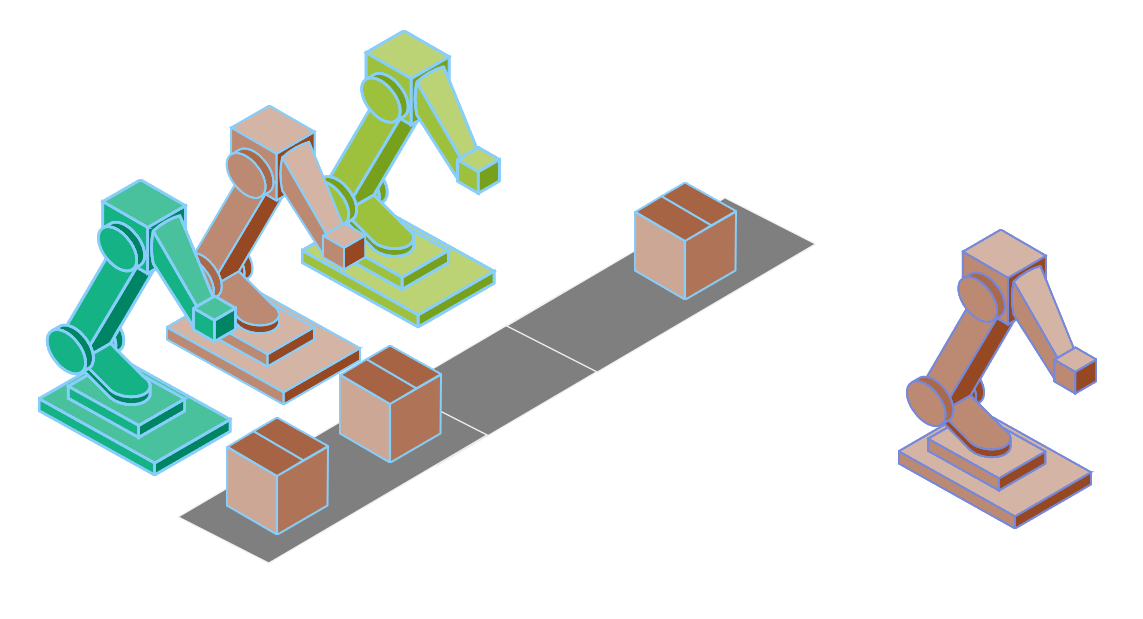
Three unique robot arms all sharing one prototype.#
In this example, we are setting primvars:arm_color on the instanceable prim to change the color of two robot arms. The RobotArm.usd asset has a shader to read this value and use it within its material network.
Exercise: Hierarchical Refinement Using Primvars#
Introduction#
In this exercise, you will learn hierarchical refinement using primvars, an efficient refinement technique that introduces variety without creating new prototypes. You’ll use a custom “cleanness” primvar to control material appearance, observe how primvars inherit through the prim hierarchy, and understand why this approach has minimal performance impact while enabling extensive visual variety.
Understanding the Custom Primvar#
In this exercise, we’re going to use a custom “cleanness” primvar that we authored for our box asset to control the brightness of the box’s cardboard material. In simulation, we could use this as a visual representation of how long a box has been in the warehouse. An older box would appear dirtier or darker than the rest. This would enable us to quickly scan our digital twin and find boxes that have been sitting around for a long time.
Run in the terminal:
Windows:
.\scripts\usdview.bat .\instancing\ex_sg_primvar_refine\Scenario.usd --camera ExCam_01
Linux:
./scripts/usdview.sh ./instancing/ex_sg_primvar_refine/Scenario.usd --camera ExCam_01
Tip
Click Camera > Select Camera > ExCam_01 if you ever lose your place in the scene or want to get back to this camera position.
Click on the top left box in the Viewport.
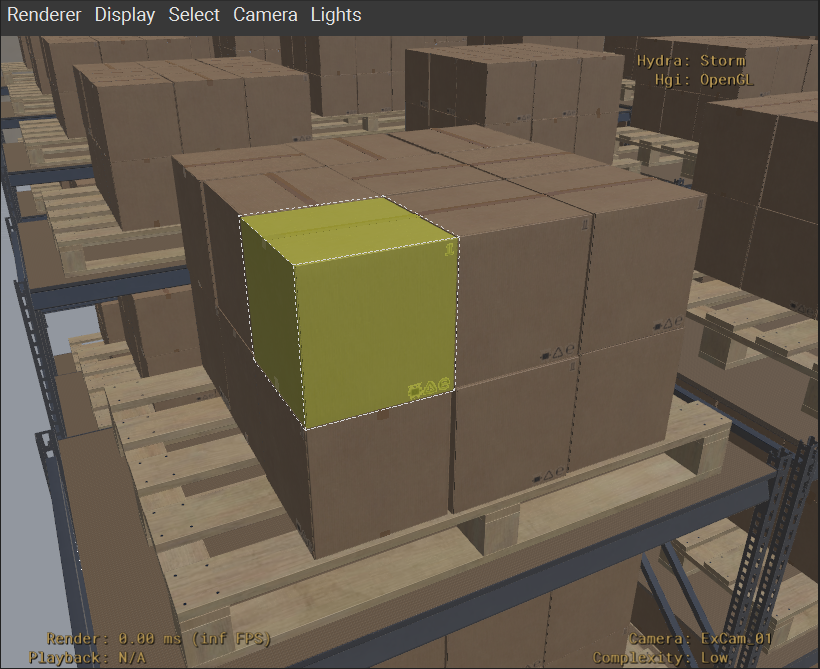
Hover your mouse over the Tree View panel and press the “F” key to frame the selected prim in the Tree View.
You should see “CubeBox_A04_26cm_18” selected in the Tree View panel.
Click the triangle to the left of the select prim in the Tree View to expand the select prim’s hierarchy.
Click the triangle to the left of the “Looks” prim in the Tree View to expand the select prim’s hierarchy.
Click the triangle to the left of the “M_CubeBox_Cardboard_01” prim in the Tree View to expand the select prim’s hierarchy.
Click on “UsdPrimvarReader_cleanness” to select it.
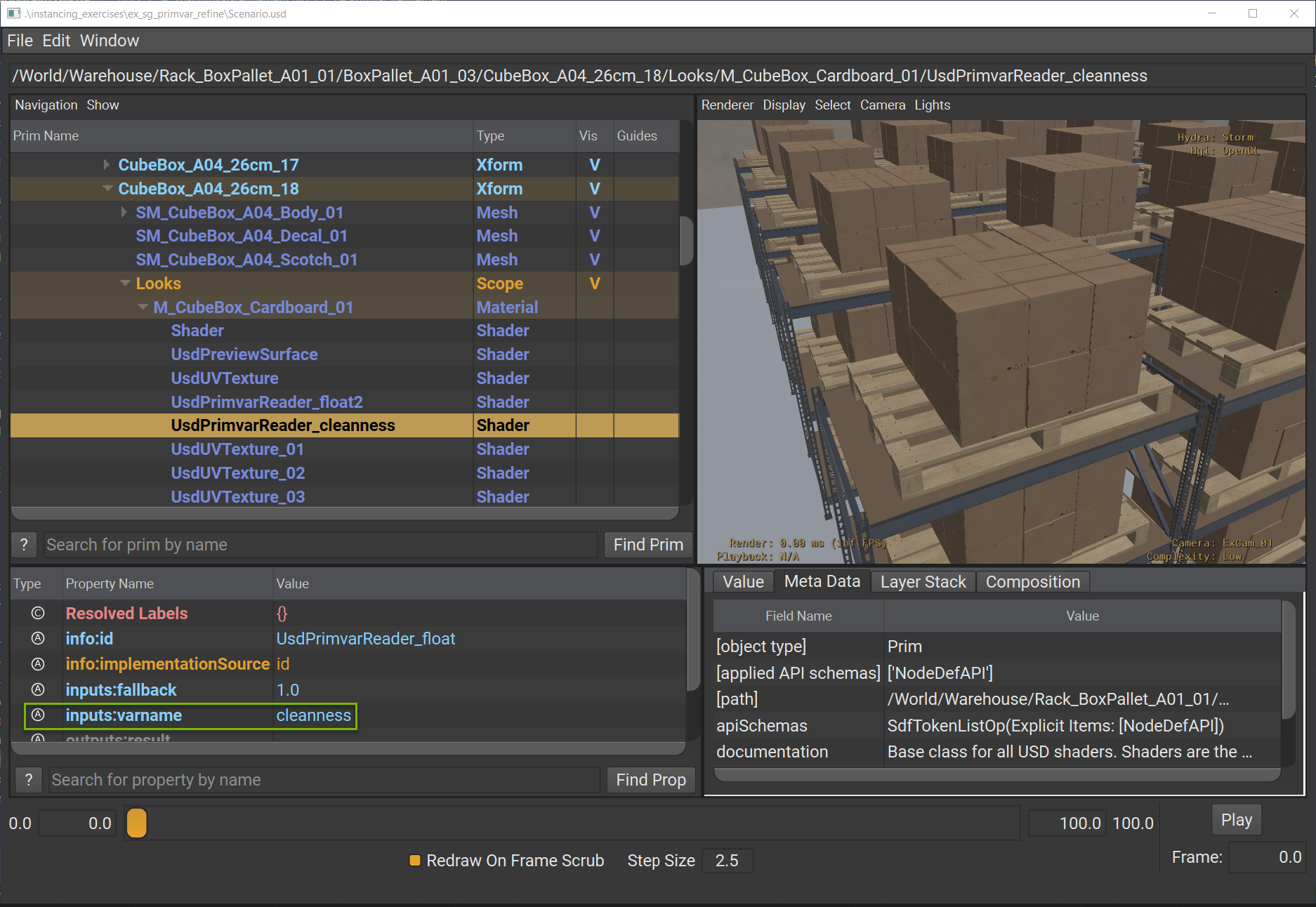
This shader is used by all boxes to check for primvars:cleanness on any gprim (e.g. Mesh or Subset) that it’s assigned to.
Click on “UsdPreviewSurface” to select it.
Click on the triangle to the left of the “inputs:occlusion” attribute in the Property panel expand it.
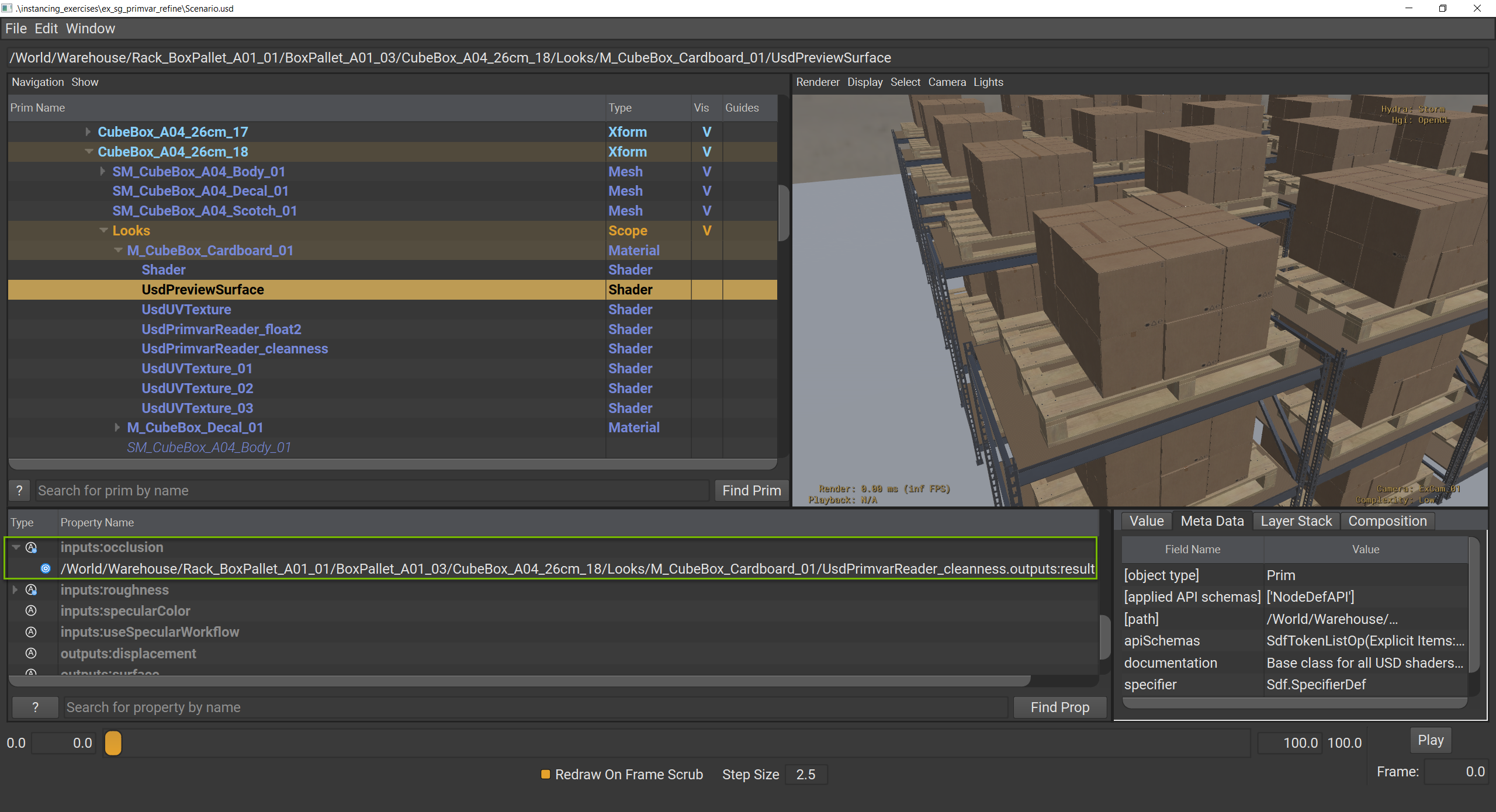
This reveals that the output from “UsdPrimvarReader_cleanness” is connected to “inputs:occlusion” to drive the occlusion of this cardboard material. The closer the number gets to 0.0, the darker the material gets.
Setting Primvar Values#
Let’s see the custom primvar in action on our instanced boxes.
Click Window > Interpreter to open the Interpreter window.
Run the following code in the Interpreter window:
1stage = usdviewApi.stage
2box1 = stage.GetPrimAtPath("/World/Warehouse/Rack_BoxPallet_A01_01/BoxPallet_A01_03/CubeBox_A04_26cm_18")
3box2 = stage.GetPrimAtPath("/World/Warehouse/Rack_BoxPallet_A01_01/BoxPallet_A01_03/CubeBox_A04_26cm_17")
4box1.GetAttribute("primvars:cleanness").Set([0.8])
5box2.GetAttribute("primvars:cleanness").Set([0.6])
Note how the two boxes closest to the camera are now darker from the rest.
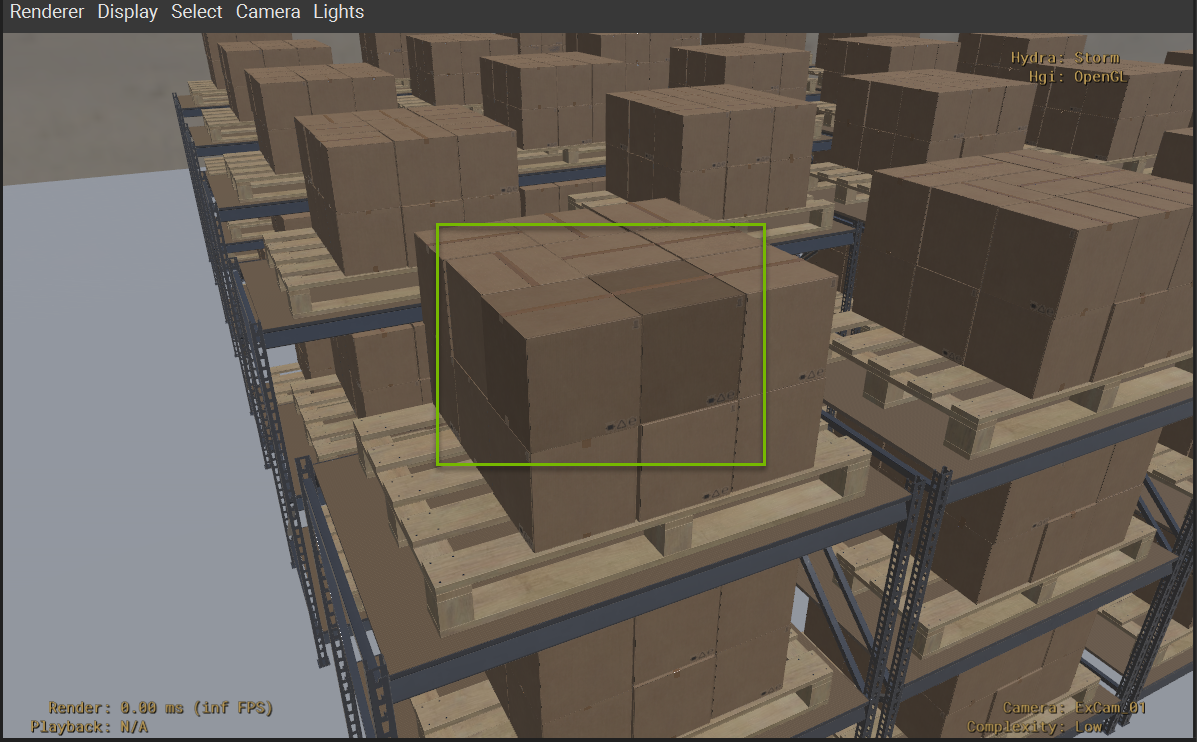
Analyzing the Impact Using Stage Statistics#
Run the following code in the Interpreter window:
1from pprint import pprint
2stats = UsdUtils.ComputeUsdStageStats(usdviewApi.stage)
3pprint(stats)
This prints a breakdown of the prim and instancing stats. Here’s a summarized comparison to the basic instancing scenario:
Scenario |
Prims |
Instances |
Prototypes |
|---|---|---|---|
Instancing |
1711 |
1450 |
3 |
Primvar Refinement |
1711 |
1450 |
3 |
Key observations:
Primvar refinement does not add any prims to the total prim count
All we are doing is authoring a new opinion on the instanceable prims that are already a part of the total prim count
No new prototypes are created either
The single prototype handles all of the shading variability on its own
This makes primvars a very efficient refinement technique for introducing visual variety.
Close usdview.
Conclusion#
You’ve successfully leveraged hierarchical refinement using primvars, an efficient technique for introducing variety into instanced scenes. By leveraging primvars and material networks, you can create extensive visual diversity without any performance penalty, making this approach ideal for large-scale scenes requiring subtle variations.