Visualization
Holoviz provides the functionality to composite real time streams of frames with multiple different other layers like segmentation mask layers, geometry layers and GUI layers.
For maximum performance Holoviz makes use of Vulkan, which is already installed as part of the Nvidia GPU driver.
Holoscan provides the Holoviz operator which is sufficient for many, even complex visualization tasks. The Holoviz operator is used by multiple Holoscan example applications.
Additionally, for more advanced use cases, the Holoviz module can be used to create application specific visualization operators. The Holoviz module provides a C++ API and is also used by the Holoviz operator.
The term Holoviz is used for both the Holoviz operator and the Holoviz module below. Both the operator and the module roughly support the same features set. Where applicable information how to use a feature with the operator and the module is provided. It’s explicitly mentioned below when features are not supported by the operator.
The core entity of Holoviz are layers. A layer is a two-dimensional image object. Multiple layers are composited to create the final output.
These layer types are supported by Holoviz:
image layer
geometry layer
GUI layer
All layers have common attributes which define the look and also the way layers are finally composited.
The priority determines the rendering order of the layers. Before rendering the layers they are sorted by priority, the layers with the lowest priority are rendered first so that the layer with the highest priority is rendered on top of all other layers. If layers have the same priority then the render order of these layers is undefined.
The example below draws a transparent geometry layer on top of an image layer (geometry data and image data creation is omitted in the code). Although the geometry layer is specified first, it is drawn last because it has a higher priority (1) than the image layer (0).
The operator has a receivers port which accepts tensors and video buffers produced by other operators. Each tensor or video buffer will result in a layer.
The operator autodetects the layer type for certain input types (e.g. a video buffer will result in a image layer).
For other input types or more complex use cases input specifications can be provided either at initialization time as a parameter or dynamically at run time.
std::vector<ops::HolovizOp::InputSpec> input_specs;
auto& geometry_spec =
input_specs.emplace_back(ops::HolovizOp::InputSpec("point_tensor", ops::HolovizOp::InputType::POINTS));
geometry_spec.priority_ = 1;
geometry_spec.opacity_ = 0.5;
auto& image_spec =
input_specs.emplace_back(ops::HolovizOp::InputSpec("image_tensor", ops::HolovizOp::InputType::IMAGE));
image_spec.priority_ = 0;
auto visualizer = make_operator<ops::HolovizOp>("holoviz", Arg("tensors", input_specs));
// the source provides two tensors named "point_tensor" and "image_tensor" at the "outputs" port.
add_flow(source, visualizer, {{"outputs", "receivers"}});
The definition of a layer is started by calling one of the layer begin functions viz::BeginImageLayer(), viz::BeginGeometryLayer() or viz::BeginImGuiLayer(). The layer definition ends with viz::EndLayer().
The start of a layer definition is resetting the layer attributes like priority and opacity to their defaults. So for the image layer, there is no need to set the opacity to 1.0 since the default is already 1.0.
namespace viz = holoscan::viz;
viz::Begin();
viz::BeginGeometryLayer();
viz::LayerPriority(1);
viz::LayerOpacity(0.5);
/// details omitted
viz::EndLayer();
viz::BeginImageLayer();
viz::LayerPriority(0);
/// details omitted
viz::EndLayer();
viz::End();
Image Layers
Image data can either be on host or device (GPU), both tensors and video buffers are accepted.
std::vector<ops::HolovizOp::InputSpec> input_specs;
auto& image_spec =
input_specs.emplace_back(ops::HolovizOp::InputSpec("image", ops::HolovizOp::InputType::IMAGE));
auto visualizer = make_operator<ops::HolovizOp>("holoviz", Arg("tensors", input_specs));
// the source provides an image named "image" at the "outputs" port.
add_flow(source, visualizer, {{"output", "receivers"}});
The function viz::BeginImageLayer() starts an image layer. An image layer displays a rectangular 2D image.
The image data is defined by calling viz::ImageCudaDevice(), viz::ImageCudaArray() or viz::ImageHost(). Various input formats are supported, see viz::ImageFormat.
For single channel image formats image colors can be looked up by defining a lookup table with viz::LUT().
viz::BeginImageLayer();
viz::ImageHost(width, height, format, data);
viz::EndLayer();
Geometry Layers
A geometry layer is used to draw geometric primitives such as points, lines, rectangles, ovals or text.
Coordinates start with (0, 0) in the top left and end with (1, 1) in the bottom right.
See holoviz_geometry.cpp and holoviz_geometry.py.
The function viz::BeginGeometryLayer() starts a geometry layer.
See viz::PrimitiveTopology for supported geometry primitive topologies.
There are functions to set attributes for geometric primitives like color (viz::Color()), line width (viz::LineWidth()) and point size (viz::PointSize()).
The code below draws a red rectangle and a green text.
namespace viz = holoscan::viz;
viz::BeginGeometryLayer();
// draw a red rectangle
viz::Color(1.f, 0.f, 0.f, 0.f);
const float data[]{0.1f, 0.1f, 0.9f, 0.9f};
viz::Primitive(viz::PrimitiveTopology::RECTANGLE_LIST, 1, sizeof(data) / sizeof(data[0]), data);
// draw green text
viz::Color(0.f, 1.f, 0.f, 0.f);
viz::Text(0.5f, 0.5f, 0.2f, "Text");
viz::EndLayer();
ImGui Layers
ImGui layers are not supported when using the Holoviz operator.
The Holoviz module supports user interface layers created with Dear ImGui.
If using Dear ImGui, create a context and pass it to Holoviz using viz::ImGuiSetCurrentContext(), do this before calling viz::Init(). Background: the Dear ImGui context is a global variable. Global variables are not shared across so/DLL boundaries. Therefore the app needs to create the Dear ImGui context first and then provide the pointer to Holoviz like this:
ImGui::CreateContext();
holoscan::viz::ImGuiSetCurrentContext(ImGui::GetCurrentContext());
Calls to the Dear ImGui API are allowed between viz::BeginImGuiLayer() and viz::EndImGuiLayer() are used to draw to the ImGui layer. The ImGui layer behaves like other layers and is rendered with the layer opacity and priority.
The code below creates a Dear ImGui window with a checkbox used to conditionally show a image layer.
namespace viz = holoscan::viz;
bool show_image_layer = false;
while (!viz::WindowShouldClose()) {
viz::Begin();
viz::BeginImGuiLayer();
ImGui::Begin("Options");
ImGui::Checkbox("Image layer", &show_image_layer);
ImGui::End();
viz::EndLayer();
if (show_image_layer) {
viz::BeginImageLayer();
viz::ImageHost(...);
viz::EndLayer();
}
viz::End();
}
ImGUI is a static library and has no stable API. Therefore the application and Holoviz have to use the same ImGUI version. Therefore the link target holoscan::viz::imgui is exported, make sure to link your app against that target.
Depth Map Layers
A depth map is a single channel 2d array where each element represents a depth value. The data is rendered as a 3d object using points, lines or triangles. The color for the elements can also be specified.
Supported format for the depth map:
8-bit unsigned normalized format that has a single 8-bit depth component
Supported format for the depth color map:
32-bit unsigned normalized format that has an 8-bit R component in byte 0, an 8-bit G component in byte 1, an 8-bit B component in byte 2, and an 8-bit A component in byte 3
Depth maps are rendered in 3D and support camera movement.
The camera is operated using the mouse.
Orbit (LMB)
Pan (LMB + CTRL | MMB)
Dolly (LMB + SHIFT | RMB | Mouse wheel)
Look Around (LMB + ALT | LMB + CTRL + SHIFT)
Zoom (Mouse wheel + SHIFT)
std::vector<ops::HolovizOp::InputSpec> input_specs;
auto& depth_map_spec =
input_specs.emplace_back(ops::HolovizOp::InputSpec("depth_map", ops::HolovizOp::InputType::DEPTH_MAP));
depth_map_spec.depth_map_render_mode_ = ops::HolovizOp::DepthMapRenderMode::TRIANGLES;
auto visualizer = make_operator<ops::HolovizOp>("holoviz",
Arg("tensors", input_specs));
// the source provides an depth map named "depth_map" at the "output" port.
add_flow(source, visualizer, {{"output", "receivers"}});
By default a layer will fill the whole window. When using a view, the layer can be placed freely within the window.
Layers can also be placed in 3D space by specifying a 3D transformation matrix.
For geometry layers there is a default matrix which allows coordinates in the range of [0 … 1] instead of the Vulkan [-1 … 1] range. When specifying a matrix for a geometry layer, this default matrix is overwritten.
When multiple views are specified the layer is drawn multiple times using the specified layer view.
It’s possible to specify a negative term for height, which flips the image. When using a negative height, one should also adjust the y value to point to the lower left corner of the viewport instead of the upper left corner.
See holoviz_views.py.
Use viz::LayerAddView() to add a view to a layer.
Usually Holoviz opens a normal window on the Linux desktop. In that case the desktop compositor is combining the Holoviz image with all other elements on the desktop. To avoid this extra compositing step, Holoviz can render to a display directly.
Configure a display for exclusive use
SSH into the machine and stop the X server:
sudo systemctl stop display-manager
To resume the display manager, run:
sudo systemctl start display-manager
The display to be used in exclusive mode needs to be disabled in the NVIDIA Settings application (nvidia-settings): open the X Server Display Configuration tab, select the display and under Configuration select Disabled. Press Apply.
Enable exclusive display in Holoviz
Arguments to pass to the Holoviz operator:
auto visualizer = make_operator<ops::HolovizOp>("holoviz",
Arg("use_exclusive_display", true), // required
Arg("display_name", "DP-2"), // optional
Arg("width", 2560), // optional
Arg("height", 1440), // optional
Arg("framerate", 240) // optional
);
Provide the name of the display and desired display mode properties to viz::Init().
If the name is nullptr then the first display is selected.
The name of the display can either be the EDID name as displayed in the NVIDIA Settings, or the output name used by xrandr.
In this example output of xrandr, DP-2 would be an adequate display name to use:
Screen 0: minimum 8 x 8, current 4480 x 1440, maximum 32767 x 32767
DP-0 disconnected (normal left inverted right x axis y axis)
DP-1 disconnected (normal left inverted right x axis y axis)
DP-2 connected primary 2560x1440+1920+0 (normal left inverted right x axis y axis) 600mm x 340mm
2560x1440 59.98 + 239.97* 199.99 144.00 120.00 99.95
1024x768 60.00
800x600 60.32
640x480 59.94
USB-C-0 disconnected (normal left inverted right x axis y axis)
By default Holoviz is using CUDA stream 0 for all CUDA operations. Using the default stream can affect concurrency of CUDA operations, see stream synchronization behavior for more information.
The operator is using a holoscan::CudaStreamPool instance if provided by the cuda_stream_pool argument.
The stream pool is used to create a CUDA stream used by all Holoviz operations.
const std::shared_ptr<holoscan::CudaStreamPool> cuda_stream_pool =
make_resource<holoscan::CudaStreamPool>("cuda_stream", 0, 0, 0, 1, 5);
auto visualizer =
make_operator<holoscan::ops::HolovizOp>("visualizer",
Arg("cuda_stream_pool") = cuda_stream_pool);
When providing CUDA resources to Holoviz through e.g. viz::ImageCudaDevice() Holoviz is using CUDA operations to use that memory. The CUDA stream used by these operations can be set by calling viz::SetCudaStream(). The stream can be changed at any time.
The rendered frame buffer can be read back. This is useful when when doing offscreen rendering or running Holoviz in a headless environment.
Reading the depth buffer is not supported when using the Holoviz operator.
To read back the color framebuffer set the enable_render_buffer_output parameter to true and provide an allocator to the operator.
The framebuffer is emitted on the render_buffer_output port.
std::shared_ptr<holoscan::ops::HolovizOp> visualizer =
make_operator<ops::HolovizOp>("visualizer",
Arg("enable_render_buffer_output", true),
Arg("allocator") = make_resource<holoscan::UnboundedAllocator>("allocator"),
Arg("cuda_stream_pool") = cuda_stream_pool);
add_flow(visualizer, destination, {{"render_buffer_output", "input"}});
The rendered color or depth buffer can be read back using viz::ReadFramebuffer().
Class documentation
Examples
There are multiple examples both in Python and C++ showing how to use various features of the Holoviz operator.
Concepts
The Holoviz module uses the concept of the immediate mode design pattern for its API, inspired by the Dear ImGui library. The difference to the retained mode, for which most APIs are designed for, is, that there are no objects created and stored by the application. This makes it fast and easy to make visualization changes in a Holoscan application.
Getting started
The code below creates a window and displays an image.
First the Holoviz module needs to be initialized. This is done by calling viz::Init().
The elements to display are defined in the render loop, termination of the loop is checked with viz::WindowShouldClose().
The definition of the displayed content starts with viz::Begin() and ends with viz::End(). viz::End() starts the rendering and displays the rendered result.
Finally the Holoviz module is shutdown with viz::Shutdown().
#include "holoviz/holoviz.hpp"
namespace viz = holoscan::viz;
viz::Init("Holoviz Example");
while (!viz::WindowShouldClose()) {
viz::Begin();
viz::BeginImageLayer();
viz::ImageHost(width, height, viz::ImageFormat::R8G8B8A8_UNORM, image_data);
viz::EndLayer();
viz::End();
}
viz::Shutdown();
Result:
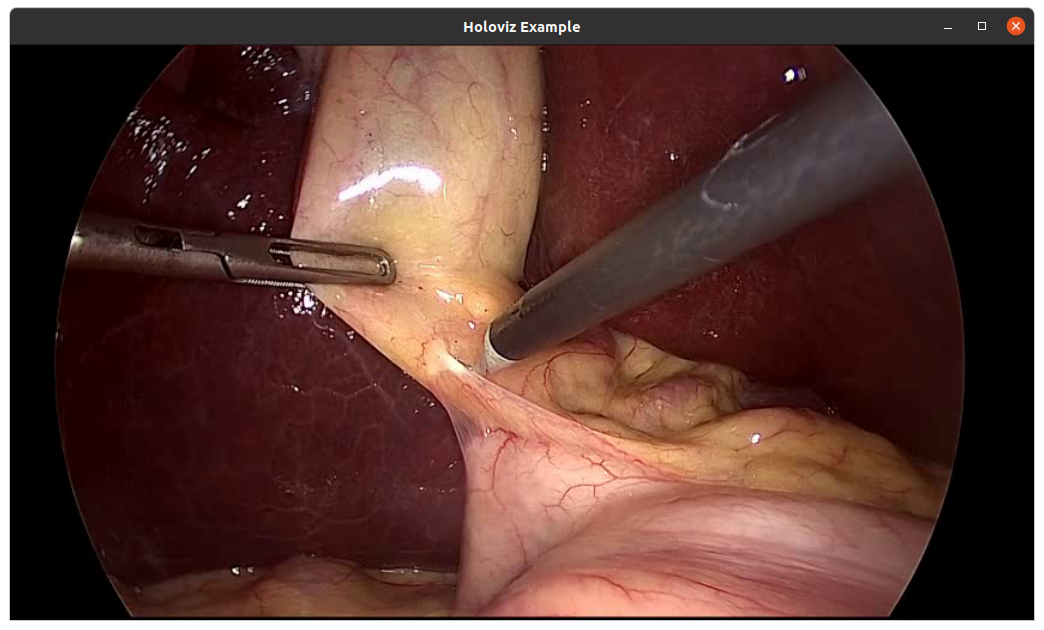
Fig. 21 Holoviz example app
API
Examples
There are multiple examples showing how to use various features of the Holoviz module.