Abstract
Caffe is a deep-learning framework made with flexibility, speed, and modularity in mind. NVCaffe is an NVIDIA-maintained fork of BVLC Caffe tuned for NVIDIA GPUs, particularly in multi-GPU configurations. This guide provides a detailed overview and describes how to use and customize the NVCaffe deep learning framework. This guide also provides documentation on the NVCaffe parameters that you can use to help implement the optimizations of the container into your environment.
Caffe™ is a deep-learning framework made with flexibility, speed, and modularity in mind. It was originally developed by the Berkeley Vision and Learning Center (BVLC) and by community contributors.
NVCaffe™ is an NVIDIA-maintained fork of BVLC Caffe tuned for NVIDIA GPUs, particularly in multi-GPU configurations.
For information about the optimizations and changes that have been made to NVCaffe, see the Deep Learning Frameworks Release Notes.
1.1. Contents Of The NVCaffe Container
This image contains source and binaries for NVCaffe. The pre-built and installed version of NVCaffe is located in the /usr/local/[bin,share,lib] directories. The complete source code is located in /opt/caffe directory.
This container image also includes pycaffe, which makes the NVCaffe interfaces available for use through Python.
The NVIDIA® Collective Communications Library ™ (NCCL) library and NVCaffe bindings for NCCL are installed in this container, and models using multiple GPUs will automatically leverage this library for fast parallel training.
To pull an NVCaffe container, see Pulling A Container.
After you run NVCaffe, it is a good idea to verify that the container image is running correctly. To do this, issue the following commands from within the container:
# cd /opt/caffe
# data/mnist/get_mnist.sh
# examples/mnist/create_mnist.sh
# examples/mnist/train_lenet.sh
If everything is running correctly, NVCaffe should download and create a data set, and then start training LeNet. If the training is successful, you will see a code similar to the following towards the end of the output:
I0402 15:08:01.016016 33 solver.cpp:431] Iteration 10000, loss = 0.0342847
I0402 15:08:01.016043 33 solver.cpp:453] Iteration 10000, Testing net (#0)
I0402 15:08:01.085050 38 data_reader.cpp:128] Restarting data pre-fetching
I0402 15:08:01.087720 33 solver.cpp:543] Test net output #0: accuracy = 0.9587
I0402 15:08:01.087751 33 solver.cpp:543] Test net output #1: loss = 0.130223 (* 1 = 0.130223 loss)
I0402 15:08:01.087767 33 caffe.cpp:239] Solver performance on device 0: 498.3 * 64 = 3.189e+04 img/sec
I0402 15:08:01.087780 33 caffe.cpp:242] Optimization Done in 24s
If NVCaffe is not running properly, or failed during the pulling phase, check your internet connection.
To run an NVCaffe container, see Running NVCaffe.
4.1. Running An NVCaffe Container On A Cluster
NVCaffe supports training on multiple nodes using OpenMPI version 2.0 protocol, however, you cannot specify the number of threads per process because NVCaffe has its own thread manager (currently it runs one worker thread per GPU). For example:
dgx job submit --name jobname --volume <src>:<dst> --tasks 48
--clusterid <id> --gpu 8 --cpu 64 --mem 480 --image <tag> --nc "mpirun
-bind-to none -np 48 -pernode --tag-output caffe train --solver
solver.prototxt --gpu all >> /logs/caffe.log 2>&1"
The nvidia-docker images come prepackaged, tuned, and ready to run; however, you may want to build a new image from scratch or augment an existing image with custom code, libraries, data, or settings for your corporate infrastructure. This section will guide you through exercises that will highlight how to create a container from scratch, customize a container, extend a deep learning framework to add features, develop some code using that extended framework from the developer environment, then package that code as a versioned release.
By default, you do not need to build a container. The NGC container registry NVIDIA container repository, nvcr.io, has a number of containers that can be used immediately including containers for deep learning as well as containers with just the CUDA® Toolkit™ .
One of the great things about containers is that they can be used as starting points for creating new containers. This can be referred to as customizing or extending a container. You can create a container completely from scratch, however, since these containers are likely to run on GPUs, it is recommended that you at least start with a nvcr.io container that contains the OS and CUDA®. However, you are not limited to this and can create a container that runs on the CPUs which does not use the GPUs. In this case, you can start with a bare OS container from another location such as Docker. To make development easier, you can still start with a container with CUDA; it is just not used when the container is used.
The customized or extended containers can be saved to a user's private container repository. They can also be shared with other users but this requires some administrator help. It is important to note that all nvidia-docker deep learning framework images include the source to build the framework itself as well as all of the prerequisites.
Attention: Do not install an NVIDIA driver into the Docker image at docker build time. The nvidia-docker is essentially a wrapper around docker that transparently provisions a container with the necessary components to execute code on the GPU.
A best-practice is to avoiddocker commit usage for developing new docker images, and to use Dockerfiles instead. The Dockerfile method provides visibility and capability to efficiently version-control changes made during development of a Docker image. The Docker commit method is appropriate for short-lived, disposable images only.
For more information on writing a Docker file, see the best practices documentation.
5.1. Benefits And Limitations To Customizing NVCaffe
You can customize a container to fit your specific needs for numerous reasons; for example, you depend upon specific software that is not included in the container that NVIDIA provides. No matter your reasons, you can customize a container.
The container images do not contain sample data-sets or sample model definitions unless they are included with the framework source. Be sure to check the container for sample data-sets or models.
5.2. Example 1: Customizing NVCaffe Using Dockerfile
This example uses a Dockerfile to customize the NVCaffe container in nvcr.io. Before customizing the container, you should ensure the NVCaffe 17.03 container has been loaded into the registry using the docker pull command before proceeding.
$ docker pull nvcr.io/nvidia/caffe:17.03
The Docker containers on nvcr.io also provide a sample Dockerfile that explains how to patch a framework and rebuild the Docker image. In the directory, /workspace/docker-examples, there are two sample Dockerfiles that you can use. The first one, Dockerfile.addpackages, can be used to add packages to the NVCaffe image. The second one, Dockerfile.customtensorflow, illustrates how to patch NVCaffe and rebuild the image. For this example, we will use the Dockerfile.customcaffe file as a template for customizing a container.
- Create a working directory called
my_docker_imageson your local hard drive. - Open a text editor and create a file called
Dockerfile. Save the file to your working directory. - Open your
Dockerfileagain and include the following lines in the file:FROM nvcr.io/nvidia/caffe:17.03 # APPLY CUSTOMER PATCHES TO CAFFE # Bring in changes from outside container to /tmp # (assumes my-caffe-modifications.patch is in same directory as Dockerfile) #COPY my-caffe-modifications.patch /tmp # Change working directory to NVCaffe source path WORKDIR /opt/caffe # Apply modifications #RUN patch -p1 < /tmp/my-caffe-modifications.patch # Note that the default workspace for caffe is /workspace RUN mkdir build && cd build && \ cmake -DCMAKE_INSTALL_PREFIX:PATH=/usr/local -DUSE_NCCL=ON -DUSE_CUDNN=ON -DCUDA_ARCH_NAME=Manual -DCUDA_ARCH_BIN="35 52 60 61" -DCUDA_ARCH_PTX="61" .. && \ make -j"$(nproc)" install && \ make clean && \ cd .. && rm -rf build # Reset default working directory WORKDIR /workspace
- Build the image using the docker build command and specify the repository name and tag. In the following example, the repository name is corp/caffe and the tag is 17.03.1PlusChanges. For the case, the command would be the following:
$ docker build -t corp/caffe:17.03.1PlusChanges .
- Run the Docker image using the nvidia-docker run command. For example:
docker run --gpus all -ti --rm corp/caffe:17.03.1PlusChanges .
5.3. Example 2: Customizing NVCaffe Using docker commit
This example uses the docker commit command to flush the current state of the container to a Docker image. This is not a recommended best practice, however, this is useful when you have a container running to which you have made changes and want to save them. In this example, we are using the apt-get tag to install packages which requires that the user run as root.
- Pull the Docker container from the
nvcr.iorepository to the DGX™ system. For example, the following command will pull the NVCaffe container:$ docker pull nvcr.io/nvidia/caffe:17.04
- Run the container on the DGX system using
nvidia-docker.docker run --gpus all -ti nvcr.io/nvidia/caffe:17.04
================== == NVIDIA Caffe == ================== NVIDIA Release 17.04 (build 26740) Container image Copyright (c) 2017, NVIDIA CORPORATION. All rights reserved. Copyright (c) 2014, 2015, The Regents of the University of California (Regents) All rights reserved. Various files include modifications (c) NVIDIA CORPORATION. All rights reserved. NVIDIA modifications are covered by the license terms that apply to the underlying project or file. NOTE: The SHMEM allocation limit is set to the default of 64MB. This may be insufficient for NVIDIA Caffe. NVIDIA recommends the use of the following flags: docker run --gpus all --shm-size=1g --ulimit memlock=-1 --ulimit stack=67108864 ... root@1fe228556a97:/workspace#
- You should now be the root user in the container (notice the prompt). You can use the apt command to pull down a package and put it in the container.
In this example, we will install octave; the GNU clone of MATLAB, into the container.Note:
Note: The NVIDIA containers are built using Ubuntu which uses the apt-get package manager. Check the container release notes Deep Learning Documentation for details on the specific container you are using.
# apt-get update # apt install octave
Note:Note: You have to first issue apt-get update before you install Octave using apt.
- Exit the workspace.
# exit
- Display the list of containers using docker ps -a. As an example, here is some of the output from the docker ps -a command:
$ docker ps -a CONTAINER ID IMAGE CREATED ... 1fe228556a97 nvcr.io/nvidia/caffe:17.04 3 minutes ago ...
- Now you can create a new image from the container that is running where you have installed Octave. You can commit the container with the following command.
$ docker commit 1fe228556a97 nvcr.io/nvidian_sas/caffe_octave:17.04 sha256:0248470f46e22af7e6cd90b65fdee6b4c6362d08779a0bc84f45de53a6ce9294
- Display the list of images.
$ docker images REPOSITORY TAG IMAGE ID ... nvidian_sas/caffe_octave 17.04 75211f8ec225 ...
- To verify, let's run the container again and see if Octave is actually there.
docker run --gpus all -ti nvidian_sas/caffe_octave:17.04
================== == NVIDIA Caffe == ================== NVIDIA Release 17.04 (build 26740) Container image Copyright (c) 2017, NVIDIA CORPORATION. All rights reserved. Copyright (c) 2014, 2015, The Regents of the University of California (Regents) All rights reserved. Various files include modifications (c) NVIDIA CORPORATION. All rights reserved. NVIDIA modifications are covered by the license terms that apply to the underlying project or file. NOTE: The SHMEM allocation limit is set to the default of 64MB. This may be insufficient for NVIDIA Caffe. NVIDIA recommends the use of the following flags: nvidia-docker run --shm-size=1g --ulimit memlock=-1 --ulimit stack=67108864 ... root@2fc3608ad9d8:/workspace# octave octave: X11 DISPLAY environment variable not set octave: disabling GUI features GNU Octave, version 4.0.0 Copyright (C) 2015 John W. Eaton and others. This is free software; see the source code for copying conditions. There is ABSOLUTELY NO WARRANTY; not even for MERCHANTABILITY or FITNESS FOR A PARTICULAR PURPOSE. For details, type 'warranty'. Octave was configured for "x86_64-pc-linux-gnu". Additional information about Octave is available at http://www.octave.org. Please contribute if you find this software useful. For more information, visit http://www.octave.org/get-involved.html Read http://www.octave.org/bugs.html to learn how to submit bug reports. For information about changes from previous versions, type 'news'. octave:1>
Since the octave prompt displayed, Octave is installed.
- If you are using a DGX-1 or DGX Station, and you want to save the container into your private repository on
nvcr.io(Docker uses the phrase “push”), then you can use the docker push ... command.$ docker push nvcr.io/nvidian_sas/caffe_octave:17.04
Note:Note: Note that you cannot push the container to
nvcr.ioif you are using the NGC. However, you can push it to your own private repository. The new Docker image is now available for use. You can check your local Docker repository for it.
Within the NVCaffe container, there is a caffe.proto file that NVIDIA has updated. The modifications that NVIDIA made are described in the following sections. These added parameters are to help implement the optimizations of the container into your environment.
6.1. Parameter Definitions
Ensure you are familiar with the following parameters.
- Boolean
-
A boolean value is a data type. There are two types of boolean values;
trueandfalse. If the string argument is notnull, the object types value istrue. Anything other than astringtype ofnullresults in afalsetype. - Enumerated
-
There are two types of enumerated values:
Typeaffects the math and storage precision. The values acceptable are:- DOUBLE
- 64-bit (also referred to as double precision) floating point type.
- FLOAT
- 32-bit floating point type. This is the most common and default one.
- FLOAT16
- 16-bit floating point type.
Engineaffects the compute engine. The values acceptable are:- DEFAULT
-
Default implementation of algorithms and routines. Usually equals to
CAFFEorCUDNN. - CAFFE
- Basic CPU or GPU based implementation.
- CUDNN
- Advanced implementation based on highly optimized CUDA® Deep Neural Network library™ (cuDNN).
- Floating Point Number
- There is no fixed number of digits before or after the decimal point. Meaning the decimal point can float. The decimal point can be placed anywhere.
- Integer
- An integer is any whole number that is positive, negative, or zero.
- String
- A string is simply a set of characters with no relation to length.
6.2. Added and Modified Parameters
In addition to the parameters within the caffe.proto file included in the BVLC Caffe™ container, the following parameters have either been added for modified with the NVCaffe™ version.
For parameters not mentioned in this guide, see BVLC.
6.2.1. SolverParameter
The SolverParameter sets the solvers parameters.
| Setting | Value |
|---|---|
| Type | enum |
| Required | yes |
| Default value | FLOAT |
| Level | solver |
Usage Example
net: "train_val_fp16.prototxt"
test_iter: 1042
test_interval: 5000
base_lr: 0.03
lr_policy: "poly"
power: 2
display: 100
max_iter: 75000
momentum: 0.9
weight_decay: 0.0005
snapshot: 150000
snapshot_prefix: "snapshots/alexnet_fp16"
solver_mode: GPU
random_seed: 1371
snapshot_after_train: false
solver_data_type: FLOAT16
6.2.1.1. solver_data_type
The solver_data_type parameter is the type used for storing weights and history.
| Setting | Value |
|---|---|
| Type | enum |
| Required | no |
| Default value | FLOAT |
| Level | solver |
Usage Example
solver_data_type: FLOAT16
6.2.1.2. min_lr
The min_lr parameter ensures that the learning rate (lr) threshold is larger than 0.
| Setting | Value |
|---|---|
| Type | float |
| Required | no |
| Default value | 0 |
| Level | solver |
Usage Example
net: "train_val_fp16.prototxt"
test_iter: 1042
test_interval: 5000
base_lr: 0.03
min_lr: 1e-5
lr_policy: "poly"
...
6.2.1.3. store_blobs_in_old_format
If set to true, the store_blobs_in_old_format parameter:
- Stores blobs in an old, less efficient BVLC-compatible format.
- FP16 blobs are converted to FP32 and stored in the
datacontainer. - FP32 blobs are stored in the
datacontainer. - FP64 blobs are stored in the
double_datacontainer.
In rare cases, when the model is trained in NVCaffe™ but deployed to BVLC Caffe™ , this parameter ensures there is BVLC compatibility.
| Setting | Value |
|---|---|
| Type | boolean |
| Required | no |
| Default value | false |
| Level | solver |
Usage Example
store_blobs_in_old_format: true
6.2.1.4. LARC - Layer-wise Adaptive Rate Control
The layer-wise adaptive rate control (LARC) is an algorithm for automatic adjustment of local learning rate per learning parameters set (weights, bias) per layer: $lr = \eta \frac{\|w\|_2}{\|\nabla w\|_2}. After computing $lr$, it resets the update rate according to the policy defined in larc_policy [default = "scale"];.
6.2.1.4.1. larc [default = false];
The larc [default = false]; algorithm defines if you want LARC to be turned on or off. If set to true, LARC is turned on.
| Setting | Value |
|---|---|
| Type | boolean |
| Required | no |
| Default value | false |
| Level | solver |
Usage Example
larc: true
larc_policy: "clip"
larc_eta: 0.002
6.2.1.4.2. larc_policy [default = "scale"];
The larc_policy [default = "scale"]; algorithm affects the update rate. For more information about the algorithm definition, see LARC - Layer-wise Adaptive Rate Control. Possible values are scale and clip.
-
scale -
The
scalepolicy computes the update rate as$\lambda = lr * gr$. -
clip -
The
clippolicy computes the update rate as$\lambda = \min(lr, gr)$. Here,$gr$is the global rate.
| Setting | Value |
|---|---|
| Type | string |
| Required | no |
| Default value | scale |
| Level | solver |
Usage Example
larc: true
larc_policy: "clip"
larc_eta: 0.002
6.2.1.4.3. larc_eta = 51 [default = 0.001];
See section LARC - Layer-wise Adaptive Rate Control for the algorithm definition. The floating point coefficient formula is $\eta$ in the $lr = \eta \frac{\|w\|_2}{\|\nabla w\|_2}.
| Setting | Value |
|---|---|
| Type | float |
| Required | no |
| Default value | 0 |
| Level | solver |
Usage Example
larc: true
larc_policy: "clip"
larc_eta: 0.002
6.2.1.5. Adaptive Weight Decay
The adaptive weight decay parameters define the variable weight decay value. The fixed policy (default) keeps the same value. The polynomial policy makes the value a variable.
6.2.1.5.1. weight_decay_policy
The weight_decay_policy parameter sets the policy for the weight decay value. Possible values are fixed and poly.
-
fixed -
The
fixedpolicy keeps the value set by theweight_decayparameter. -
poly -
The
polystarts from zero and ends at the value set by the weight_decay parameter using polynomial of power set by the weight_decay_power parameter.
| Setting | Value |
|---|---|
| Type | string |
| Required | no |
| Default value | fixed |
| Level | solver |
Usage Example
weight_decay: 2e-4
weight_decay_policy: “poly”
weight_decay_power: 1.
6.2.1.5.2. weight_decay_power
The weight_decay_power parameter is the power value for the weight_decay_policy parameter.
| Setting | Value |
|---|---|
| Type | float |
| Required | no |
| Default value | 0.5 |
| Level | solver |
Usage Example
weight_decay: 2e-4
weight_decay_policy: “poly”
weight_decay_power: 1.
6.2.1.6. Adaptive Momentum
The adaptive momentum parameters defines the variable momentum value. The fixed policy (default) keeps the same value. The polynomial policy makes the value a variable.
6.2.1.6.1. momentum_policy
The momentum_policy parameter sets the policy for the momentum value. Possible values are fixed and poly.
-
fixed -
The
fixedpolicy keeps the value set by the momentum parameter. -
poly -
The
polystarts from the momentum parameter and ends at the value set by the max_momentum parameter. It uses the polynomial of power set by the momentum_power parameter.
| Setting | Value |
|---|---|
| Type | string |
| Required | no |
| Default value | fixed |
| Level | solver |
Usage Example
momentum: 0.9
momentum_policy: “poly”
momentum_power: 2.
max_momentum: 0.95
6.2.1.6.2. momentum_power
The momentum_power parameter is the power value of the momentum_policy parameter.
| Setting | Value |
|---|---|
| Type | float |
| Required | no |
| Default value | 1.0 |
| Level | solver |
Usage Example
momentum: 0.9
momentum_policy: “poly”
momentum_power: 2.
max_momentum: 0.95
6.2.1.6.3. max_momentum
The max_momentum parameter is the maximum value for momentum.
| Setting | Value |
|---|---|
| Type | float |
| Required | no |
| Default value | 0.99 |
| Level | solver |
Usage Example
momentum: 0.9
momentum_policy: “poly”
momentum_power: 2.
max_momentum: 0.95
6.2.2. NetParameter
The NetParameter parameter controls the layers that make up the net. If NetParameter is set, it controls all of the layers within the LayerParameter. Each of the configurations, including connectivity and behavior, is specified as a LayerParameter.
| Setting | Value |
|---|---|
| Type | type |
| Required | no |
| Default value | FLOAT |
| Level | layer |
Usage Example
name: "AlexNet-fp16"
default_forward_type: FLOAT16
default_backward_type: FLOAT16
default_forward_math: FLOAT
default_backward_math: FLOAT
6.2.2.1. default_forward_type
The default_forward_type parameter is the default data storage type used in forward pass for all layers.
| Setting | Value |
|---|---|
| Type | type |
| Required | no |
| Default value | FLOAT |
| Level | net |
Usage Example
default_forward_type: FLOAT16
6.2.2.2. default_backward_type
The default_backward_type parameter is the default data storage type used in backward pass for all layers.
| Setting | Value |
|---|---|
| Type | type |
| Required | no |
| Default value | FLOAT |
| Level | net |
Usage Example
default_backward_type: FLOAT16
6.2.2.3. default_forward_math
The default_forward_math parameter is the default data compute type used in forward pass for all layers.
| Setting | Value |
|---|---|
| Type | type |
| Required | no |
| Default value | FLOAT |
| Level | net |
Usage Example
default_forward_math: FLOAT16
6.2.2.4. default_backward_math
The default_backward_math parameter is the default data compute type used in backward pass for all layers.
| Setting | Value |
|---|---|
| Type | type |
| Required | no |
| Default value | FLOAT |
| Level | net |
Usage Example
default_backward_math: FLOAT16
6.2.2.5. reduce_buckets
The reduce_buckets parameter sets the approximate number of buckets to combine layers into. While using multiple GPUs, a reduction process is run after every iteration. For better performance, multiple layers are unified in buckets. The default value should work for the majority of nets.
| Setting | Value |
|---|---|
| Type | integer |
| Required | no |
| Default value | 6 |
| Level | net |
Usage Example
reduce_buckets: 10
6.2.2.6. conv_algos_override
The conv_algos_override parameter overrides the convolution algorithms to values that are specified by the user rather than ones suggested by the seeker. For example, if set to a non-negative value, it enforces using the algorithm by the index provided. It has priority over CuDNNConvolutionAlgorithmSeeker and essentially disables seeking. The index should correspond the ordinal in structures:
- cudnnConvolutionFwdAlgo_t
- cudnnConvolutionBwdDataAlgo_t
- cudnnConvolutionBwdFilterAlgo_t
| Setting | Value |
|---|---|
| Type | string |
| Required | no |
| Default value | "-1,-1,-1" |
| Level | layer |
Usage Example
layer {
name: "conv1"
type: "Convolution"
bottom: "data"
top: "conv1"
param {
lr_mult: 1
decay_mult: 1
}
param {
lr_mult: 2
decay_mult: 0
}
convolution_param {
num_output: 96
kernel_size: 11
stride: 4
weight_filler {
type: "gaussian"
std: 0.01
}
bias_filler {
type: "constant"
value: 0
}
cudnn_convolution_algo_seeker: FINDEX
conv_algos_override = “1,-1,-1” # USE Implicit GEMM on forward pass and whatever seeker decides on backward
}
}
6.2.2.7. global_grad_scale
The global_grad_scale parameter defines the constant C used to improve the precision of back-propagation for float16 data storage. Gradients of loss function are multiplied by C before back-propagation starts; then gradients with regards to weights are divided by C accordingly before they are used for weight update.
| Setting | Value |
|---|---|
| Type | float |
| Required | no |
| Default value | 1 |
| Level | net |
Usage Example
global_grad_scale = 15
6.2.2.8. global_grad_scale_adaptive
The global_grad_scale_adaptive parameter if set to true, gradients are scaled by C*L where:
LisL_2norm of all gradients in a NetCis the value set by the global_grad_scale parameter
This usually helps to improve accuracy of mixed precision training.
| Setting | Value |
|---|---|
| Type | boolean |
| Required | no |
| Default value | false |
| Level | net |
Usage Example
global_grad_scale_adaptive = true
6.2.2.9. default_cudnn_math_override
The default_cudnn_math_override parameter sets the default cudnn_math_override value for every layer if applicable. For more information, see cudnn_math_override.
| Setting | Value |
|---|---|
| Type | integer |
| Required | no |
| Default value | -1 |
| Level | net |
Usage Example
name: "MyNet"
default_forward_type: FLOAT16
default_backward_type: FLOAT16
default_forward_math: FLOAT
default_backward_math: FLOAT
default_cudnn_math_override: 0
6.2.2.10. eltwise_mem_sharing
The eltwise_mem_sharing parameter is a "smart" memory sharing for EltwiseLayer which boosts performance by reducing memory consumption and copying. Majority of models (like ResNet) work with this mode. Some rare models do not, therefore, carefully test before using. Set to true by default in order to maintain the current behavior.
| Setting | Value |
|---|---|
| Type | boolean |
| Required | no |
| Default value | true |
| Level | net |
Usage Example
name: "MyNet"
eltwise_mem_sharing: false
6.2.3. LayerParameter
The LayerParameter parameter consists of the following memory storage types:
- forward_type
- backward_type
- forward_math
- backward_math
The internal match types works for those layers where the internal match type could be different compared to the forward or backward type. For example, pseudo fp32 mode in convolution layers.
| Setting | Value |
|---|---|
| Type | type |
| Required | no |
| Default value | FLOAT |
| Level | layer |
Usage Example
layer {
.....
forward_type: FLOAT
backward_type: FLOAT
.....
6.2.3.1. forward_type
The forward_type parameter is the output data storage type used by this layer in forward pass.
| Setting | Value |
|---|---|
| Type | type |
| Required | no |
| Default value | FLOAT |
| Level | layer |
Usage Example
forward_type: FLOAT16
6.2.3.2. backward_type
The backward_type parameter is the output data storage type used by this layer in backward pass.
| Setting | Value |
|---|---|
| Type | type |
| Required | no |
| Default value | FLOAT |
| Level | layer |
Usage Example
backward_type: FLOAT16
6.2.3.3. forward_math
The forward_math parameter computes the precision type used by this layer in forward pass.
| Setting | Value |
|---|---|
| Type | type |
| Required | no |
| Default value | FLOAT |
| Level | layer |
Usage Example
forward_math: FLOAT16
6.2.3.4. backward_math
The backward_math parameter computes the precision type used by this layer in backward pass.
| Setting | Value |
|---|---|
| Type | type |
| Required | no |
| Default value | FLOAT |
| Level | layer |
Usage Example
backward_math: FLOAT16
6.2.3.5. cudnn_math_override
The cudnn_math_override parameter sets the default cudnnMathType_t value for all CUDA® Deep Neural Network library™ (cuDNN)-based computations in the current layer, if applicable, otherwise, it is ignored. If negative or omitted, it assumes implicit default and allows optimizers like cudnnFindConvolution*AlgorithmEx to choose the best type. If set to zero, it enforces using CUDNN_DEFAULT_MATH everywhere in the current layer. If set to one, it enforces using CUDNN_TENSOR_OP_MATH everywhere in the current layer.
| Setting | Value |
|---|---|
| Type | integer |
| Required | no |
| Default value | -1 |
| Level | layer |
Usage Example
layer {
name: "conv1"
type: "Convolution"
bottom: "data"
top: "conv1"
convolution_param {
num_output: 32
kernel_size: 3
stride: 2
weight_filler {
type: "xavier"
}
bias_term: false
}
cudnn_math_override: 1
}
6.2.4. TransformationParameter
The TransformationParameter parameter consists of settings that can be used for data pre-processing. It stores parameters that are used to apply transformation to the data layers data.
Usage Example
transform_param {
mirror: true
crop_size: 227
use_gpu_transform: true
mean_file: ".../imagenet_lmdb/imagenet_mean.binaryproto"
}
6.2.4.1. use_gpu_transform
The use_gpu_transform parameter runs the transform, synchronously, on the GPU.
| Setting | Value |
|---|---|
| Type | boolean |
| Required | no |
| Default value | false |
| Level | layer > transform_param |
Usage Example
use_gpu_transform: true
6.2.4.2. img_rand_resize_lower
The img_rand_resize_lower parameter specifies that the variable-sized input image should be randomly resized. The aspect ratio of the resized image is preserved, but the shortest side of the resized image is uniformly sampled from the closed interval between img_rand_resize_lower and img_rand_resize_upper.
Note: This parameter is currently incompatible with mean_file.
| Setting | Value |
|---|---|
| Type | integer |
| Required | no |
| Default value | 0 |
| Level | layer > transform_param |
Usage Example
img_rand_resize_lower: 256
6.2.4.3. img_rand_resize_upper
The img_rand_resize_upper parameter specifies that the variable-sized input image should be randomly resized. The aspect ratio of the resized image is preserved, but the shortest side of the resized image is uniformly sampled from the closed interval between img_rand_resize_lower and img_rand_resize_upper.
Note: This parameter is currently incompatible with mean_file.
| Setting | Value |
|---|---|
| Type | integer |
| Required | no |
| Default value | 0 |
| Level | layer > transform_param |
Usage Example
img_rand_resize_upper: 480
6.2.4.4. rand_resize_ratio_lower
The rand_resize_ratio_lower parameter sets lower limit for randomly generated ratio R so that the length of the longer side is set to the length of the shorter side, multiplied by R. If applied to a square, the shorter side is chosen randomly. The {1,1} pair of limits means resize the image to a square (by shortest side). Values less than 1 are ignored.
| Setting | Value |
|---|---|
| Type | float |
| Required | no |
| Default value | 0 |
| Level | layer > transform_param |
Usage Example
rand_resize_ratio_lower: 1
6.2.4.5. rand_resize_ratio_upper
The rand_resize_ratio_upper parameter sets the upper limit for randomly generated ratio R so that the length of the longer side is set to the length of the shorter side, multiplied by R. If applied to a square, the shorter side is chosen randomly. The {1,1} pair of limits means resize the image to a square (by shortest side). Values less than 1 are ignored.
| Setting | Value |
|---|---|
| Type | float |
| Required | no |
| Default value | 0 |
| Level | layer > transform_param |
Usage Example
rand_resize_ratio_upper: 1.2
6.2.4.6. vertical_stretch_lower
The vertical_stretch_lower parameter limits for randomly generated vertical stretch. In other words, height" *= "vertical_stretch where vertical_stretch = Rand(vertical_stretch_lower). Pair {1,1} means no action is needed.
| Setting | Value |
|---|---|
| Type | float |
| Required | no |
| Default value | 1 |
| Level | layer > transform_param |
Usage Example
vertical_stretch_lower: 0.8
6.2.4.7. vertical_stretch_upper
The vertical_stretch_upper parameter limits for randomly generated vertical stretch. In other words, height" *= "vertical_stretch where vertical_stretch = Rand(vertical_stretch_upper). Pair {1,1} means no action is needed.
| Setting | Value |
|---|---|
| Type | float |
| Required | no |
| Default value | 1 |
| Level | layer > transform_param |
Usage Example
vertical_stretch_upper: 1.2
6.2.4.8. horizontal_stretch_lower
The horizontal_stretch_lower parameter limits for randomly generated horizontal stretch. In other words, width *= horizontal_stretch where horizontal_stretch = Rand(horizontal_stretch_lower). Pair {1,1} means no action is needed.
| Setting | Value |
|---|---|
| Type | float |
| Required | no |
| Default value | 1 |
| Level | layer > transform_param |
Usage Example
horizontal_stretch_lower: 0.8
6.2.4.9. horizontal_stretch_upper
The horizontal_stretch_upper parameter limits for randomly generated horizontal stretch. In other words, width *= horizontal_stretch where horizontal_stretch = Rand(horizontal_stretch_upper). Pair {1,1} means no action is needed.
| Setting | Value |
|---|---|
| Type | float |
| Required | no |
| Default value | 1 |
| Level | layer > transform_param |
Usage Example
horizontal_stretch_upper: 1.2
6.2.4.10. interpolation_algo_down
The interpolation_algo_down parameter sets the image resizing algorithm used by OpenCV to downscale an image.
| Setting | Value |
|---|---|
| Type | enum InterpolationAlgo { INTER_NEAREST INTER_LINEAR INTER_CUBIC INTER_AREA } |
| Required | no |
| Default value | INTER_NEAREST |
| Level | layer > transform_param |
Usage Example
interpolation_algo_down: INTER_LINEAR
6.2.4.11. interpolation_algo_up
The interpolation_algo_up parameter sets the image resizing algorithm used by OpenCV to upscale an image.
| Setting | Value |
|---|---|
| Type | enum InterpolationAlgo { INTER_NEAREST INTER_LINEAR INTER_CUBIC INTER_AREA } |
| Required | no |
| Default value | INTER_CUBIC |
| Level | layer > transform_param |
Usage Example
interpolation_algo_up: INTER_LINEAR
6.2.4.12. allow_upscale
The allow_upscale parameter enables you to upscale images.
| Setting | Value |
|---|---|
| Type | boolean |
| Required | no |
| Default value | false |
| Level | layer > transform_param |
Usage Example
allow_upscale : true
6.2.5. BatchNormParameter
In NVCaffe version 0.15, it was required to explicitly set lr_mul: 0 and decay_mult v:0 for certain BatchNormParameter parameters (global_mean and global variance) to prevent their modification by gradient solvers. In version 0.16, this is done automatically, therefore, these parameters are not needed any more.
In NVCaffe version 0.15, it was also required that bottom and top contain different values. Although it is recommended that they remain different, this requirement is now optional.
Usage Example
layer {
name: "conv1_bn"
type: "BatchNorm"
bottom: "conv1"
top: "conv1_bn"
batch_norm_param {
moving_average_fraction: 0.9
eps: 0.0001
scale_bias: true
}
}
6.2.5.1. scale_bias
The scale_bias parameter allows you to fuse batch normalization and scale layers. Beginning in version 0.16, batch normalization supports both NVCaffe and BVLC Caffe.
| Setting | Value |
|---|---|
| Type | boolean |
| Required | no |
| Default value | false |
| Level | layer |
Usage Example
layer {
name: "bn"
type: "BatchNorm"
bottom: "conv"
top: "bn"
batch_norm_param {
moving_average_fraction: 0.9
eps: 0.0001
scale_bias: true
}
}
6.2.6. ConvolutionParameter
The ConvolutionParameter parameter Specifies which cuDNN routine should be used to find the best convolution algorithm.
| Setting | Value |
|---|---|
| Type | CuDNNConvolutionAlgorithmSeeker |
| Required | no |
| Default value | FINDEX |
| Level | LayerParameter |
Usage Example
convolution_param {
num_output: 96
kernel_size: 11
stride: 4
weight_filler {
type: "gaussian"
std: 0.01
}
bias_filler {
type: "constant"
value: 0
}
cudnn_convolution_algo_seeker: FINDEX
}
6.2.6.1. cudnn_convolution_algo_seeker
The cudnn_convolution_algo_seeker parameter specifies which cuDNN routine should be used to find the best convolution algorithm. The most common use case scenario for NVCaffe is the image recognition. The convolution layer is the layer that stores the algorithms to process the images. The algorithm seeker has two engines:
-
GET -
GETis the heuristic engine. -
FINDEX -
FINDEXmakes real calls and real assessments and takes a few seconds to assess all possible algorithms for each and every convolutional layer.
| Setting | Value |
|---|---|
| Type | enum CuDNNConvolutionAlgorithmSeeker { GET, FINDEX } |
| Required | no |
| Default value | FINDEX |
| Level | layer |
Usage Example
layer {
name: "conv1"
type: "Convolution"
bottom: "data"
top: "conv1"
param {
lr_mult: 1
decay_mult: 1
}
param {
lr_mult: 2
decay_mult: 0
}
convolution_param {
num_output: 96
kernel_size: 11
stride: 4
weight_filler {
type: "gaussian"
std: 0.01
}
bias_filler {
type: "constant"
value: 0
}
cudnn_convolution_algo_seeker: FINDEX
}
}
6.2.7. DataParameter
The DataParameter belongs to the Data Layer's LayerParameter settings. Besides regular BVLC settings, it contains the following performance related settings, threads and parser_threads.
Usage Example
data_param {
source: "/raid/caffe_imagenet_lmdb/ilsvrc12_train_lmdb"
batch_size: 1024
backend: LMDB
}
6.2.7.1. threads
The threads parameter is the number of Data Transformer threads per GPU executed by DataLayer. Prior to 17.04, the default is 3, which is the optimal value for the majority of nets.
Data Transformer is a component converting source data. It is compute intensive, therefore, if you think that DataLayer under-performs, set the value to 4.
In 17.04, the default is 0. If set to 0, NVCaffe optimizes it automatically.
| Setting | Value |
|---|---|
| Type | unsigned integer |
| Required | no |
| Default value | 0 |
| Level | DataParameter of DataLayer |
Usage Example
threads: 4
6.2.7.2. parser_threads
The parser_threads parameter is the number of Data Reader and Parser threads per GPU. Prior to 17.04, the default is 2, which is the optimal value for the majority of nets.
Asynchronous Data Reader is an NVCaffe component. It dramatically increases read speed. Google Protocol Buffers parser is a component that de-serializes raw data that is read by the Reader into a structure called Datum. If you observe messages like Waiting for Datum, increase the setting value to 4 or higher.
In 17.04, the default is 0. If set to 0, NVCaffe optimizes it automatically.
| Setting | Value |
|---|---|
| Type | unsigned integer |
| Required | no |
| Default value | 0 |
| Level | DataParameter of DataLayer |
Usage Example
parser_threads: 4
6.2.7.3. cache
The cache parameter ensures that the data is read once and put into the host memory. If the data does not fit in the host memory, the cache data is dropped and the NVCaffe model reads the data from the database.
| Setting | Value |
|---|---|
| Type | boolean |
| Required | no |
| Default value | false |
| Level | DataParameter of DataLayer |
Usage Example
cache: true
6.2.7.4. shuffle
The shuffle parameter is ignored if the cache parameter is set to false. Shuffling is a data augmentation technique that improves accuracy of training your network. If cache does not fit in the host memory, shuffling will be cancelled.
| Setting | Value |
|---|---|
| Type | boolean |
| Required | no |
| Default value | false |
| Level | DataParameter of data layer |
Usage Example
shuffle: true
6.2.8. ImageDataParameter
The ImageDataParameter belongs to the ImageDataLayer's LayerParameter settings. Besides regular BVLC settings, it contains the following performance related settings, threads and cache.
Usage Example
image_data_param {
source: "train-jpeg_map.txt"
batch_size: 128
shuffle: true
new_height: 227
new_width: 227
cache: true
}
6.2.8.1. threads
The threads parameter is the number of Data Transformer threads per GPU executed by the ImageDataLayer. The default is 4, which is the optimal value for the majority of nets. Data Transformer is a component converting source data. It is compute intensive, therefore, if you think that ImageDataLayer underperforms, set it to larger value.
| Setting | Value |
|---|---|
| Type | unsigned integer |
| Required | no |
| Default value | 4 |
| Level | ImageDataParameter of ImageDataLayer |
Usage Example
threads: 6
6.2.8.2. cache
The cache parameter ensures that the data is read once and put into the host memory. If the data does not fit in the host memory, the program stops.
| Setting | Value |
|---|---|
| Type | boolean |
| Required | no |
| Default value | false |
| Level | ImageDataParameter of ImageDataLayer |
Usage Example
cache: true
6.2.9. ELUParameter
The ELUParameter stores parameters used by ELULayer.
| Setting | Value |
|---|---|
| Type | structure |
| Required | no |
| Default value | 1. |
| Level | layer |
Usage Example
Layer{
name: "selu"
type: "ELU"
bottom: "bottom"
top: "top"
elu_param {
alpha: 1.6733
lambda: 1.0507
}
}
6.2.9.1. lambda
The lambda parameter is used for Scaled Exponential Linear Unit (SELU). SELU is a non-linear activation layer, which is defined as follows:
- If input x >= 0 then output
- If input x < 0 then output
Figure 1. Scaled Exponential Linear Unit (SELU)
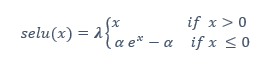
| Setting | Value |
|---|---|
| Type | float |
| Required | no |
| Default value | 1. |
| Level | layer |
Usage Example
Layer{
name: "selu"
type: "ELU"
bottom: "bottom"
top: "top"
elu_param {
alpha: 1.6733
lambda: 1.0507
}
For more information about NVCaffe, including tutorials, documentation, and examples, see the Caffe website.
NVCaffe typically utilizes the same input formats and configuration parameters as Caffe, therefore, community-authored materials and pre-trained models for Caffe usually can be applied to NVCaffe as well.
For the latest NVCaffe Release Notes, see the Deep Learning Documentation website.
Notice
THE INFORMATION IN THIS GUIDE AND ALL OTHER INFORMATION CONTAINED IN NVIDIA DOCUMENTATION REFERENCED IN THIS GUIDE IS PROVIDED “AS IS.” NVIDIA MAKES NO WARRANTIES, EXPRESSED, IMPLIED, STATUTORY, OR OTHERWISE WITH RESPECT TO THE INFORMATION FOR THE PRODUCT, AND EXPRESSLY DISCLAIMS ALL IMPLIED WARRANTIES OF NONINFRINGEMENT, MERCHANTABILITY, AND FITNESS FOR A PARTICULAR PURPOSE. Notwithstanding any damages that customer might incur for any reason whatsoever, NVIDIA’s aggregate and cumulative liability towards customer for the product described in this guide shall be limited in accordance with the NVIDIA terms and conditions of sale for the product.
THE NVIDIA PRODUCT DESCRIBED IN THIS GUIDE IS NOT FAULT TOLERANT AND IS NOT DESIGNED, MANUFACTURED OR INTENDED FOR USE IN CONNECTION WITH THE DESIGN, CONSTRUCTION, MAINTENANCE, AND/OR OPERATION OF ANY SYSTEM WHERE THE USE OR A FAILURE OF SUCH SYSTEM COULD RESULT IN A SITUATION THAT THREATENS THE SAFETY OF HUMAN LIFE OR SEVERE PHYSICAL HARM OR PROPERTY DAMAGE (INCLUDING, FOR EXAMPLE, USE IN CONNECTION WITH ANY NUCLEAR, AVIONICS, LIFE SUPPORT OR OTHER LIFE CRITICAL APPLICATION). NVIDIA EXPRESSLY DISCLAIMS ANY EXPRESS OR IMPLIED WARRANTY OF FITNESS FOR SUCH HIGH RISK USES. NVIDIA SHALL NOT BE LIABLE TO CUSTOMER OR ANY THIRD PARTY, IN WHOLE OR IN PART, FOR ANY CLAIMS OR DAMAGES ARISING FROM SUCH HIGH RISK USES.
NVIDIA makes no representation or warranty that the product described in this guide will be suitable for any specified use without further testing or modification. Testing of all parameters of each product is not necessarily performed by NVIDIA. It is customer’s sole responsibility to ensure the product is suitable and fit for the application planned by customer and to do the necessary testing for the application in order to avoid a default of the application or the product. Weaknesses in customer’s product designs may affect the quality and reliability of the NVIDIA product and may result in additional or different conditions and/or requirements beyond those contained in this guide. NVIDIA does not accept any liability related to any default, damage, costs or problem which may be based on or attributable to: (i) the use of the NVIDIA product in any manner that is contrary to this guide, or (ii) customer product designs.
Other than the right for customer to use the information in this guide with the product, no other license, either expressed or implied, is hereby granted by NVIDIA under this guide. Reproduction of information in this guide is permissible only if reproduction is approved by NVIDIA in writing, is reproduced without alteration, and is accompanied by all associated conditions, limitations, and notices.
Trademarks
NVIDIA, the NVIDIA logo, and cuBLAS, CUDA, cuDNN, DALI, DIGITS, DGX, DGX-1, DGX-2, DGX Station, DLProf, Jetson, Kepler, Maxwell, NCCL, Nsight Compute, Nsight Systems, NvCaffe, PerfWorks, Pascal, SDK Manager, Tegra, TensorRT, TensorRT Inference Server, Tesla, TF-TRT, and Volta are trademarks and/or registered trademarks of NVIDIA Corporation in the U.S. and other countries. Other company and product names may be trademarks of the respective companies with which they are associated.
Copyright
© 2020 NVIDIA Corporation. All rights reserved.